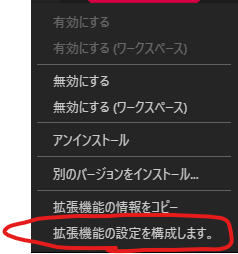Ruby要らない
VSCodeのAsciidoc ExtensionsでPDFを生成します。
下記のものは要らない。
- Ruby
- rbenv
- Asciidoctor
- Asciidoctor-pdf
VSCodeのAsciidoc extensionはAsciidoctor.jsを使ってプレビュー表示、PDF出力を行う。
Rubyなんて要らない。
環境
環境は下記のようになります。
- Windows10 Pro x64 build 1909
- Visual Studio Code v1.40.2
- Asciidoc extensions v2.7.7
- wkhtmltopdf 0.12.4.0
RubyなしでPDFを生成するにはwkhtmltopdfを使います。
設定方法
- wkhtmltopdfを取得
- Asciidoc extension > Manage > 拡張設定の構成
- ユーザーを選択
- Asciidoc: Use_asciidoctor_jsにチェックが入っていることを確認
- Asciidoc: Use_asciidoctor-pdfのチェックが外れていることを確認
- 最後のAsciidoc: Wkhtmltopdf_path に wkhtmltopdf.exeの場所を指定する。
8.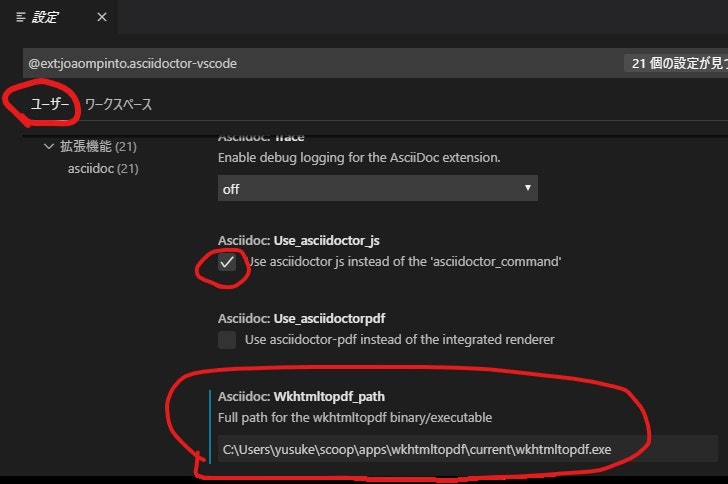
これだけでOK。
使い方
- VSCode内でAsciidocで書かれたテキストを選択
- コマンドパレット
- AsciiDoc: Export document as PDF を選択
4.
- PDFを保存する場所を選択
5.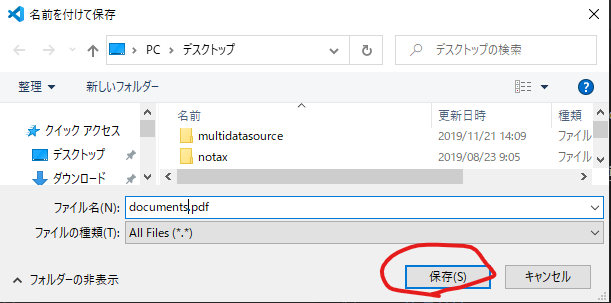
- PDFが出力されます。
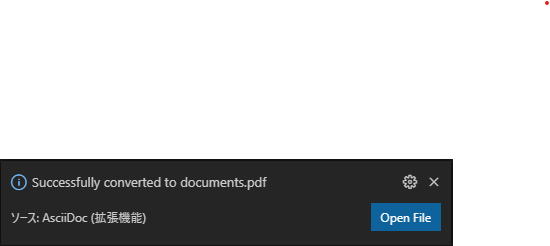
wkhtmltopdfを指定せずに動かす
whtmltopdfをインストールして設定しない場合、
export時にwkhtmltopdfをダウンロードしてくれます。
- VSCode内でAsciidocで書かれたテキストを選択
- コマンドパレット
- AsciiDoc: Export document as PDF を選択
4.
- This feature requires wkhtmltopdf. do you want to download? と出てくるので
5.
- Downloadを選択
- Downloading wkhtmltopdf
7.
- PDFを保存する場所を選択
8.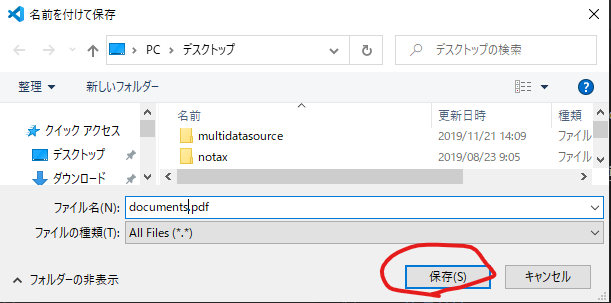
- PDFが出力されます。
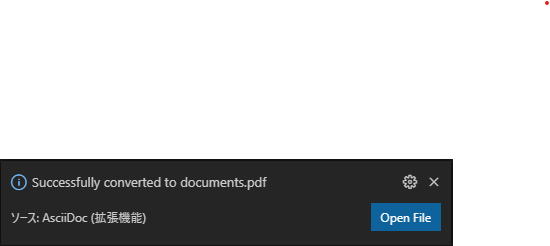
解説
設定でwkhtmltopdfが指定されていない場合は、
下記の場所に勝手にダウンロードされて展開されます。
- Windowsの場合
- %USERPROFILE%.vscode\extensions\joaompinto.asciidoctor-vscode-2.7.7\out\src\commands
- Macの場合
- /Users/ユーザー名/.vscode/extensions/joaompinto.asciidoctor-vscode-2.7.7/out/src/commands
- Linuxの場合
- 多分下記の場所
- ~/.vscode/extensions/joaompinto.asciidoctor-vscode-2.7.7/out/src/commands
そこにDownloadされたwkhtmltopdfを使ってPDFに変換するようです。
extensionに埋め込まずにダウンロードするようになっているのは、wkhtmltopdfのライセンスがLGPLだからと思われます。
wkhtmltopdfを使うせいなのか生成されるPDFは少し味気ないものになっている。
asciidoctor-pdf.js が最近開発されているようです。
もしasciidoc extensionsに組み込めたら少しマシになるかもしれません。