使用環境
Packet Tracer version 8.0.1.0064
既に出来上がっているOSPFネットワークにNetFlowの設定を入れてみたいと思います。
以下の図の構成からスタートします。
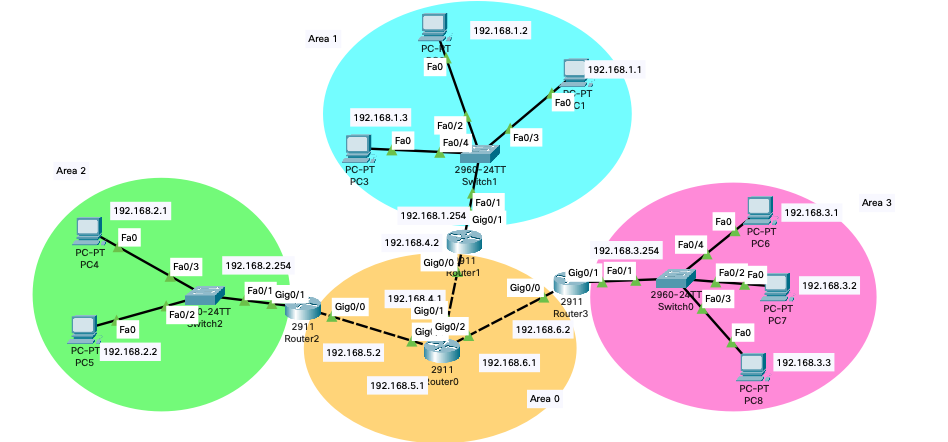
Area0(オレンジ色)内にあるRouter0にArea2(緑色)からArea3(ピンク色)へ流れるトラフィックをNetflowの対象にしたいと思います。
Netflow出力先はArea2にあるPC4にしたいと思います。
では、まず、PC4にてNetflow Cllectorのサービスをオンにしましょう。
↓デスクトップでNetflow Collectorを選択
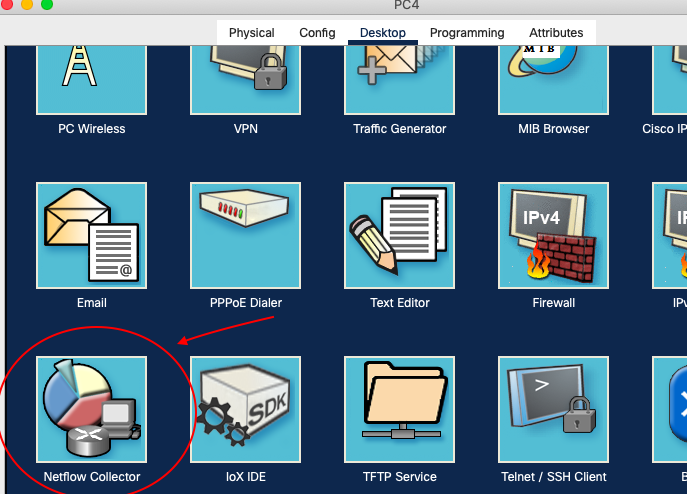
↓ServiceがOffになっているので、Onにしましょう。

次にRouter0の設定をします。
インターフェイスは以下のような設定になっています。
ip flow ingressをGigabitEthernet0/0に設定することでそのポートに入ってくるトラフィック、ip flow egressをGigabitEthernet0/2に設定することでそのポートから出ていくトラフィックの情報を監視できるわけです。つまり、Area2からArea3へ流れるトラフィックのことですね。
あと、Netflowの出力先、Flowモニタを設定します。
以下のコマンドを入れればいいです。

設定完了後、PC4からPC6へpingを飛ばします。
ping成功したら、PC4のNetflow Collectorに情報が表示されるはずです。

