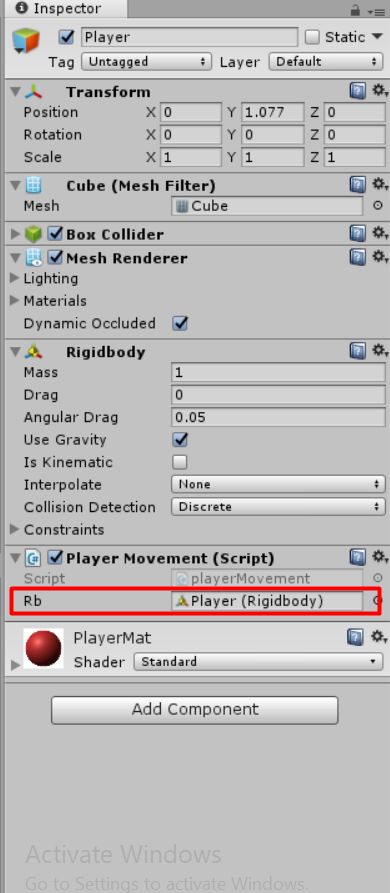新しいスクリプトファイルを作る
Inspector画面でAddCompenentボタンをクリックする。
New Script を選んでファイルの名前を入力することです。そしてAssets画面に新しいスクリプトファイルに出てくる。
using System.Collections;
using System.Collections.Generic;
using UnityEngine;
public class playerMovement : MonoBehaviour {
// Use this for initialization
void Start () {
}
// Update is called once per frame
void Update () {
}
}
↑には新しい自動で作るのコードです。
・void Startのコードはゲームで初めに時にこのコードは1回動きます。
・void Updateのコードは毎フレームこのコードは動きます。
ゲームStartでコードを動きます。
using System.Collections;
using System.Collections.Generic;
using UnityEngine;
public class playerMovement : MonoBehaviour {
// このコードはオブジェクトのパブリック変数作る。
public Rigidbody rb;
// Use this for initialization
void Start () {
//オブジェクトの動きを上げる(X、Y、Z)
rb.AddForce(0,200,500);
}
// Update is called once per frame
void Update () {
}
}
↑のコードをゲームStart時にオブジェクトを動きます。
↑の画像はどんなオブジェクトが動きを与えたいを選ぶことができる。
毎フレームにコードを動く
using System.Collections;
using System.Collections.Generic;
using UnityEngine;
public class playerMovement : MonoBehaviour {
// このコードはオブジェクトのパブリック変数作る。
public Rigidbody rb;
// Use this for initialization
void Start () {
}
// 毎1秒はオブジェクトはz-axisで動く
void FixedUpdate () {
rb.AddForce(0, 0, 2000 * Time.deltaTime);
}
}
↑のコードを毎1秒にオブジェクトを動きます。
ノート:なぜ「FixedUpdate」の名前を使いますか。その名前はPhysicsのRendererのためだから 。
GITHUB:https://github.com/andybit-okutama/Unity_Learn/
FILE:https://github.com/andybit-okutama/Unity_Learn/blob/master/2%20programming/Assets/playerMovement.cs
ビデオ:https://www.youtube.com/watch?v=9ZEu_I-ido4