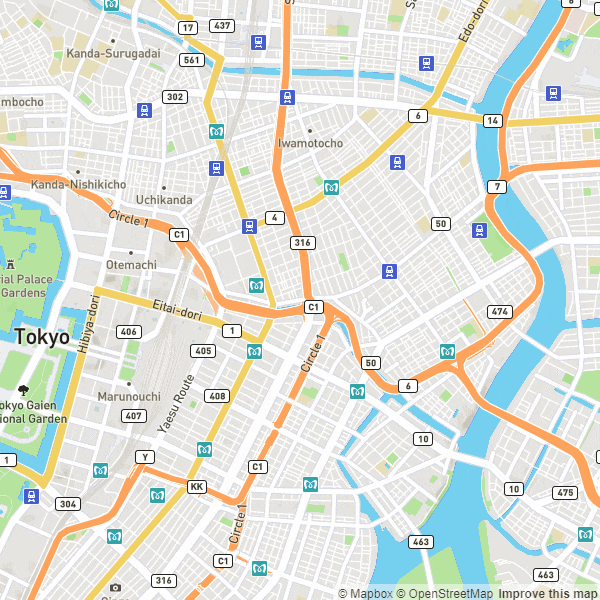Valhallaとは
ValhallaはオープンソースのルーティングエンジンでライセンスはMITです。
Valhallaは元々Mapzenで開発されいていましたが、現在開発チームはMapboxに加わっています。
ここでデモを試すことができます(要Mapbox access token)。
ValhallaのGithubを見るとvalhallaのAAがあり、構成されているライブラリ群が書いてあります。
██▒ █▓ ▄▄▄ ██▓ ██░ ██ ▄▄▄ ██▓ ██▓ ▄▄▄
▓██░ █▒▒████▄ ▓██▒ ▓██░ ██▒▒████▄ ▓██▒ ▓██▒ ▒████▄
▓██ █▒░▒██ ▀█▄ ▒██░ ▒██▀▀██░▒██ ▀█▄ ▒██░ ▒██░ ▒██ ▀█▄
▒██ █░░░██▄▄▄▄██ ▒██░ ░▓█ ░██ ░██▄▄▄▄██ ▒██░ ▒██░ ░██▄▄▄▄██
▒▀█░ ▓█ ▓██▒░██████▒░▓█▒░██▓ ▓█ ▓██▒░██████▒░██████▒▓█ ▓██▒
░ ▐░ ▒▒ ▓▒█░░ ▒░▓ ░ ▒ ░░▒░▒ ▒▒ ▓▒█░░ ▒░▓ ░░ ▒░▓ ░▒▒ ▓▒█░
░ ░░ ▒ ▒▒ ░░ ░ ▒ ░ ▒ ░▒░ ░ ▒ ▒▒ ░░ ░ ▒ ░░ ░ ▒ ░ ▒ ▒▒ ░
░░ ░ ▒ ░ ░ ░ ░░ ░ ░ ▒ ░ ░ ░ ░ ░ ▒
░ ░ ░ ░ ░ ░ ░ ░ ░ ░ ░ ░ ░ ░ ░ ░
░
| 名称 | 内容 |
|---|---|
| Midgard | 基本的なアルゴリズム |
| Baldr | キャッシュするための基本データ構造 |
| Sif | コスト計算のライブラリ |
| Skadi | 標高データにアクセスするためのライブラリ |
| Mjolnir | Valhallグラフタイルに変換するためのツール |
| Loki | graph tilesを検索して、入力された位置をタイル内のエッジ・頂点と関連付けるためのライブラリ |
| Meili | map-matchingに使われるライブラリ |
| Thor | graph tilesのパスを生成するために使用されるライブラリ |
| Odin | 経路に基づいてルーティング案内を生成するためのライブラリ |
| Tyr | 他のValhalla APIと通信してHTTP requestsを処理するためのライブラリ |
ライブラリの名前は北欧神話が由来になってるみたいです。やだ...かっこいい...
Valhallaをビルドする
Valhallaはppaでも提供されていますが2018/12/10現在最新バージョンは3.0.1なのに対し、ppaのバージョンは2.4.7なので最新版ではありません。なのでソースからビルドして使います。
ValhallaのGithubを見るとビルド方法が載っていますがnvmを使います。
私は環境を汚したくないのでDockerでビルドをしたいと思います。
ビルド環境
今回は以下の環境で試しました。
- OS:Ubuntu 18.04.1
- Docker 17.12.1
- Docker Compose 1.17.1
ビルドする
valhalla/dockerを参考にDockerfileを作ります。
FROM ubuntu:16.04
# install packages
RUN apt-get update -y && apt-get install -y software-properties-common
RUN add-apt-repository -y ppa:valhalla-core/valhalla && apt-get update -y
RUN apt-get install -y autoconf automake make libtool pkg-config g++ gcc jq lcov locales coreutils protobuf-compiler vim-common ccache clang-tidy-5.0 clang-5.0 git osmium-tool curl
RUN apt-get install -y libboost-all-dev libcurl4-openssl-dev libgeos-dev libgeos++-dev liblua5.2-dev prime-server0.6.3-bin libprime-server0.6.3-dev libprotobuf-dev libsqlite3-mod-spatialite libspatialite-dev libsqlite3-dev zlib1g-dev liblz4-dev
RUN apt-get install -y python-minimal python-all-dev python3-minimal python3-all-dev lua5.2
# nvm environment variables
ENV NVM_DIR /usr/local/nvm
ENV NODE_VERSION 8.11.3
# install node
RUN mkdir -p ${NVM_DIR}
RUN curl -o- https://raw.githubusercontent.com/creationix/nvm/v0.33.11/install.sh | bash
RUN . $NVM_DIR/nvm.sh \
&& nvm install $NODE_VERSION \
&& nvm alias default $NODE_VERSION \
&& nvm use default
# add node and npm to path so the commands are available
ENV NODE_PATH $NVM_DIR/v$NODE_VERSION/lib/node_modules
ENV PATH $NVM_DIR/versions/node/v$NODE_VERSION/bin:$PATH
# install cmake
ADD https://cmake.org/files/v3.11/cmake-3.11.2-Linux-x86_64.sh /tmp/cmake.sh
RUN sh /tmp/cmake.sh --prefix=/usr/local --skip-license && /bin/rm /tmp/cmake.sh
RUN cmake --version
# set paths
ENV PATH /usr/local/sbin:/usr/local/bin:/usr/sbin:/usr/bin:/sbin:/bin:$PATH
ENV LD_LIBRARY_PATH /usr/local/lib:/lib/x86_64-linux-gnu:/usr/lib/x86_64-linux-gnu:/lib32:/usr/lib32
# clone valhalla
RUN git clone https://github.com/valhalla/valhalla.git
WORKDIR /valhalla
RUN npm install --ignore-scripts
RUN git submodule update --init --recursive
RUN mkdir ./build
WORKDIR /valhalla/build
RUN cmake .. -DCMAKE_BUILD_TYPE=Release
RUN make -j$(nproc)
RUN make install
これをDockerfileで保存し、ビルドします。
docker build . -t anagura/valhalla
routing tilesのビルド
Valhalla本体のビルドが終わったら次はrouting tilesをビルドします。
まず、ビルドに使うディレクトリを作成します。
mkdir valhalla_run
次に、routing tilesのビルドに必要なスクリプトを書き、先程作ったディレクトリvalhalla_runに置きます。
データはOSMのを使います。geofabrikからkanto-latest.osm.pbfをダウンロードします。
# !/bin/bash
curl -O http://download.geofabrik.de/asia/japan/kanto-latest.osm.pbf
mkdir -p valhalla_tiles
valhalla_build_config --mjolnir-tile-dir ${PWD}/valhalla_tiles --mjolnir-tile-extract ${PWD}/valhalla_tiles.tar --mjolnir-timezone ${PWD}/valhalla_tiles/timezones.sqlite --mjolnir-admin ${PWD}/valhalla_tiles/admins.sqlite > valhalla.json
valhalla_build_tiles -c valhalla.json kanto-latest.osm.pbf
find valhalla_tiles | sort -n | tar cf valhalla_tiles.tar --no-recursion -T -
そしてビルドのためのdocker-compose.ymlを書きます。
先程使ったビルドしたコンテナを使います。ついでに起動用のコンテナも仕込んでおきます。
version: "3"
services:
valhalla_build:
image: anagura/valhalla
volumes:
- ./valhalla_run:/valhalla_run
working_dir: /valhalla_run
command: ["bash", "./valhalla_run.sh"]
valhalla_run:
image: anagura/valhalla
volumes:
- ./valhalla_run:/valhalla_run
working_dir: /valhalla_run
command: ["valhalla_service", "valhalla.json", "1"]
ports:
- "8002:8002"
docker-compose run valhalla_buildでビルドします。これにはしばらく時間がかかります。
今回は関東のデータを使いましたが、日本全国のデータを使う場合、ビルド後で12GBほど容量を食うので足りない場合は容量をあけておきましょう。
Valhallaを起動する
docker-compose up -d valhalla_runで起動します。
localhost:8002/routeに接続し、APIが機能していれば成功です。エラーの場合はAPI referenceをにらめっこしながらデバッグすると良いでしょう。
以下を打ち込んでValhallaのテストをします。
curl http://localhost:8002/route --data '{"locations":[{"lat":35.6812362,"lon":139.7671248},{"lat":35.6820933,"lon":139.7752856}],"costing":"auto","directions_options":{"units":"km"}}'
結果っぽいのが帰ってきてれば成功です。
私の環境では以下のように出てきました。
{
"trip": {
"language": "en-US",
"summary": {
"max_lon": 139.776245,
"max_lat": 35.682907,
"time": 274,
"length": 1.162,
"min_lat": 35.67939,
"min_lon": 139.768738
},
"locations": [
{
"original_index": 0,
"lon": 139.76712,
"lat": 35.681236,
"type": "break"
},
{
"original_index": 1,
"type": "break",
"lon": 139.775284,
"lat": 35.682095,
"side_of_street": "left"
}
],
"units": "kilometers",
"legs": [
{
"shape": "{ow`cAayxqiGx\\qfA|DiMNwCG{@WyC|@wCrAwDjAuDnX_}@jBsFsGwDgIsEmTkLoSkL}YeOke@yWe_@_Swc@{UuDyBbAyCj`@{rA`Mib@a]_SqWiNaMhb@zVfNz@\\lUhM",
"summary": {
"max_lon": 139.776245,
"max_lat": 35.682907,
"time": 274,
"length": 1.162,
"min_lat": 35.67939,
"min_lon": 139.768738
},
"maneuvers": [
{
"travel_type": "car",
"travel_mode": "drive",
"begin_shape_index": 0,
"length": 0.156,
"end_shape_index": 5,
"instruction": "Drive southeast.",
"verbal_pre_transition_instruction": "Drive southeast for 200 meters.",
"type": 1,
"time": 27
},
{
"travel_type": "car",
"travel_mode": "drive",
"verbal_pre_transition_instruction": "Bear right onto 八重洲通り, 4 08.",
"verbal_transition_alert_instruction": "Bear right onto 八重洲通り.",
"length": 0.141,
"instruction": "Bear right onto 八重洲通り/408/Yaesu-dori.",
"end_shape_index": 10,
"type": 9,
"time": 59,
"verbal_post_transition_instruction": "Continue for 100 meters.",
"street_names": [
"八重洲通り",
"408",
"Yaesu-dori"
],
"begin_shape_index": 5
},
{
"travel_type": "car",
"travel_mode": "drive",
"end_shape_index": 18,
"verbal_pre_transition_instruction": "Turn left onto 15, 中央通り.",
"begin_street_names": [
"15",
"中央通り",
"旧東海道",
"Chuo-dori"
],
"verbal_transition_alert_instruction": "Turn left onto 15.",
"length": 0.389,
"instruction": "Turn left onto 15/中央通り/旧東海道/Chuo-dori. Continue on 15/中央通り/旧東海道.",
"type": 15,
"time": 45,
"verbal_post_transition_instruction": "Continue on 15, 中央通り for 400 meters.",
"street_names": [
"15",
"中央通り",
"旧東海道"
],
"begin_shape_index": 10
},
{
"travel_type": "car",
"travel_mode": "drive",
"verbal_pre_transition_instruction": "Turn right onto 永代通り, 10.",
"verbal_transition_alert_instruction": "Turn right onto 永代通り.",
"length": 0.212,
"instruction": "Turn right onto 永代通り/10/Eitai-dori.",
"end_shape_index": 22,
"type": 10,
"time": 89,
"verbal_post_transition_instruction": "Continue for 200 meters.",
"street_names": [
"永代通り",
"10",
"Eitai-dori"
],
"begin_shape_index": 18
},
{
"travel_type": "car",
"travel_mode": "drive",
"verbal_multi_cue": true,
"verbal_pre_transition_instruction": "Turn left onto 昭和通り, 3 16. Then Turn left.",
"verbal_transition_alert_instruction": "Turn left onto 昭和通り.",
"length": 0.11,
"instruction": "Turn left onto 昭和通り/316/Showa-dori.",
"end_shape_index": 24,
"type": 15,
"time": 17,
"verbal_post_transition_instruction": "Continue for 100 meters.",
"street_names": [
"昭和通り",
"316",
"Showa-dori"
],
"begin_shape_index": 22
},
{
"travel_type": "car",
"travel_mode": "drive",
"verbal_pre_transition_instruction": "Turn left. Then Turn left.",
"verbal_transition_alert_instruction": "Turn left.",
"length": 0.057,
"instruction": "Turn left.",
"end_shape_index": 25,
"type": 15,
"time": 6,
"verbal_multi_cue": true,
"verbal_post_transition_instruction": "Continue for 60 meters.",
"begin_shape_index": 24
},
{
"travel_type": "car",
"verbal_pre_transition_instruction": "Turn left.",
"verbal_transition_alert_instruction": "Turn left.",
"length": 0.097,
"instruction": "Turn left.",
"end_shape_index": 28,
"type": 15,
"time": 31,
"verbal_post_transition_instruction": "Continue for 100 meters.",
"begin_shape_index": 25,
"travel_mode": "drive"
},
{
"travel_type": "car",
"travel_mode": "drive",
"begin_shape_index": 28,
"time": 0,
"type": 6,
"end_shape_index": 28,
"instruction": "Your destination is on the left.",
"length": 0,
"verbal_transition_alert_instruction": "Your destination will be on the left.",
"verbal_pre_transition_instruction": "Your destination is on the left."
}
]
}
],
"status_message": "Found route between points",
"status": 0
}
}
地図上で経路を引いてみる
さて、APIが使えるようになったところで地図上で確かめてみましょう。
先程のAPIの結果のdata.trip.legs[0].shapeの部分が経路になります。
この結果はpolyline encodingされており、デコードして使います。
Javascriptでデコードする場合は以下のように書きます。
let decodePolyline = function (str, precision) {
let index = 0,
lat = 0,
lng = 0,
coordinates = [],
shift = 0,
result = 0,
byte = null,
latitudeChange,
longitudeChange,
factor = Math.pow(10, precision || 6);
while (index < str.length) {
byte = null;
shift = 0;
result = 0;
do {
byte = str.charCodeAt(index++) - 63;
result |= (byte & 0x1f) << shift;
shift += 5;
} while (byte >= 0x20);
latitudeChange = ((result & 1) ? ~(result >> 1) : (result >> 1));
shift = result = 0;
do {
byte = str.charCodeAt(index++) - 63;
result |= (byte & 0x1f) << shift;
shift += 5;
} while (byte >= 0x20);
longitudeChange = ((result & 1) ? ~(result >> 1) : (result >> 1));
lat += latitudeChange;
lng += longitudeChange;
coordinates.push([lng / factor, lat / factor]);
}
return coordinates;
};
あとはこれを地図上に描画します。
mapboxの地図を使っているのでaccess tokenが必要となります。
urlのところにはAPIのURLを入れます。
<!DOCTYPE html>
<html>
<head>
<meta charset='utf-8' />
<title>map test</title>
<script src='https://api.tiles.mapbox.com/mapbox-gl-js/v0.51.0/mapbox-gl.js'></script>
<link href='https://api.tiles.mapbox.com/mapbox-gl-js/v0.51.0/mapbox-gl.css' rel='stylesheet' />
<script src="https://code.jquery.com/jquery-3.3.1.min.js"></script>
<style>
body { margin:0; padding:0; }
#map { position:absolute; top:0; bottom:0; width:100%; }
</style>
</head>
<body>
<div id='map'></div>
<script>
mapboxgl.accessToken = 'YOUR ACCESS TOKEN';
let map = new mapboxgl.Map({
container: 'map',
style: 'mapbox://styles/mapbox/streets-v9',
zoom: 14,
center: [139.7639394, 35.6840311]
});
url = "API URL";
let fromMarker = new mapboxgl.Marker();
let toMarker = new mapboxgl.Marker();
map.on('load', function () {
let addFromMarker = false;
let route = {}
map.on('click', function(e) {
if (!addFromMarker){
// marker
fromMarker.remove();
toMarker.remove();
// route
if (map.getLayer("route")){
map.removeLayer("route");
}
if (map.getSource("route")){
map.removeSource("route");
}
route.from = [e.lngLat.lng, e.lngLat.lat];
fromMarker = new mapboxgl.Marker()
.setLngLat(route.from)
.addTo(map);
addFromMarker = true;
}else{
route.to = [e.lngLat.lng, e.lngLat.lat];
toMarker = new mapboxgl.Marker()
.setLngLat(route.to)
.addTo(map);
addRouting(route.from, route.to);
addFromMarker = false;
}
});
});
// 経路を検索して経路を描画する
let addRouting = function(fromPoint, toPoint){
let json = {};
json.locations = [{"lat":fromPoint[1],"lon":fromPoint[0],"radius":10},{"lat":toPoint[1],"lon":toPoint[0],"radius":10}];
json.costing = "auto";
json.costing_options = {"auto":{"country_crossing_penalty":2000.0}};
json.directions_options = {"units":"km"};
json.use_highway = 0;
json.avoid_locations = true;
json.radius = 100;
json.minimum_reachability = 5;
json.id = "test_route";
let polyline = {};
$.ajax({
type : "POST",
url : url,
data : JSON.stringify(json)
})
.done(function( data ) {
polyline.data = data;
polyline.decode = decodePolyline(data.trip.legs[0].shape, 6);
map.addLayer({
"id": "route",
"type": "line",
"source": {
"type": "geojson",
"data": {
"type": "Feature",
"properties": {},
"geometry": {
"type": "LineString",
"coordinates": polyline.decode
}
}
},
"layout": {
"line-join": "round",
"line-cap": "round"
},
"paint": {
"line-color": "#888",
"line-width": 8
}
});
});
}
// polylineのデコード
let decodePolyline = function (str, precision) {
let index = 0,
lat = 0,
lng = 0,
coordinates = [],
shift = 0,
result = 0,
byte = null,
latitudeChange,
longitudeChange,
factor = Math.pow(10, precision || 6);
while (index < str.length) {
byte = null;
shift = 0;
result = 0;
do {
byte = str.charCodeAt(index++) - 63;
result |= (byte & 0x1f) << shift;
shift += 5;
} while (byte >= 0x20);
latitudeChange = ((result & 1) ? ~(result >> 1) : (result >> 1));
shift = result = 0;
do {
byte = str.charCodeAt(index++) - 63;
result |= (byte & 0x1f) << shift;
shift += 5;
} while (byte >= 0x20);
longitudeChange = ((result & 1) ? ~(result >> 1) : (result >> 1));
lat += latitudeChange;
lng += longitudeChange;
coordinates.push([lng / factor, lat / factor]);
}
return coordinates;
};
</script>
</body>
</html>