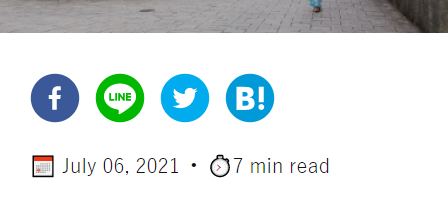はじめに
こんにちは。今期のアニメって何が面白いのでしょうか、優等生はマストでしょうか、クール初めは忙しくなりますね、筆者です ![]()
さて、今回はGatsbyサイトにSNSシェアボタンを追加したので記事にしました。
これから追加する方いらっしゃいましたら、ぜひ参考にしてくださいませ!
方針
SNSのシェアボタンのコンポーネンがまとまっているライブラリのreact-shareを使用して設置していこうと思います。
$ npm show react-share
react-share@4.4.0 | MIT | deps: 2 | versions: 65
Social media share buttons and share counts for React.
https://github.com/nygardk/react-share#readme
keywords: react, component, react-component, social, media, social-media, share, button, count
dist
.tarball: https://registry.npmjs.org/react-share/-/react-share-4.4.0.tgz
.shasum: cabbf2111d7a907a888ab4d89d08410329efd5ee
.integrity: sha512-POe8Ge/JT9Ew9iyW7CiYsCCWCb8uMJWqFl9S7W0fJ/oH5gBJNzukH0bL5vSr17KKG5h15d3GfKaoviI22BKeYA==
.unpackedSize: 853.1 kB
dependencies:
classnames: ^2.2.5 jsonp: ^0.2.1
maintainers:
- nyde <klaus.nygard@gmail.com>
dist-tags:
latest: 4.4.0
published 4 months ago by nyde <klaus.nygard@gmail.com>
GatsbyサイトにSNSシェアボタンを設置する
1. react-shareのインストール
私はnpmなのでこちら↓
$ npm install react-share
yarnの方はこちら↓
$ yarn add react-share
1.1. インストール有無を確認
無事インストールされました ![]()
$ npm ls --depth=0 | grep react-share
├── react-share@4.4.0
2. コンポーネントを作成
以下のようなコンポーネントを作成しました。
今回作成したボタンは、以下の4つです。お好みで追加したり削除したりしてください![]()
- LINE
- はてな
/src/components/ShareButtonList.js
import {
FacebookIcon,
FacebookShareButton,
HatenaIcon,
HatenaShareButton,
LineIcon,
LineShareButton,
TwitterIcon,
TwitterShareButton
} from 'react-share'
import React from 'react'
import styled from '@emotion/styled'
const Wrapper = styled.div`
display: flex;
padding-bottom: 24px;
`
const ButtonWrapper = styled.div`
padding-right: 12px;
`
const ShareButtonList = ({title, url}) => {
return (
<Wrapper>
<ButtonWrapper>
<FacebookShareButton url={url}>
<FacebookIcon size={40} round />
</FacebookShareButton>
</ButtonWrapper>
<ButtonWrapper>
<LineShareButton url={url} >
<LineIcon size={40} round />
</LineShareButton>
</ButtonWrapper>
<ButtonWrapper>
<TwitterShareButton title={title} url={url} >
<TwitterIcon size={40} round />
</TwitterShareButton>
</ButtonWrapper>
<ButtonWrapper>
<HatenaShareButton url={url} >
<HatenaIcon size={40} round />
</HatenaShareButton>
</ButtonWrapper>
</Wrapper>
)
}
export default ShareButtonList
3. 記事ページで2で作成したコンポーネントを挿入
/src/templates/post.js
return (
<Layout>
<Hero title={title} image={heroImage} height={'50vh'} />
<Container>
<ContentWrapper>
<div>
+ <ShareButtonList title={title} url={`https://example.com/${slug}`} />
<PostDetails />
<PageBody body={body} />
</div>
</ContentWrapper>
</Container>
</Layout>
)
4. gatsby developで確認する
表示されました!
おわりに
あまりスタイルの調整はせず、flexで横並びにしたくらいで、すごく簡単に設置できました!
皆さんもぜひ設置してみてはいかがでしょうか ![]()
それでは!