目的
・pythonから機能を持った処理を実行する
・アドオンとしてメニューに表示する
環境
Blender 3.3.4
Windows11
BlenderのScriptingを選択
TemplatesからPython、BmeshSimpleEditmodeを選択
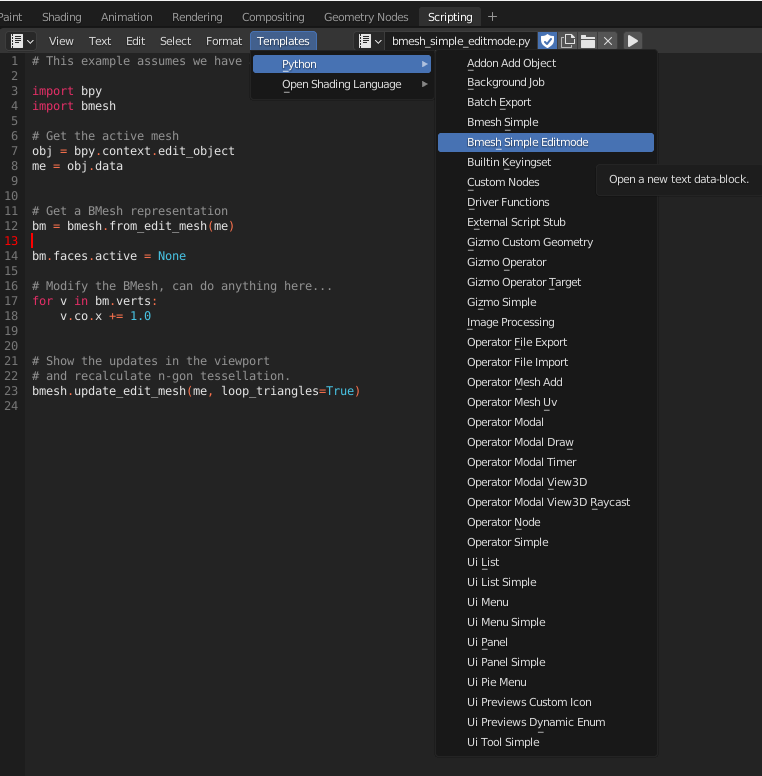
テンプレートが表示されるので適当なメッシュを選択した状態で実行するとメッシュが移動するのが確認できる。
# This example assumes we have a mesh object in edit-mode
import bpy
import bmesh
# Get the active mesh
obj = bpy.context.edit_object
me = obj.data
# Get a BMesh representation
bm = bmesh.from_edit_mesh(me)
bm.faces.active = None
# Modify the BMesh, can do anything here...
for v in bm.verts:
v.co.x += 1.0
# Show the updates in the viewport
# and recalculate n-gon tessellation.
bmesh.update_edit_mesh(me, loop_triangles=True)
この記事ではBlenderのアドオンの作り方について解説しました