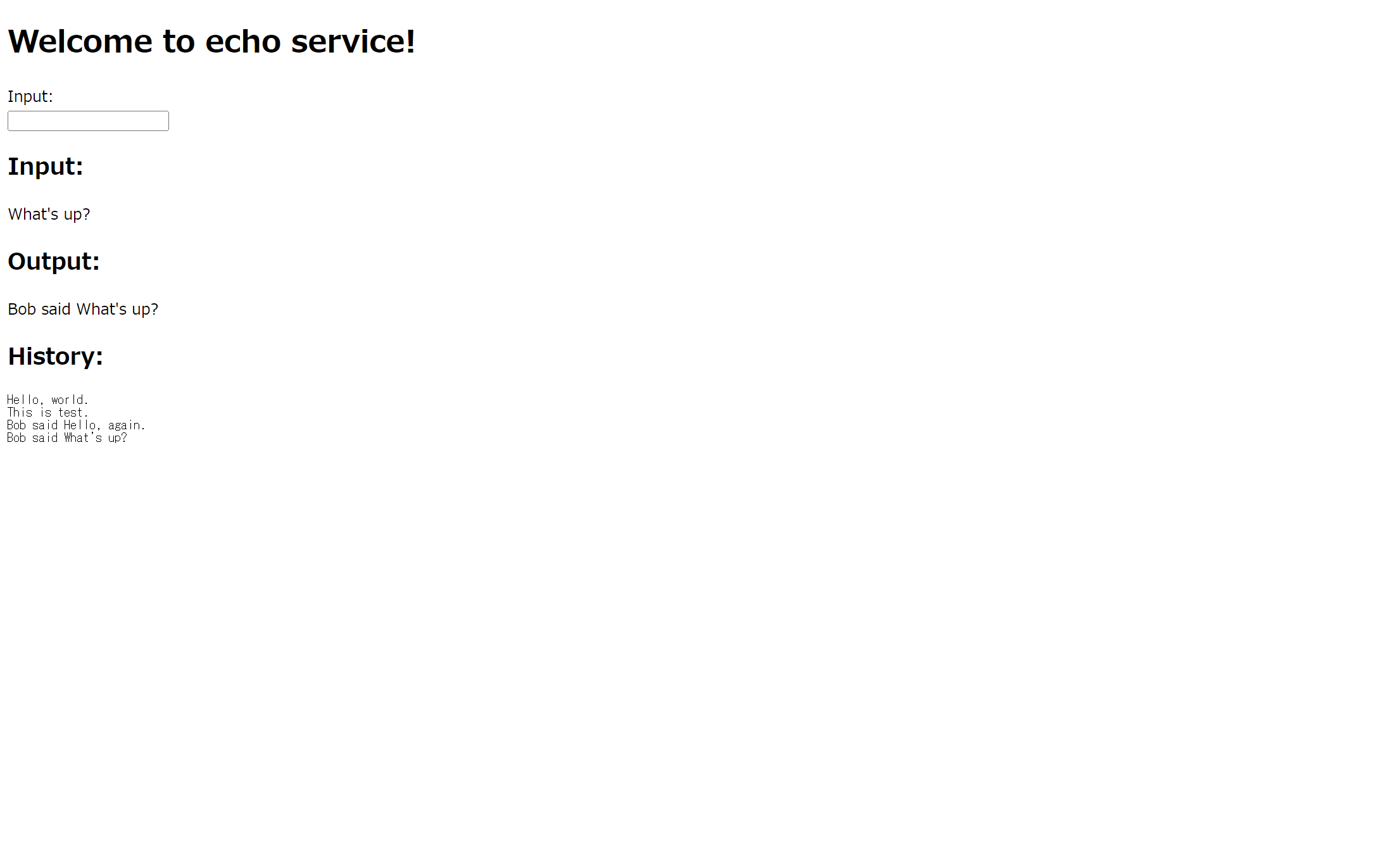この記事はSnowflake Advent Calendar 2023シリーズ3の25日目です。
おまけのシリーズ3!
Snowpark Container ServicesはSnowflakeのインフラ上でKubernetesクラスタを構築できる機能です。
略してSPCSと呼ばれることもあります。
この記事は走り書きなので検証が不十分です。
コンテナからステージにファイルを新規作成できないなどの挙動を確認しています。
確認した挙動から権限設定もしくはPythonソースコードに誤りがある可能性が高いです。
公式ドキュメント
ここに記載があります。
試してみる
Snowpark Container Servicesの最初のチュートリアルをベースに試してみましょう。
ボリュームとして指定できる場所は何種類かありますが、今回はデータを永続化することを想定してステージで試してみます。
ステージの設定
ボリュームとして指定するステージはSNOWFLAKE_SSEで暗号化する必要があるようなので、ステージを再作成します。
-- 一回削除して作り直す。作り直す前にステージに重要なデータがないことを確認すること!
DROP STAGE tutorial_stage;
CREATE STAGE tutorial_stage
DIRECTORY = ( ENABLE = true )
ENCRYPTION = (TYPE = 'SNOWFLAKE_SSE');
コンテナ内のプログラムの修正
ボリュームのデータを読み書きするようにコンテナ内のプログラムを修正します。
@app.route("/ui", methods=["GET", "POST"])
def ui():
'''
Main handler for providing a web UI.
'''
if request.method == "POST":
# getting input in HTML form
input_text = request.form.get("input")
# add history
response_text = get_echo_response(input_text)
add_history(response_text)
# display input and output
return render_template("basic_ui.html",
echo_input=input_text,
echo_reponse=response_text,
history=get_history())
return render_template("basic_ui.html")
# volume path on stage
HISTORY_FILE = '/data/history.txt'
# 追加する関数:ステージにレスポンス履歴を書き出す
def add_history(text):
with open(HISTORY_FILE, 'a') as f:
f.write(text + '\n')
# 追加する関数:ステージからレスポンス履歴を読み込む
def get_history():
with open(HISTORY_FILE, 'r') as f:
history = f.read()
return history
<!DOCTYPE html>
<html lang=“en”>
<head>
<title>Welcome to echo service!</title>
</head>
<body>
<h1>Welcome to echo service!</h1>
<form action="{{ url_for("ui") }}" method="post">
<label for="input">Input:<label><br>
<input type="text" id="input" name="input"><br>
</form>
<h2>Input:</h2>
{{ echo_input }}
<h2>Output:</h2>
{{ echo_reponse }}
<h2>History:</h2>
<pre>{{ history }}</pre>
</body>
</html>
プログラムを修正したらコンテナイメージをビルドしてリポジトリにアップロードします。
サービスの設定
-- サービスを一回削除する
DROP SERVICE echo_service;
-- サービスを起動する
CREATE SERVICE echo_service
IN COMPUTE POOL tutorial_compute_pool
FROM SPECIFICATION $$
spec:
containers:
- name: echo
image: /tutorial_db/data_schema/tutorial_repository/my_echo_service_image:tutorial
env:
SERVER_PORT: 8000
CHARACTER_NAME: Bob
readinessProbe:
port: 8000
path: /healthcheck
volumeMounts:
- name: data
mountPath: /data
endpoints:
- name: echoendpoint
port: 8000
public: true
volumes:
- name: data
source: "@TUTORIAL_DB.DATA_SCHEMA.TUTORIAL_STAGE"
$$
MIN_INSTANCES=1
MAX_INSTANCES=1;
-- パブリックURLが変更されるはずなので確認する
SHOW ENDPOINTS IN SERVICE echo_service;
動作確認する
ステージTUTORIAL_DB.DATA_SCHEMA.TUTORIAL_STAGEに適当な文字列を書き込んだhistory.txtを配置します。
上記で確認したパブリックURLでアクセスしてみると…
ちゃんと読み込めました。
書き込みもステージに反映されているようです。