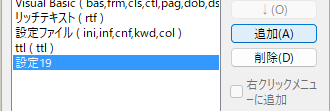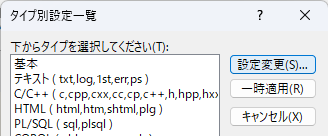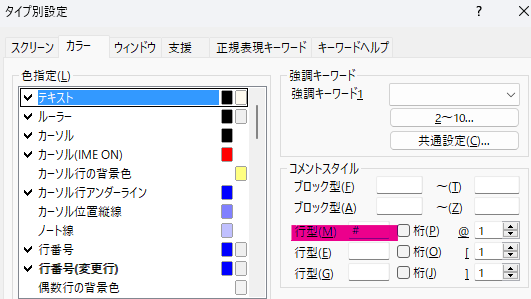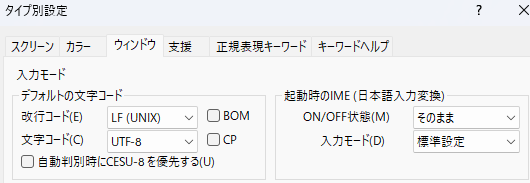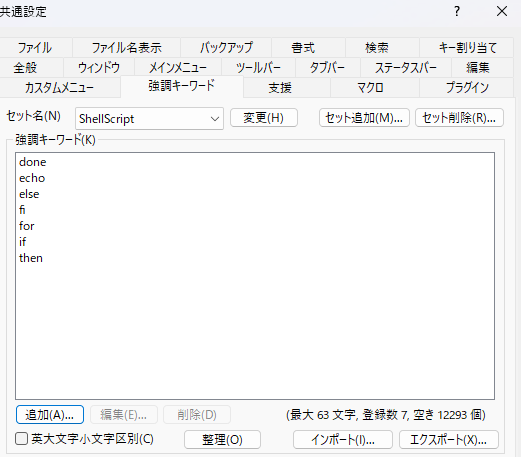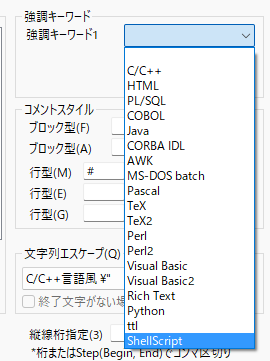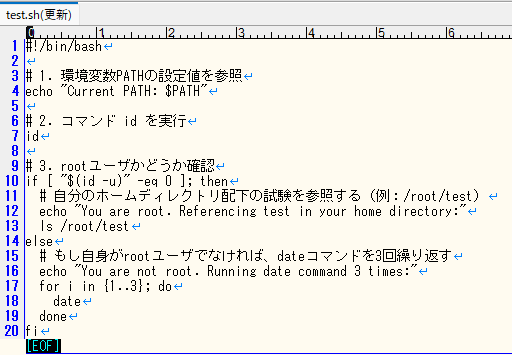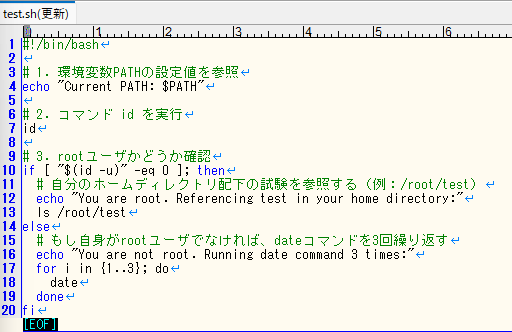概要
(勝手な)ダウンロード禁止の環境で少しでも快適にShellScriptを書けないか戦った話
経緯
私「VScode入れていい?」
会社ルール「だめ」
じゃあサクラエディタで環境作ろう!
まずは環境設定を確認しよう
設定>タイプ別設定一覧
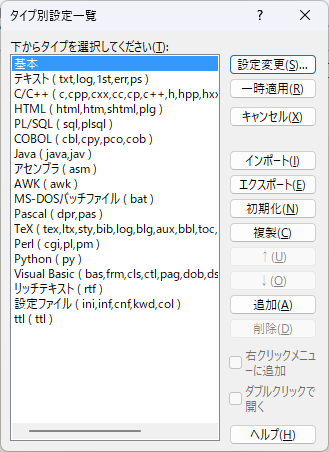
ShellScript向けのはない(アセンブラがあるのに)
ないなら作ればいいのよ!
-
共通設定>協調キーワード
どうなるの
適当なShellScriptを作る
(Copilotに書かせた適当な奴)
適当なshellScript
#!/bin/bash
# 1. 環境変数PATHの設定値を参照
echo "Current PATH: $PATH"
# 2. コマンド id を実行
id
# 3. rootユーザかどうか確認
if [ "$(id -u)" -eq 0 ]; then
# 自分のホームディレクトリ配下の試験を参照する(例:/root/test)
echo "You are root. Referencing test in your home directory:"
ls /root/test
else
# もし自身がrootユーザでなければ、dateコマンドを3回繰り返す
echo "You are not root. Running date command 3 times:"
for i in {1..3}; do
date
done
fi
設定入れる前は見にくい
設定入れた後
作った後
先輩「え、VScodeくらいいれていいよ」
私「」