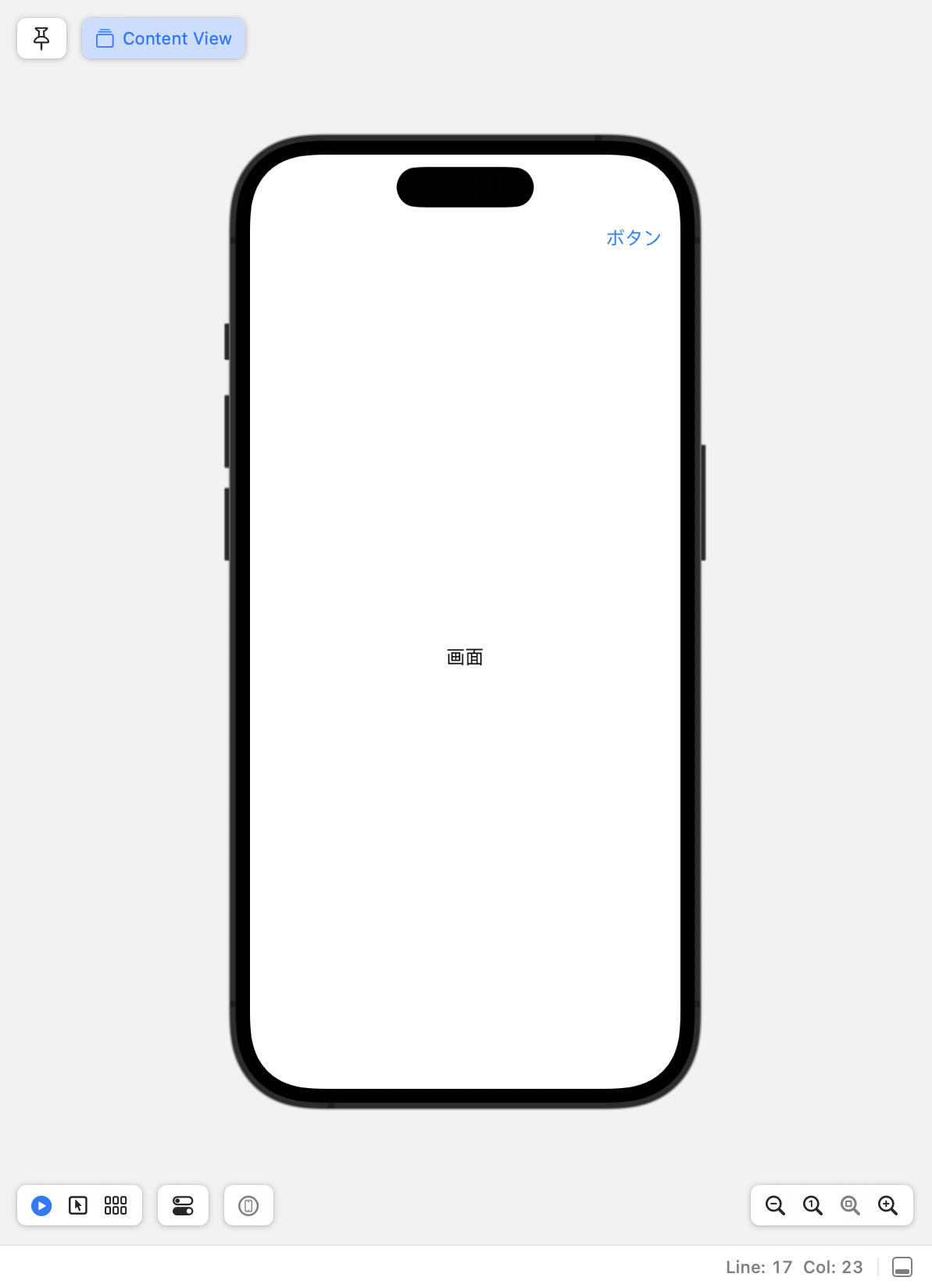勉強中のため間違っていましたら訂正お願いします。
検証環境は以下
・Xcode 14.3.1
#画面遷移ボタン作成方法
NavigationStack{
VStack{
Text("画面")
}
.toolbar{
ToolbarItem(placement: .navigationBarTrailing){
NavigationLink{
//画面遷移した時にとぶページ
SettingView()
}label:{
//ボタンの名前
Text("ボタン")
}
}
『.toolber』は『NavigationStack』でのボタン配置を指示するモディファイアです。
『ToolbarItem』でボタンとボタンの配置を指示します。
『ToolbarItem』の引数であるplacementにボタンを配置する位置を指定します。
placement=配置
#色々なボタン配置
.toolber{
ToolberItem(placement: ①配置するアイテム){
②配置するアイテム
}
}
①配置するアイテには自分が配置したいボタンの場所を記入します。
.navigationBarLeading...アイテムを左端のツールバーに配置
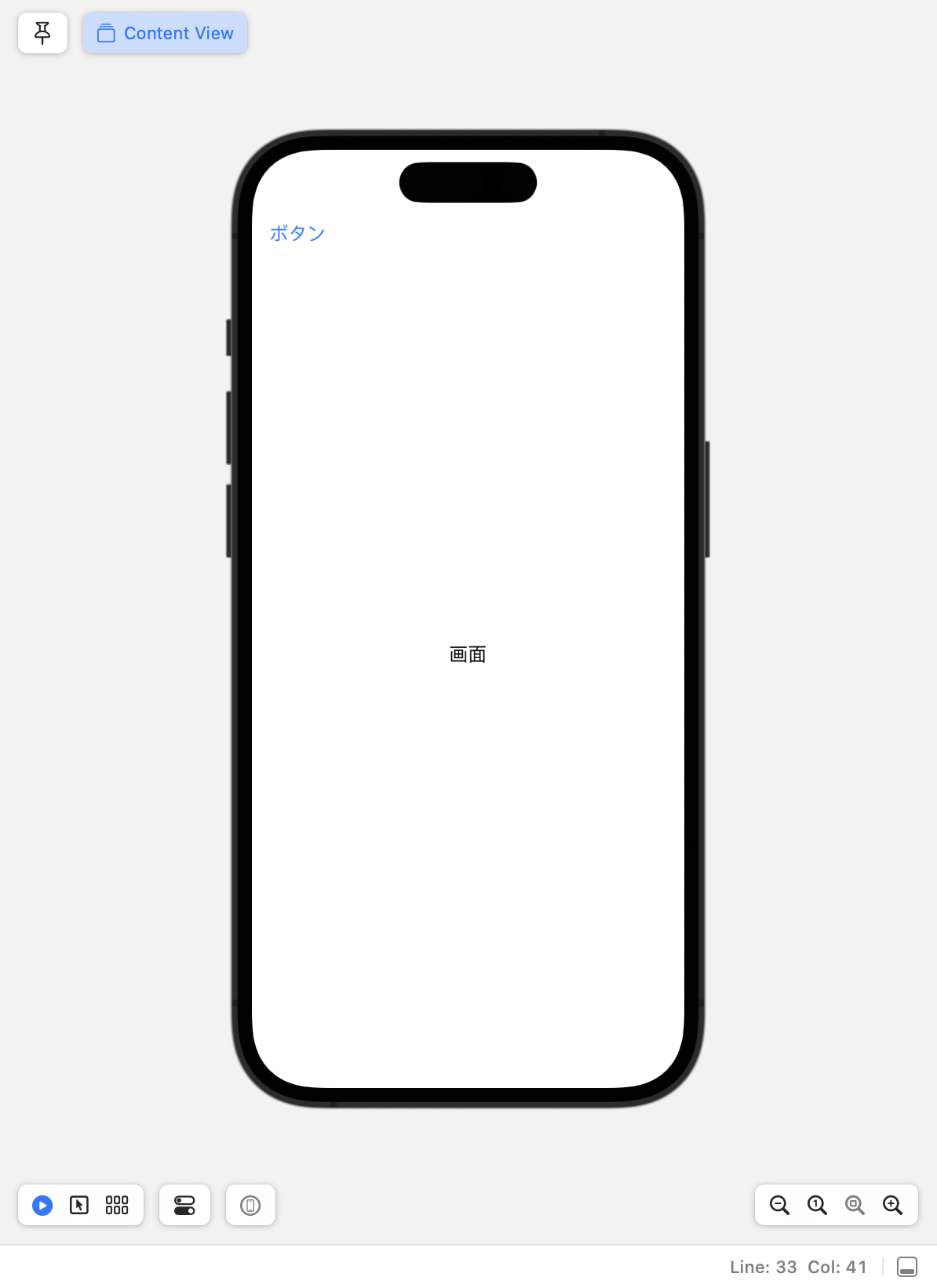
.automatic...周囲のコンテンツの状況からアイテムを自動的に配置
.navigation...ユーザーがコンテキスト間を移動できるナビゲーションアクションを配置