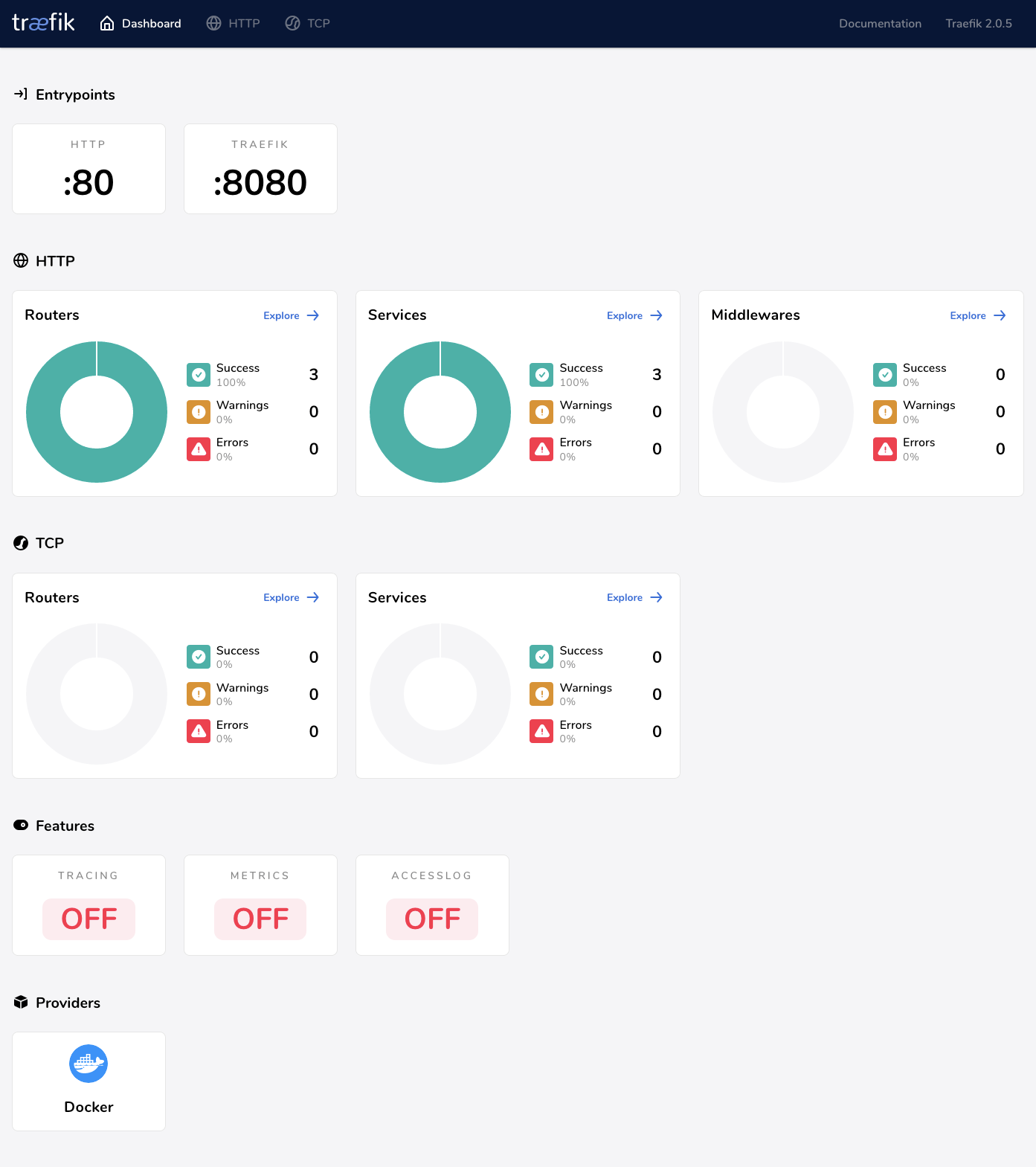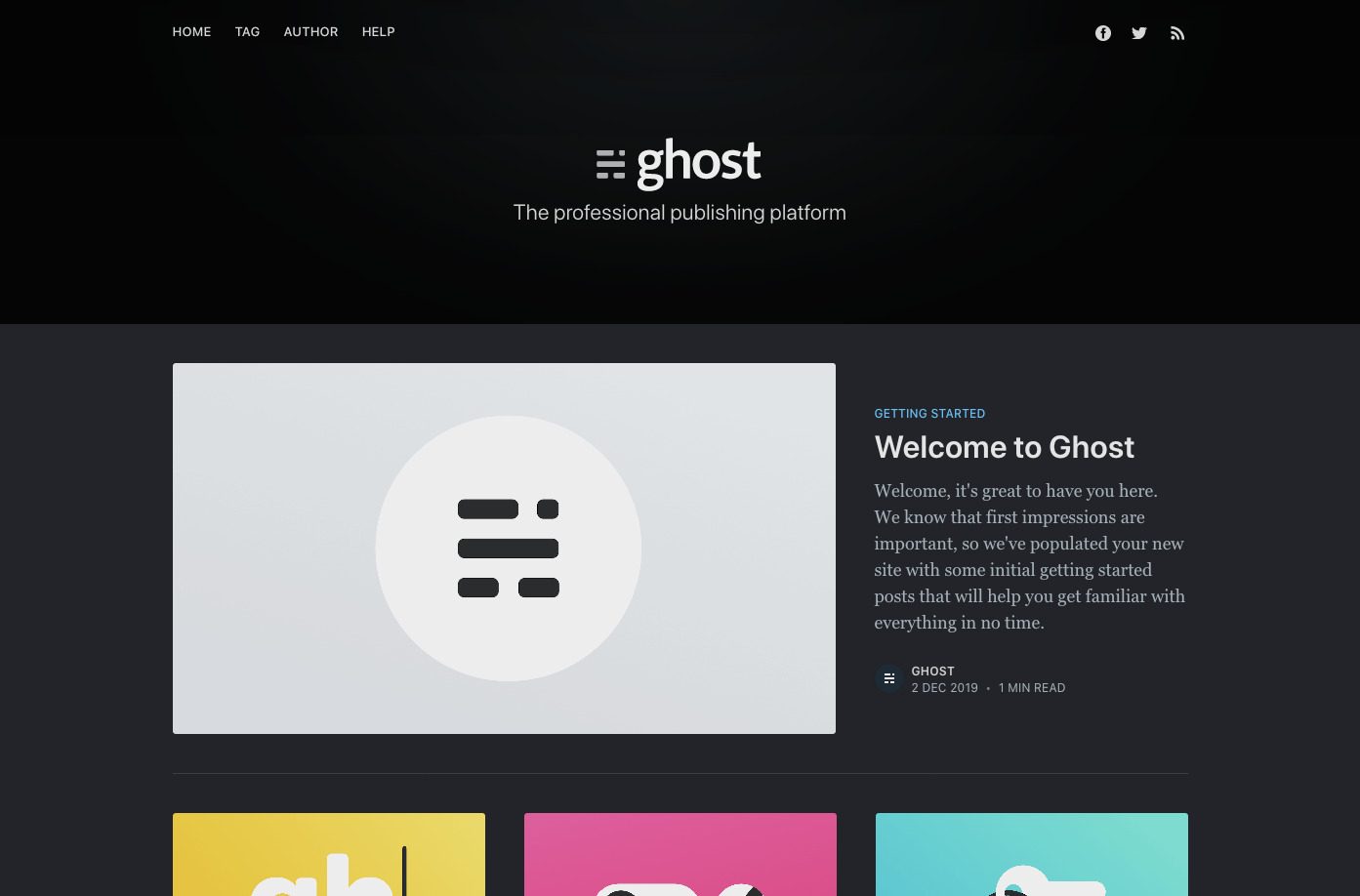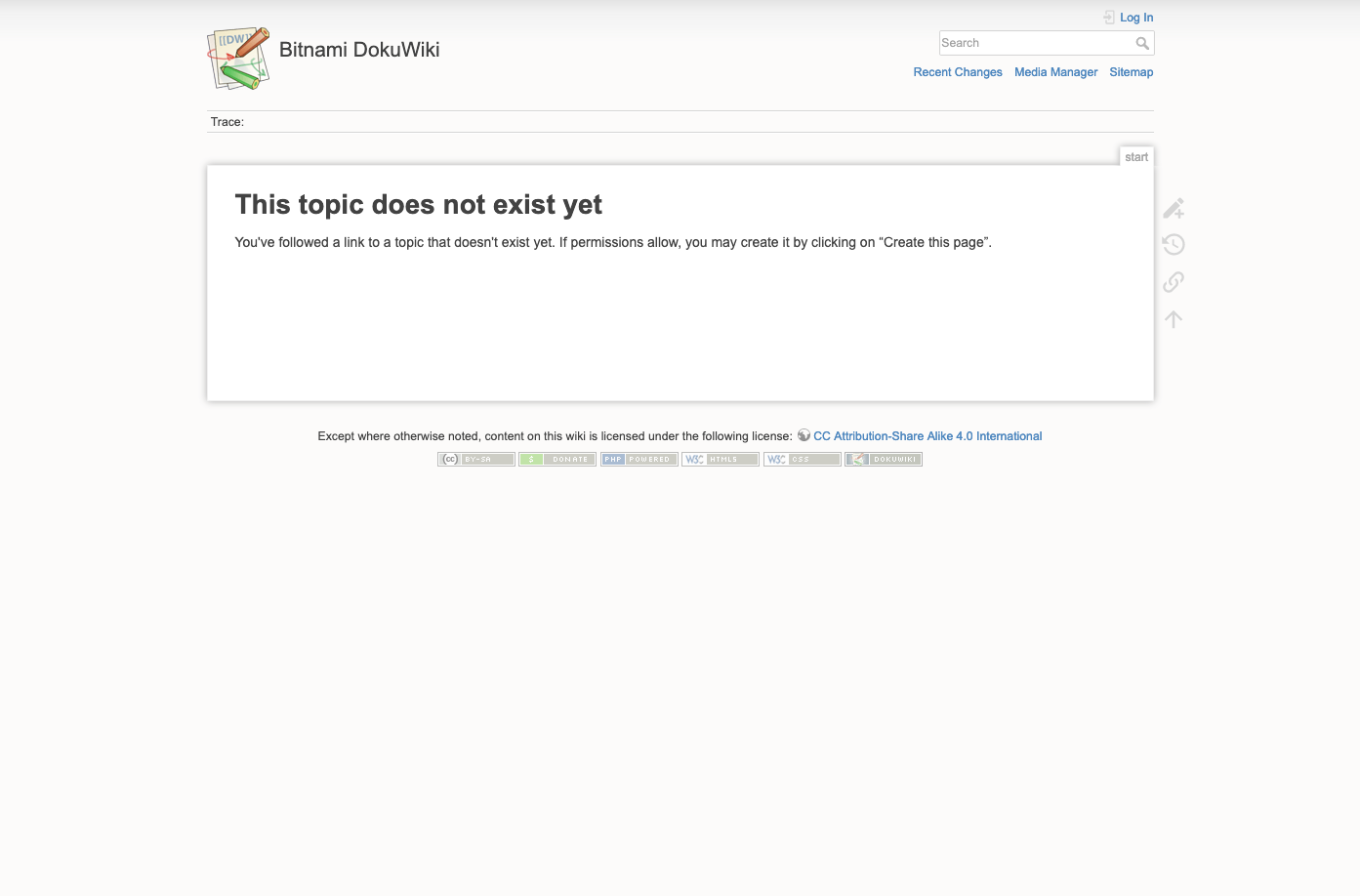背景
同一のサーバ上で複数サービスをホストする際に普段 nginx または apache を使いましたが、設定を調整するたびに何を書いたかなかなか覚えられませんので。。
そこで、 Traefik を使えばいいです!
Traefik とは
公式 HP より:
An open-source reverse proxy and load balancer for HTTP and TCP-based applications that is easy, dynamic, automatic, fast, full-featured, production proven, provides metrics, and integrates with every major cluster technology... No wonder it's so popular!
Traefik は、HTTP・TCP アプリのリバースプロキシかつロードバランサです。いろんな技術と連携があり、どんなスタックでも簡単に導入することができます。
特に Docker との相性が良くて気に入り、この記事は Docker + Traefik を中心にしたいと思います。
Example
今回は、myserver.test という架空なドメインでブログと Wiki サービスを立ち上げたく、各サービスの詳細は以下のようです。
| サービス | アプリ | URL |
|---|---|---|
| Blog | Ghost | blog.myserver.test |
| Wiki | DokuWiki | wiki.myserver.test |
ドメインを用意
実際に持っているドメインであればドメインの A レコードを追加し、なければ host ファイルに以下の項目を追加すればローカルで動いて試すことができます。
# /etc/hosts
127.0.0.1 blog.myserver.test
127.0.0.1 wiki.myserver.test
Docker を用意
複数の Docker コンテナを管理する場合、 Docker Compose が便利なので、早速コンフィグファイルを作りました。
## docker-compose.yml
version: '2'
services:
ghost:
image: ghost:3
ports:
- 5001:2368
volumes:
- ./data/ghost:/var/lib/ghost/content
dokuwiki:
image: bitnami/dokuwiki:0
ports:
- 5002:80
volumes:
- ./data/dokuwiki:/bitnami
これで docker-compose up を実行すると、 ブログは http://localhost:5001 からアクセスでき、Wiki の方は http://localhost:5002 からアクセスできます。
Traefik を導入
せっかく docker を使っているため、 Traefik の Docker イメージを導入しましょう。
## docker-compose.yml
services:
# ghost,dokuwiki を省略
traefik:
image: traefik:2.0
ports:
- 5003:8080 # webUI
- 80:80
volumes:
- /var/run/docker.sock:/var/run/docker.sock
- ./config/traefik/traefik.yml:/etc/traefik/traefik.yml
マウントする volumes ですが、Traefik の設定が定義されるファイル以外は、Docker API にアクセスできるため docker.sock もマウントすることが必要です。Traefik は、サービスのステータスを常に監視し、サービスが動いてない時はリバースプロキシを無効するという機能が付いています。
Traefik を設定
volumes で定義されたコンフィグファイルを作りましょう。
# ./config/traefik/traefik.yml
# Providers config
providers:
docker: {} # Docker との連携を有効
# API/Dashboard config
api:
insecure: true # WebUI にアクセスできるように設定
Traefik のホスト名を各サービスに定義
最後に、各コンテナにホスト名、つまり URL を指定すれば完了です。
# docker-compose.yml
ghost:
labels:
- "traefik.http.routers.ghost.rule=Host(`blog.myserver.test`)"
dokuwiki:
labels:
- "traefik.http.routers.dokuwiki.rule=Host(`wiki.myserver.test`)"
Traefik を起動
これで準備が整ったので、再度で docker-compose up を実行すると Traefik が起動されます。 http://localhost:5003 から WebUI を見れます。
blog.myserver.test にアクセスするとこんな感じ:
で wiki.myserver.test にアクセスするとこんな感じです。
【おまけ】 HTTPS 化も楽勝!
Traefik では Let's Encrypt との連携もあり、traefik.yml に以下を定義すれば簡単に HTTPS を導入することができます。
# ./config/traefik/traefik.yml
entryPoints:
web:
address: ":80"
web-secure:
address: ":443"
certificatesResolvers:
sample:
acme:
email: webmaster@myserver.test
storage: acme.json
httpChallenge:
entryPoint: web
詳しくはドキュメンテーションをご参照ください。
まとめ
特に複雑なルールの設定が必要なく、シンプルなリバースプロキシが望ましい場合は、 Traefik を試す価値があるじゃないかと思います。