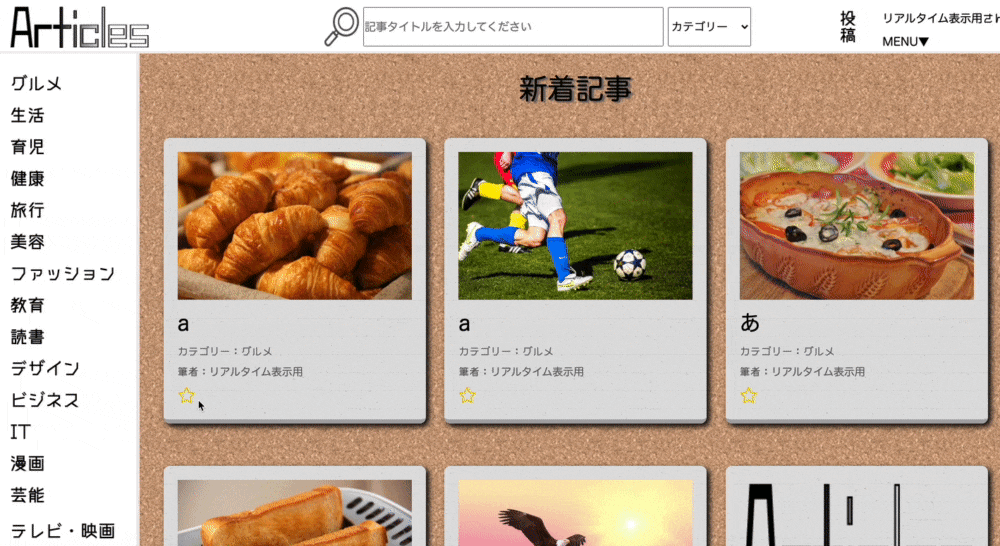現在RubyとJavaScriptを用いて記事投稿サイトを作成しています。
今回はお気に入り登録/解除の際、flashメッセージを表示できるようにしていきたいと思います。
お気に入り機能の実装はこちら
■仕様等
・お気に入りアイコンをクリックするとページ上部にメッセージが表示される
・画面スクロールに追従する
・連続でアイコンを押下した際は最新のメッセージが割り込む
・jQueryを使用しない
■完成後の動作とコード
//①お気に入りに登録した時の処理
if(document.getElementById('article_<%= @article.id %>').innerHTML = '<%= escape_javascript( render 'shared/articles', article: @article ) %>'){
//②flashメッセージが既に存在する場合は、それを削除する
if(document.getElementById('flash-message')){
document.getElementById('flash-message').remove();
}
//③flashメッセージ(div要素)を生成する
const flashMessage = document.createElement('div');
flashMessage.setAttribute('class', 'flash-message')
flashMessage.setAttribute('id', 'flash-message')
flashMessage.setAttribute("style", `top: ${window.scrollY}px; animation-name: flash-message-fade;` );
flashMessage.innerHTML = "お気に入りに登録しました"
//④flashメッセージの挿入先を取得(body)
const body = document.querySelector("body");
body.prepend(flashMessage)
//⑤flashメッセージの表示位置をページスクロールに合わせる
document.addEventListener('scroll', function(){
flashMessage.style.top = `${window.scrollY}px`
})
//⑥flashメッセージを4秒後に消去する
window.setTimeout(function(){
flashMessage.remove();
}, 4000);
}
■お気に入り機能の実装
以前こちらで実装したものをそのまま使用しています。
■flashメッセージの実装
①お気に入り登録した時の処理
if(document.getElementById('article_<%= @article.id %>').innerHTML = '<%= escape_javascript( render 'shared/articles', article: @article ) %>'){
if分の条件として、お気に入り登録の処理を記述しています。
②flashメッセージが既に存在する場合は、それを消去する
if(document.getElementById('flash-message')){
document.getElementById('flash-message').remove();
}
flashメッセージ表示中に続けてお気に入りアイコン押下した際、
表示中のメッセージを消去して最新のメッセージを表示します。↓
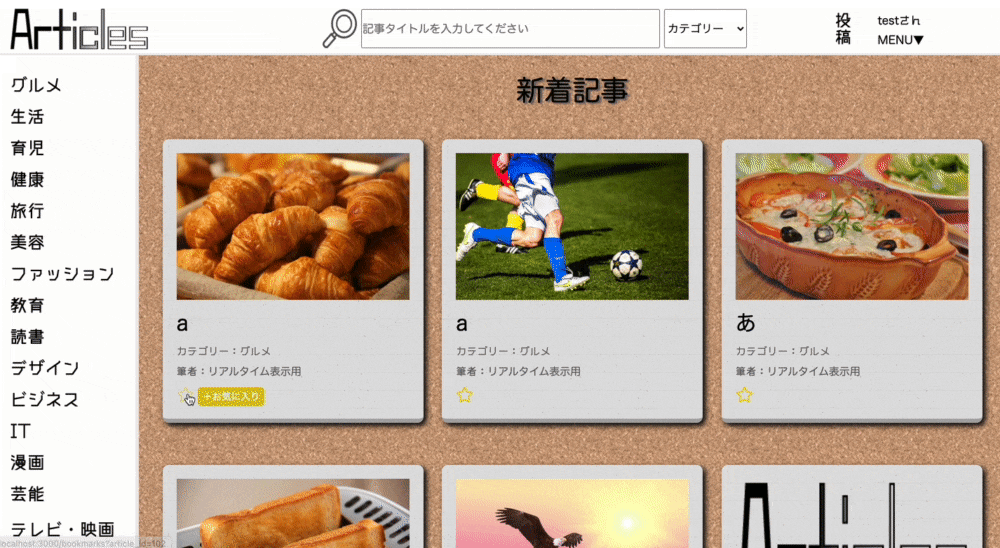
③flashメッセージ(div要素)を生成する
const flashMessage = document.createElement('div');
flashMessage.setAttribute('class', 'flash-message')
flashMessage.setAttribute('id', 'flash-message')
flashMessage.setAttribute("style", `top: ${window.scrollY}px; animation-name: flash-message-fade;` );
flashMessage.innerHTML = "お気に入りに登録しました"
style属性の値に指定している${window.scrollY}px;は、現在のスクロール位置を返します。
この要素とanimation-nameで指定しているアニメーションのCSSは以下の通りです。↓
@keyframes flash-message-fade {
0% {
display: inline;
opacity: 0;
transform: scaleY(-1);
background-color: rgb(235, 247, 129);
}
10% { opacity: 0.5; }
20% { opacity: 1; transform: scaleY(1) }
90% { opacity: 1; transform: scaleY(1); }
100% {
opacity: 0;
transform: scaleY(0);
display: none;
background-color: white;
}
}
.flash-message {
animation-duration: 3s;
animation-fill-mode: forwards;
opacity: 0;
display: none;
position: absolute;
z-index: 2;
width: 100%;
display: flex;
justify-content: center;
align-items: center;
height: 70px;
padding-top: 1%;
}
④flashメッセージの挿入先を取得(body)
const body = document.querySelector("body");
body.prepend(flashMessage)
bodyを取得し、生成したflashメッセージのdiv要素を挿入します。
⑤flashメッセージの表示位置をページスクロールに合わせる
document.addEventListener('scroll', function(){
flashMessage.style.top = `${window.scrollY}px`
})
イベントにscrollを指定する事で、画面がスクロールされた際にイベント発火します。
flashメッセージのstyle属性のtopに先程のwindow.scrollYを代入します。
これによりメッセージがページスクロールに追従する様になります。↓
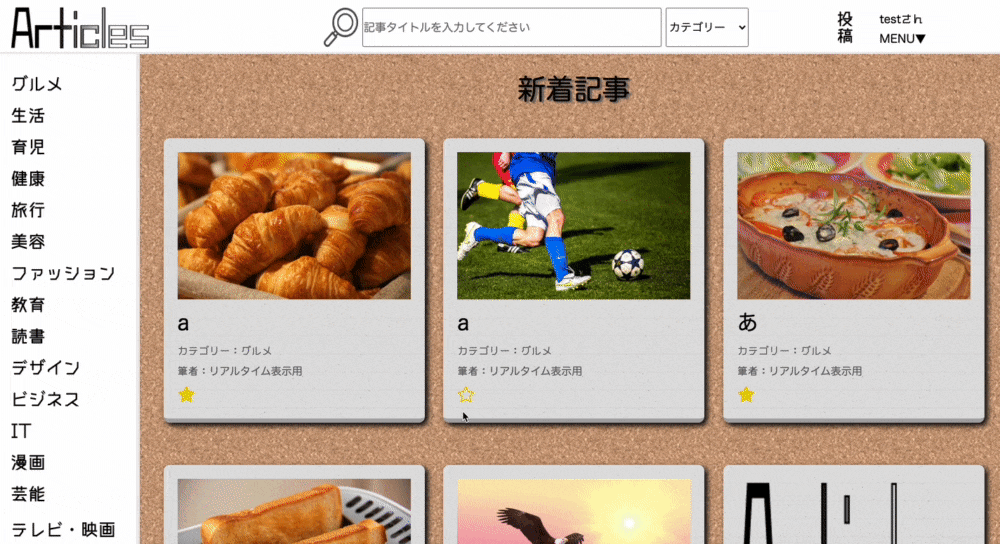
⑥flashメッセージを4秒後に消去する
window.setTimeout(function(){
flashMessage.remove();
}, 4000);
}
window.setTimeout内に記述した処理は、指定時間後に実行されます。
flashメッセージを表示から4秒後に消去されるように設定しました。
create.js.erbの記述は以上です。
あとはdestroy.js.erb(お気に入り解除)に①の条件と③のメッセージ内容を変更したものを記述します。
以上で完成です。
■参考文献
https://developer.mozilla.org/ja/docs/Web/API/Window/scrollY