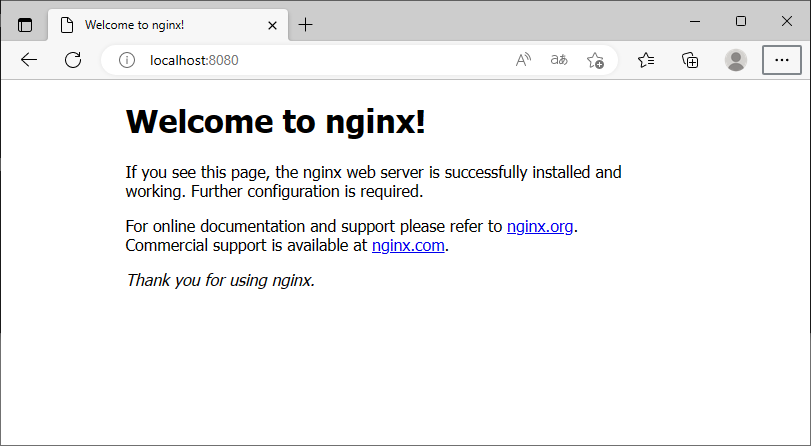初めに
Docker Desktopが有償になったので、代替えとして、「Container Desktop」を試してみました。
導入
前提条件:dockerエンジンの起動に、WSL2を使用しているため、WSL2が導入可能な環境である必要があります。
-
GitHubから最新版をダウンロードします。
-
ダウンロードした「ContainerDesktopInstaller.exe」を実行します。
-
再起動後、ログインするとタスクトレイ上に、「Docker Desktop」のアイコンが表示されます。

※アイコンを右クリックすると、メニューが表示され、Dockerエンジンの停止・起動等が行えます。
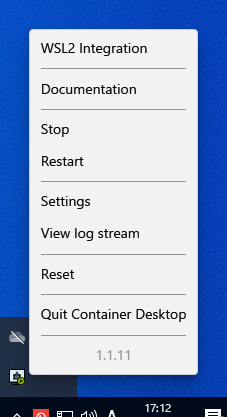
dockerコマンドの実行
導入が終わると、コマンドプロンプトからdockerコマンドを実行することができます。
試しに、nginxのコンテナを実行してみました。
c:\>docker pull nginx
Using default tag: latest
latest: Pulling from library/nginx
3f4ca61aafcd: Pull complete
50c68654b16f: Pull complete
3ed295c083ec: Pull complete
40b838968eea: Pull complete
88d3ab68332d: Pull complete
5f63362a3fa3: Pull complete
Digest: sha256:0047b729188a15da49380d9506d65959cce6d40291ccfb4e039f5dc7efd33286
Status: Downloaded newer image for nginx:latest
docker.io/library/nginx:latest
c:\>docker images
REPOSITORY TAG IMAGE ID CREATED SIZE
nginx latest 1403e55ab369 2 weeks ago 142MB
c:\>docker run -d --name nginx -p 8080:80 nginx
69918a7dd397222668453b9706f439542b18d43e3c7c70152bf6d93e1153e42c
c:\>docker ps -a
CONTAINER ID IMAGE COMMAND CREATED STATUS PORTS NAMES
69918a7dd397 nginx "/docker-entrypoint.…" 11 seconds ago Up 6 seconds 0.0.0.0:8080->80/tcp, :::8080->80/tcp nginx