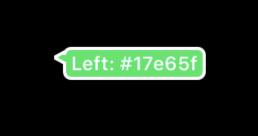UIViewに新着と書かれたツールチップを描画します。ライブラリなんか使わずに簡単に描画できます。

まずPaddingラベルです。UILabelでは残念ながらPaddingを指定できないのでサブクラスを作成します。
final class PaddingLabel: UILabel {
var padding: UIEdgeInsets = .zero
override func drawText(in rect: CGRect) {
super.drawText(in: rect.inset(by: padding))
}
override var intrinsicContentSize: CGSize {
var size = super.intrinsicContentSize
size.width += padding.left + padding.right
size.height += padding.top + padding.bottom
return size
}
}
ツールチップの形はUIViewのdraw(_ rect: CGRect)メソッドをOverrideしてコンテクスト描画します。
といっても別に難しいことはなく、鉛筆でツールチップを描くようにPathで線を引くだけです。
ツールチップの大きさはUILabelのintrinsicContentSizeによって決められるのでtextを指定してあげればいい感じに表示されます。今回は矢印の位置を下に固定しています。
final class TooltipView: UIView {
private let arrowWidth: CGFloat = 7
private let arrowHeight: CGFloat = 4.5
private let radius: CGFloat = 4
private let fillColor: UIColor = .init(hex: "01b7ff")
private let lineWidth: CGFloat = 2
private let strokeColor: UIColor = .white
private let titleLabel: PaddingLabel = {
let it = PaddingLabel()
it.textColor = .white
it.font = .systemFont(ofSize: 17)
it.text = "新着"
it.textAlignment = .center
it.padding = UIEdgeInsets(top: 2, left: 4, bottom: 2, right: 4)
return it
}()
override init(frame: CGRect) {
super.init(frame: frame)
configure()
}
required init?(coder aDecoder: NSCoder) {
super.init(coder: aDecoder)
}
override func draw(_ rect: CGRect) {
let top: CGFloat = rect.minY + arrowHeight
let left: CGFloat = rect.minX + arrowWidth
let right: CGFloat = rect.maxX - arrowWidth
let bottom: CGFloat = rect.maxY - arrowHeight - lineWidth
let topLeft = CGPoint(x: left + radius, y: top + radius)
let topRight = CGPoint(x: right - radius, y: top + radius)
let bottomLeft = CGPoint(x: left + radius, y: bottom - radius)
let bottomRight = CGPoint(x: right - radius, y: bottom - radius)
let path = UIBezierPath()
// _____________________
// /
// |
path.addArc(
withCenter: topLeft,
radius: radius,
startAngle: .pi,
endAngle: 3 * .pi / 2,
clockwise: true
)
path.addLine(to: CGPoint(x: topRight.x, y: top))
// __
// \
// |
// |
path.addArc(
withCenter: topRight,
radius: radius,
startAngle: -.pi / 2,
endAngle: 0,
clockwise: true
)
path.addLine(to: CGPoint(x: right, y: bottomRight.y))
// |
// |
// /
// --
path.addArc(
withCenter: bottomRight,
radius: radius,
startAngle: 0,
endAngle: .pi / 2,
clockwise: true
)
// ---------- ---------
// \/
let centerX = rect.midX
path.addLine(to: CGPoint(x: centerX + arrowWidth / 2, y: bottom))
path.addLine(to: CGPoint(x: centerX - arrowWidth / 2, y: rect.maxY))
path.addLine(to: CGPoint(x: centerX - arrowWidth / 2 + 0.2, y: bottom))
path.addLine(to: CGPoint(x: bottomLeft.x, y: bottom))
// |
// |
// |
// \ _______
path.addArc(
withCenter: bottomLeft,
radius: radius,
startAngle: .pi / 2,
endAngle: .pi,
clockwise: true
)
path.addLine(to: CGPoint(x: left, y: topLeft.y))
fillColor.setFill()
strokeColor.setStroke()
path.lineWidth = lineWidth
path.fill()
path.stroke()
}
}
private extension TooltipView {
func configure() {
addSubview(titleLabel)
titleLabel.translatesAutoresizingMaskIntoConstraints = false
NSLayoutConstraint.activate([
titleLabel.leftAnchor.constraint(equalTo: leftAnchor, constant: arrowWidth),
titleLabel.rightAnchor.constraint(equalTo: rightAnchor, constant: -arrowWidth),
titleLabel.topAnchor.constraint(equalTo: topAnchor, constant: arrowHeight),
titleLabel.bottomAnchor.constraint(equalTo: bottomAnchor, constant: -arrowHeight - lineWidth),
])
}
}
多少のカスタマイズ性を持たせたをgistに公開しました。
昔はこれどうやって実装するのかわからず悲しかったです。
(追記) UIBezierPath(roundedRect: cornerRadius: )を使えば周りは1行でかけそう。
若干カスタマイズできるようにしたやつのソースをGistに乗っけました。
https://gist.github.com/churabou/8057aedcf91333bce49aa43a656244ce