qiitaの記事がobjcだったのでサクッとコピペで動かしたい方に最新版のコードを共有
UILabelにUIImageを表示する方法
①NSTextAttachmentを作成する。
②NSTextAttachmentからNSAttributedStringを作成する。
③UILabelのattributedTextに指定する。
画像のサイズや表示位置は①で調整します
今回は実際に起こりそうなものとして、ラベルの末尾に画像を表示してみます

override func viewDidLoad() {
super.viewDidLoad()
let text = "labelに犬を表示する"
let image = UIImage(named: "dog.jpg")!
let font: UIFont = .systemFont(ofSize: 30)
let size = CGSize(width: 30, height: 30)
let attachment = NSTextAttachment()
attachment.image = image
let y = (font.capHeight-size.height).rounded() / 2
attachment.bounds.origin = CGPoint(x: 0, y: y)
attachment.bounds.size = size
let imageAttribute = NSAttributedString(attachment: attachment)
let mutableString = NSMutableAttributedString(string: text)
mutableString.insert(imageAttribute, at: text.count)
let label = UILabel()
view.addSubview(label)
label.textAlignment = .center
label.frame.size = .init(width: view.bounds.width-20, height: 50)
label.center = view.center
label.font = font
label.attributedText = mutableString
}
attachmentにsizeを指定すると表示されます。ただそれだと、画像が表示される高さがずれてしまうので、
今回は中央に揃うように高さを調整しました。
当たり前ですがinsertする場所をずらせば中央に表示できます

デスクトップに犬の写真しかなかったですが、例えば仮想通貨の保有量+💶(通過のアイコン)スコア+👑(王冠やメダル)などが考えられると思います。
結構コード量が多くてとっつきにくい気もします。
Extension
うまい感じに共通化したいですが高さを揃えるにはUILabelのfontと表示したい画像のサイズの情報が必要になってきます。
UILabelのextensionにするのもなんか違う気がしますが一応
label.text = "labelに犬を表示する"
label.insertImage(UIImage(named: "dog.jpg")!, at: label.text!.count, alignment: .center)
sizeはデフォルトでimage.sizeを指定します。
label.insertImage(UIImage(named: "dog.jpg")!, at: label.text!.count, size: CGSize(width: 30, height: 30), alignment: .center)
extension UILabel {
func insertImage(_ image: UIImage, at index: Int, size: CGSize? = nil, alignment: NSTextAttachment.VerticalAlignment = .center) {
let attr = attributedText as? NSMutableAttributedString ?? NSMutableAttributedString(string: text ?? "")
let attachment = NSTextAttachment(image: image, font: font, size: size ?? image.size, alignment: alignment)
attr.insert(NSAttributedString(attachment: attachment), at: index)
attributedText = attr
}
}
extension NSTextAttachment {
convenience init(image: UIImage, font: UIFont, size: CGSize, alignment: VerticalAlignment) {
self.init()
self.image = image
let y: CGFloat
switch alignment {
case .top:
y = font.capHeight - size.height
case .bottom:
y = font.descender
case .center:
y = (font.capHeight - size.height).rounded() / 2
case .baseline:
y = 0
}
bounds.origin = CGPoint(x: 0, y: y)
bounds.size = size
}
enum VerticalAlignment {
case bottom, baseline, center, top
}
}
ラベルの上にsizeや表示位置の調整についてはこちらを参考にしました。
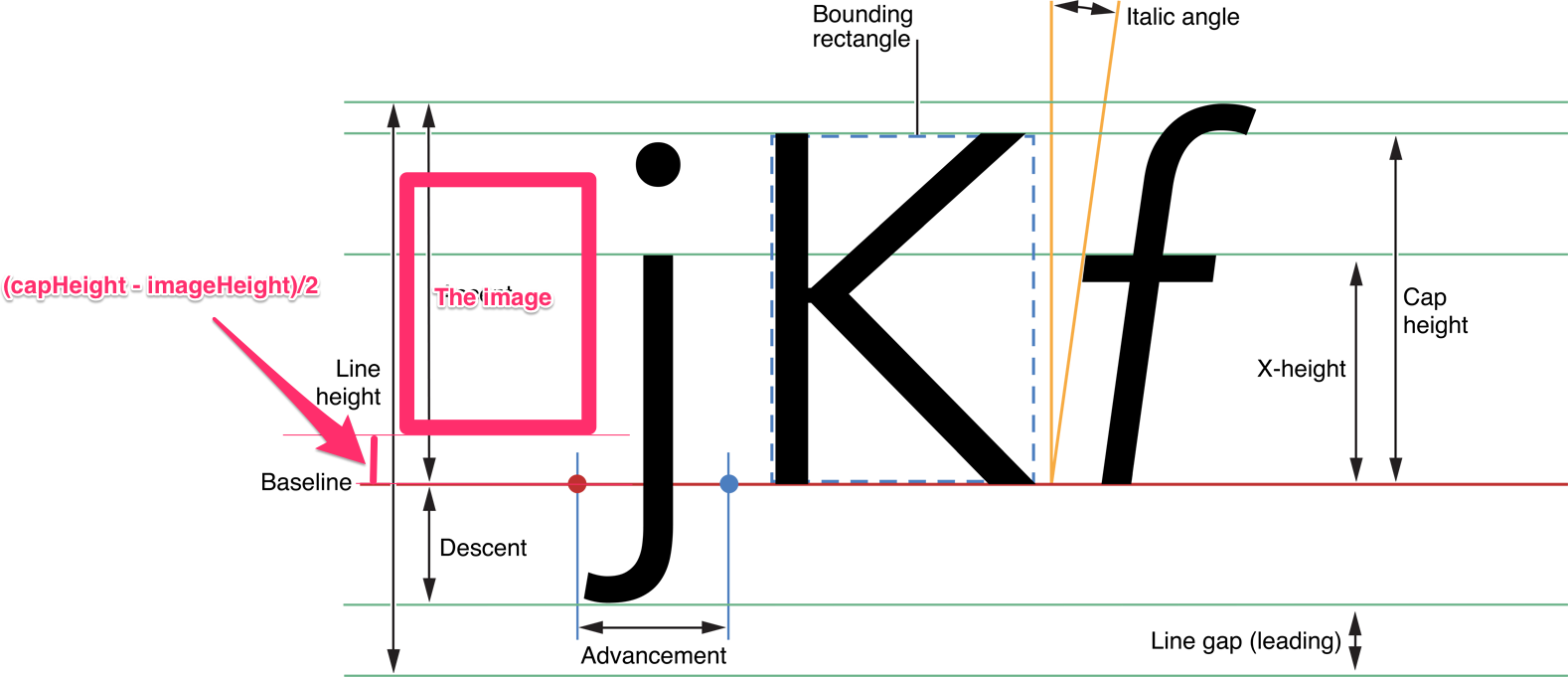
ちなみにy座標は反転していて、UIFont.desendentは-の値を返します。
画像ともじのマージンを調整したい場合
テキストと画像の間にのマージンを調整したい場合は
スペースを入れる、fontSizeを調整する、もしくは最悪の場合Paddingをつけた画像を生成する必要があるのかなと思いました。
func makeImageWithPadding(image: UIImage, padding: UIEdgeInsets) -> UIImage {
UIGraphicsBeginImageContextWithOptions(image.size, false, UIScreen.main.scale)
UIGraphicsBeginImageContext(.init(
width: image.size.width + padding.left + padding.right,
height: image.size.height + padding.top + padding.bottom
)
)
image.draw(at: .init(x: padding.left, y: padding.top))
let image = UIGraphicsGetImageFromCurrentImageContext()!
UIGraphicsEndImageContext()
return image
}
(追記) Swift5で強化された機能をつかうと
let attrStr: AttributedString = "今日はいい天気だ\(image)"
こうゆう実装もできるよう