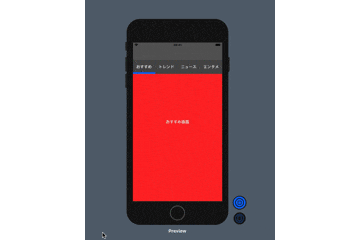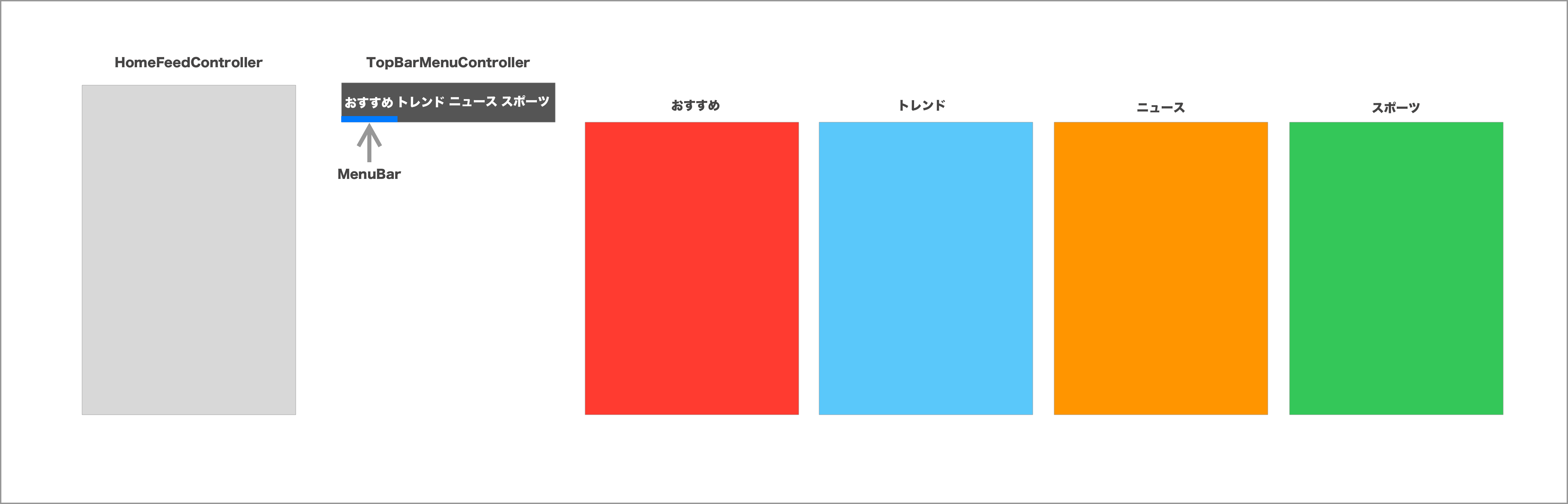はじめに
今回はTwitterアプリの検索タブにあるカテゴリー分けニュースフィードのデザインを紹介します。これはNewsPicksやメルカリでも利用されている、ユーザーエクスペリエンス向上にはもってこいの機能です。ちなみに私の作ったフィットネスアプリ『モニトレ』でもある機能です。
*ストーリーボードは使用していないので、Extension.swiftファイルに制約のルールを設定しています。(ステップ3をご覧ください)
開発環境
Swift 5.2.4
Xcode 11.5(Deployment Target 13.0)
ストーリーボードなし
ストラクチャー
ステップ1: 初期設定
SceneDelegate.swift内に初期ページ設定をします。初期ページはHomeFeedContentViewとします
class SceneDelegate: UIResponder, UIWindowSceneDelegate {
var window: UIWindow?
func scene(_ scene: UIScene, willConnectTo session: UISceneSession, options connectionOptions: UIScene.ConnectionOptions) {
// Use this method to optionally configure and attach the UIWindow `window` to the provided UIWindowScene `scene`.
// If using a storyboard, the `window` property will automatically be initialized and attached to the scene.
// This delegate does not imply the connecting scene or session are new (see `application:configurationForConnectingSceneSession` instead).
// Create the SwiftUI view that provides the window contents.
let homeFeedContentView = HomeFeedContentView()
// Use a UIHostingController as window root view controller.
if let windowScene = scene as? UIWindowScene {
let window = UIWindow(windowScene: windowScene)
window.rootViewController = UIHostingController(rootView: homeFeedContentView)
self.window = window
window.makeKeyAndVisible()
}
}
ステップ2: SWiftUIからUICollectionViewControllerを表示する
以下を実装するとUIKitでもホットリロード機能(canvas)が使えるため一々Runしなくてもいいので便利です。
class HomeFeedController: UICollectionViewController {
override func viewDidLoad() {
super.viewDidLoad()
collectionView.backgroundColor = .lightGray
}
}
struct HomeFeedIntegratedController: UIViewControllerRepresentable {
func makeUIViewController(context: UIViewControllerRepresentableContext<HomeFeedIntegratedController>) -> HomeFeedController {
return HomeFeedController(collectionViewLayout: UICollectionViewFlowLayout())
}
func updateUIViewController(_ uiViewController: HomeFeedController, context: Context) {
}
}
struct HomeFeedContentView: View {
var body: some View {
HomeFeedIntegratedController().edgesIgnoringSafeArea(.all)
}
}
struct HomeFeedContentView_Preview: PreviewProvider {
static var previews: some View {
HomeFeedContentView()
}
}
ステップ3: トップメニューバー作り
トップに配置するメニューバーを作成します。
import UIKit
import SwiftUI
protocol TopBarMenuControllerDelegate {
func didTapMenu(indexPath: IndexPath)
}
class TopBarMenuController: UICollectionViewController, UICollectionViewDelegateFlowLayout {
var topBarMenuControllerDelegate: TopBarMenuControllerDelegate?
fileprivate let menuCellId = "menuCellId"
fileprivate let menuItem = ["おすすめ", "トレンド", "ニュース", "エンタメ"]
//メニューバー内の青いライン
let menuBottomLine: UIView = {
let view = UIView()
view.backgroundColor = .systemBlue
return view
}()
override func viewDidLoad() {
super.viewDidLoad()
collectionView.backgroundColor = .darkGray
collectionView.register(TopBarCell.self, forCellWithReuseIdentifier: menuCellId)
collectionView.alwaysBounceHorizontal = true
//横にスクロールするための機能
if let layout = collectionViewLayout as? UICollectionViewFlowLayout {
layout.scrollDirection = .horizontal
layout.minimumLineSpacing = 0
layout.minimumInteritemSpacing = 0
}
view.addSubview(menuBottomLine)
menuBottomLine.anchor(top: nil, left: view.leftAnchor, bottom: view.bottomAnchor, right: nil, paddingTop: 0, paddingLeft: 0, paddingBottom: 0, paddingRight: 0, height: 7, width: 0)
menuBottomLine.widthAnchor.constraint(equalTo: view.widthAnchor, multiplier: 1 / 4).isActive = true
}
//menuItem配列の数を返す
override func collectionView(_ collectionView: UICollectionView, numberOfItemsInSection section: Int) -> Int {
return menuItem.count
}
override func collectionView(_ collectionView: UICollectionView, cellForItemAt indexPath: IndexPath) -> UICollectionViewCell {
let cell = collectionView.dequeueReusableCell(withReuseIdentifier: menuCellId, for: indexPath) as! TopBarCell
cell.menuLabel.text = menuItem[indexPath.item]
return cell
}
//それぞれのセルサイズ(width)はmenuItem配列の数に合わせる = CGSize(width: view.frame.width / 4, height: view.frame.height)
func collectionView(_ collectionView: UICollectionView, layout collectionViewLayout: UICollectionViewLayout, sizeForItemAt indexPath: IndexPath) -> CGSize {
return CGSize(width: view.frame.width / 4, height: view.frame.height)
}
//メニューアイテムをタップした時の機能を追加するためにプロトコールを宣言
override func collectionView(_ collectionView: UICollectionView, didSelectItemAt indexPath: IndexPath) {
topBarMenuControllerDelegate?.didTapMenu(indexPath: indexPath)
}
}
class TopBarCell: UICollectionViewCell {
let menuLabel: UILabel = {
let label = UILabel()
label.font = .boldSystemFont(ofSize: 16)
label.textColor = .white
label.text = "Menu"
label.textAlignment = .center
return label
}()
override init(frame: CGRect) {
super.init(frame: frame)
setupMenuView()
}
fileprivate func setupMenuView() {
addSubview(menuLabel)
menuLabel.anchor(top: nil, left: nil, bottom: nil, right: nil, paddingTop: 0, paddingLeft: 0, paddingBottom: 0, paddingRight: 0, height: 20, width: 0)
menuLabel.centerXAnchor.constraint(equalTo: centerXAnchor).isActive = true
menuLabel.centerYAnchor.constraint(equalTo: centerYAnchor).isActive = true
}
required init?(coder: NSCoder) {
fatalError("init(coder:) has not been implemented")
}
}
struct TopBarIntegratedController: UIViewControllerRepresentable {
func makeUIViewController(context: UIViewControllerRepresentableContext<TopBarIntegratedController>) -> TopBarMenuController {
return TopBarMenuController(collectionViewLayout: UICollectionViewFlowLayout())
}
func updateUIViewController(_ uiViewController: TopBarMenuController, context: Context) {
}
}
struct TopBarMenuContentView: View {
var body: some View {
TopBarIntegratedController().edgesIgnoringSafeArea(.all)
}
}
struct TopBarMenuContentView_Preview: PreviewProvider {
static var previews: some View {
TopBarMenuContentView()
}
}
制約ルールは別ファイルExtensions.swiftで設定しています。
//Extensions.swift
import Foundation
import UIKit
extension UIView {
func anchor(top: NSLayoutYAxisAnchor?, left: NSLayoutXAxisAnchor?, bottom: NSLayoutYAxisAnchor?, right: NSLayoutXAxisAnchor?, paddingTop: CGFloat, paddingLeft: CGFloat, paddingBottom: CGFloat, paddingRight: CGFloat, height: CGFloat, width: CGFloat){
translatesAutoresizingMaskIntoConstraints = false
if let top = top {
self.topAnchor.constraint(equalTo: top, constant: paddingTop).isActive = true
}
if let left = left {
self.leftAnchor.constraint(equalTo: left, constant: paddingLeft).isActive = true
}
if let bottom = bottom {
bottomAnchor.constraint(equalTo: bottom, constant: -paddingBottom).isActive = true
}
if let right = right {
rightAnchor.constraint(equalTo: right, constant: -paddingRight).isActive = true
}
if width != 0 {
widthAnchor.constraint(equalToConstant: width).isActive = true
}
if height != 0 {
heightAnchor.constraint(equalToConstant: height).isActive = true
}
}
}
ステップ4: メニューアイテムの作成とメニューバーの動き
メニューアイテム[おすすめ、トレンド,ニュース、スポーツ]のテキストと背景の色を指定するためにFeedというクラスを作成。最後にメニューバーの動きを加えます。
import UIKit
import SwiftUI
//メニューアイテムの詳細クラスを作成
class Feed {
let text: String
let backgroundColor: UIColor
init(text: String, backgroundColor: UIColor) {
self.text = text
self.backgroundColor = backgroundColor
}
}
class HomeFeedController: UICollectionViewController, TopBarMenuControllerDelegate, UICollectionViewDelegateFlowLayout {
fileprivate let menuCellId = "menuCellId"
var feeds = [Feed]()
fileprivate let topBarMenuController = TopBarMenuController(collectionViewLayout: UICollectionViewFlowLayout())
override func viewDidLoad() {
super.viewDidLoad()
collectionView.backgroundColor = .lightGray
collectionView.register(HomeFeedCell.self, forCellWithReuseIdentifier: menuCellId)
collectionView.isPagingEnabled = true
if let layout = collectionViewLayout as? UICollectionViewFlowLayout {
layout.scrollDirection = .horizontal
layout.minimumLineSpacing = 0
layout.minimumInteritemSpacing = 0
}
topBarMenuController.topBarMenuControllerDelegate = self
setupTopBarMenuController()
feeds = [Feed(text: "おすすめ画面", backgroundColor: .systemRed), Feed(text: "トレンド画面", backgroundColor: .systemTeal), Feed(text: "ニュース画面", backgroundColor: .systemOrange), Feed(text: "エンタメ画面", backgroundColor: .systemGreen)]
}
//画面を横にスクロールした時にメニューバー内の下枠(青)が付いてくる仕様
override func scrollViewDidScroll(_ scrollView: UIScrollView) {
let x = scrollView.contentOffset.x
let offset = x / 4
topBarMenuController.menuBottomLine.transform = CGAffineTransform(translationX: offset, y: 0)
}
override func scrollViewWillEndDragging(_ scrollView: UIScrollView, withVelocity velocity: CGPoint, targetContentOffset: UnsafeMutablePointer<CGPoint>) {
let x = targetContentOffset.pointee.x
let item = x / view.frame.width
let indexPath = IndexPath(item: Int(item), section: 0)
topBarMenuController.collectionView.selectItem(at: indexPath, animated: true, scrollPosition: .centeredHorizontally)
}
//ステップ3で宣言したプロトコールを実装
//メニューアイテムをタップした時に画面がスライドする機能
func didTapMenu(indexPath: IndexPath) {
collectionView.scrollToItem(at: indexPath, at: .centeredHorizontally, animated: true)
}
//feeds配列の数を返す
override func collectionView(_ collectionView: UICollectionView, numberOfItemsInSection section: Int) -> Int {
return feeds.count
}
//セルにそれぞれのテキスト背景色を設定する
override func collectionView(_ collectionView: UICollectionView, cellForItemAt indexPath: IndexPath) -> UICollectionViewCell {
let cell = collectionView.dequeueReusableCell(withReuseIdentifier: menuCellId, for: indexPath) as! HomeFeedCell
cell.backgroundColor = feeds[indexPath.item].backgroundColor
cell.titleLabel.text = feeds[indexPath.item].text
return cell
}
fileprivate func setupTopBarMenuController() {
//ナビゲーションバーの高さと色を設定
let navBarController = UINavigationBar(frame: CGRect(x: 0, y: 0, width: view.frame.width, height: 72))
view.addSubview(navBarController)
navBarController.barTintColor = .darkGray
//TopBarMenuControllerを設置する
view.addSubview(topBarMenuController.view)
topBarMenuController.view.anchor(top: navBarController.bottomAnchor, left: view.leftAnchor, bottom: nil, right: view.rightAnchor, paddingTop: 0, paddingLeft: 0, paddingBottom: 0, paddingRight: 0, height: 60, width: 0)
}
func collectionView(_ collectionView: UICollectionView, layout collectionViewLayout: UICollectionViewLayout, sizeForItemAt indexPath: IndexPath) -> CGSize {
return CGSize(width: view.frame.width, height: view.frame.height)
}
}
class HomeFeedCell: UICollectionViewCell {
let titleLabel: UILabel = {
let label = UILabel()
label.text = "タイトル"
label.font = .boldSystemFont(ofSize: 16)
label.textColor = .white
return label
}()
override init(frame: CGRect) {
super.init(frame: frame)
addSubview(titleLabel)
titleLabel.anchor(top: nil, left: nil, bottom: nil, right: nil, paddingTop: 0, paddingLeft: 0, paddingBottom: 0, paddingRight: 0, height: 0, width: 0)
titleLabel.centerXAnchor.constraint(equalTo: centerXAnchor).isActive = true
titleLabel.centerYAnchor.constraint(equalTo: centerYAnchor).isActive = true
}
required init?(coder: NSCoder) {
fatalError("init(coder:) has not been implemented")
}
}
struct HomeFeedIntegratedController: UIViewControllerRepresentable {
func makeUIViewController(context: UIViewControllerRepresentableContext<HomeFeedIntegratedController>) -> HomeFeedController {
return HomeFeedController(collectionViewLayout: UICollectionViewFlowLayout())
}
func updateUIViewController(_ uiViewController: HomeFeedController, context: Context) {
}
}
struct HomeFeedContentView: View {
var body: some View {
HomeFeedIntegratedController().edgesIgnoringSafeArea(.all)
}
}
struct HomeFeedContentView_Preview: PreviewProvider {
static var previews: some View {
HomeFeedContentView()
}
}
最後に
今回はデザインのみですが、実際にはカテゴリー別の情報(APIなど)ををそれぞれのページに表示させます。
次の記事はそれを実装しようと思いますが、何がいいですかね?
何かリクエストがあればお気軽にコメントからどうぞ!
現在、私の制作した体験/遊び/学びが楽しめるアプリ『WalCal』でジャンケンアプリ制作体験を掲載しています。
ご興味ある方は是非チェックして見てください!