やること
Tableviewを作る
セルに表示させるアイテムを定義する
let items = ["リンゴ","バナナ","オレンジ"]
Tableviewを作る
①Tableviewを作るコードを記入
let tableView: UITableView = {
let tv = UITableView()
return tv
}()
②override func viewDidLoadの中にtableviewを表示させるコードを記入
view.addSubview(tableView)
③tableviewのサイズを指定
tableView.frame.size = view.frame.size
シミュレーター
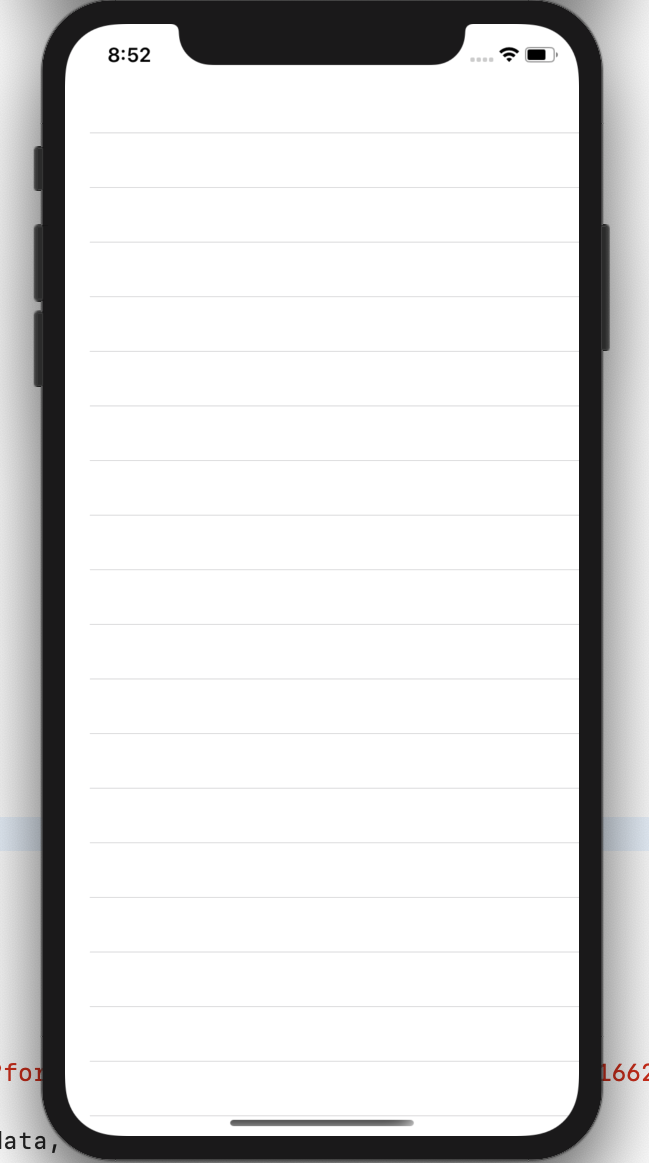
tableviewのデリゲートのメソットの設定
①override func viewDidLoadの中にデリゲートのメソットを使えるようにするコードを記入
tableView.delegate = self
tableView.dataSource = self
これでデリゲートのメソットが使えるようになりました。
②classの一番上のところにprivate let cellId = "cellId"と記入
③一番下にデリゲート使うにあたって必ず必要なメソッドを記入
extension ViewController: UITableViewDelegate,UITableViewDataSource{
//セルを何個表示すさせるかのコード
func tableView(_ tableView: UITableView, numberOfRowsInSection section: Int) -> Int {
return self.items.count
}
//セルに何を表示させるかのコード
func tableView(_ tableView: UITableView, cellForRowAt indexPath: IndexPath) -> UITableViewCell {
let cell = tableView.dequeueReusableCell(withIdentifier: cellId, for: indexPath)
cell.textLabel?.text = self.items[indexPath.row]
return cell
}
}
④override func viewDidLoadの中にTableViewに上記のメソッドを反映させるコードを記入
tableView.register(UITableViewCell.self, forCellReuseIdentifier: cellId)
タイトルをつける
①Main.storyboardに移動してViewControllerを選択し、Editor→Embedld→NavigationControllerを選択してNavigationControllerを設置する。

②ViewController.swiftに戻ってoverride func viewDidLoadの中にタイトルを表示させるコードを入力する
navigationItem.title = "果物"
シミュレーター

全体のコード
class ViewController: UIViewController {
let items = ["リンゴ","バナナ","オレンジ"]
private let cellId = "cellId"
//tableviewを作っていく
let tableView: UITableView = {
let tv = UITableView()
return tv
}()
override func viewDidLoad() {
super.viewDidLoad()
view.addSubview(tableView)
tableView.frame.size = view.frame.size
tableView.delegate = self
tableView.dataSource = self
tableView.register(UITableViewCell.self, forCellReuseIdentifier: cellId)
navigationItem.title = "果物"
}
}
extension ViewController: UITableViewDelegate,UITableViewDataSource{
func tableView(_ tableView: UITableView, numberOfRowsInSection section: Int) -> Int {
return self.items.count
}
func tableView(_ tableView: UITableView, cellForRowAt indexPath: IndexPath) -> UITableViewCell {
let cell = tableView.dequeueReusableCell(withIdentifier: cellId, for: indexPath)
cell.textLabel?.text = self.items[indexPath.row]
return cell
}
}
今回はほとんどコードでtableviewを表示させてみました!