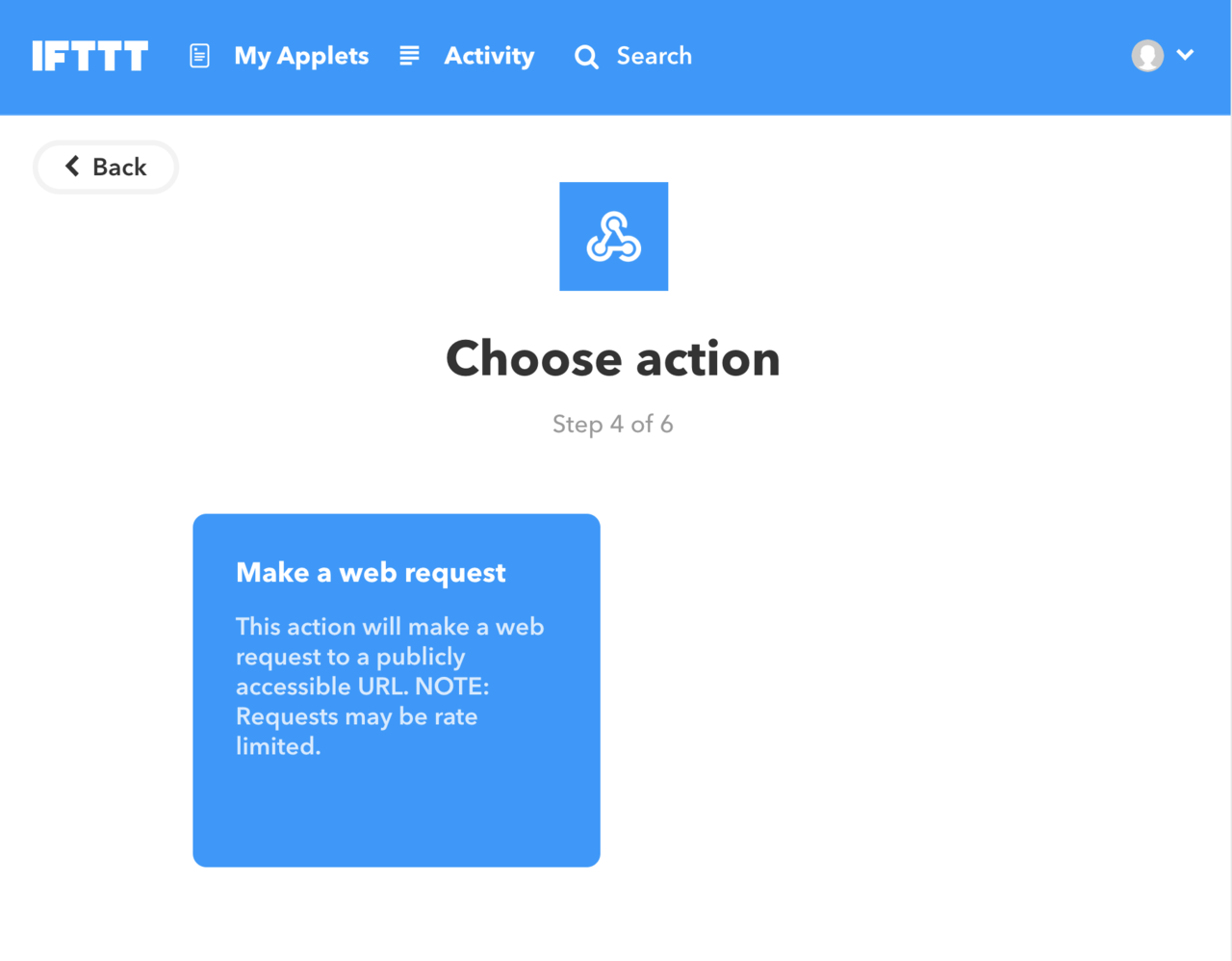// この記事は、 note に投稿した記事の再掲です。
やりたいこと
IFTTT を使って note の更新を検知
↓
Nuxt.js で note RSS を取得して、静的 JSON としてダウンロード
↓
コンポーネント内で読み込みたい
使うもの
Nuxt.js をインストールする
今回は {rss-nuxt-app} という名前でインストール。色々聞かれるので、 axios を追加する。そのほかは任意。
$ yarn create nuxt-app rss-nuxt-app
パッケージをインストールする
axios 以外のパッケージをインストール。
必要なのは fs-extra, xml2js, @nuxtjs/moment
そのほかは任意。
$ yarn add -D fs-extra xml2js @nuxtjs/moment
@nuxtjs/moment
タイムスタンプを整形するやつ。あると楽なので必須。
fs-extra
JSON をローカルに書き出して静的ファイルにするためのやつ。必須。
xml2js
RSS は XML 形式なので、 XML を JSON に変換するためのやつ。必須。
pug, SCSS の loader とか
プリプロセッサ。 pug, SCSS を使いたい場合は必須。
$ yarn add -D pug@2.0.3 pug-plain-loader node-sass sass-loader
RSS を静的 JSON にするためのファイルを作る
node_modules がある階層に modules ディレクトリを作成。
api-build-json.js という空のファイルを作成して保存する。
nuxt.config.js に設定を記述
@nuxtjs/moment と、さっき作った api-build-json.js を modules に追加
module.exports = {
...
modules: [
...
['@nuxtjs/moment', ['ja']],
'~/modules/api-build-json'
...
],
...
}
api-build-json.js を編集する
RSS を 取得して 静的 JSON にするソースコード
以下が全文
import axios from 'axios'
import fse from 'fs-extra'
import ps from 'xml2js'
export default function apiBuildJson() {
const api = axios.create()
const distJosonFile = './static/_nuxt/api/index.json'
const arr = []
// サムネイルを取得する関数
const getThumbnails = (data) => {
let thumbnails = data.match(/https(.|\s)*?(jpg|png|gif|jpeg)/gi)
return (thumbnails !== null && thumbnails !== undefined)
? Object.values(thumbnails)
: false
}
// Axios で記事の RSS を取得
return axios.all([
api.get('https://note.nokura.me/rss'),
]).then(axios.spread((nokura) => {
// XML を格納する
const xml = nokura.data
// 変換した JSON を格納するためのオブジェクト
let json = {
items: []
}
// XML オブジェクト を JSON に変換して JSON オブジェクトに格納する
ps.parseString(xml, (message, xmlres) => {
json.items = xmlres.rss.channel[0].item
})
// サムネイルを取得した配列を作成して結合
json.items.forEach((data) => {
let thumb = getThumbnails(data.description[0])
Object.assign(data, { thumb: thumb })
})
// 空の配列に JSON オブジェクトを push
arr.push(json)
// 静的ファイルとして出力
fse.outputFile(distJosonFile, JSON.stringify(arr))
}))
}
use with Gist Search
7行目
JSON ファイルを吐き出す先を指定
const distJosonFile = './static/_nuxt/api/index.json'
33 - 35 行目
ここで XML を JSON に変換している
// XML オブジェクト を JSON に変換して JSON オブジェクトに格納する
ps.parseString(xml, (message, xmlres) => {
json.items = xmlres.rss.channel[0].item
})
37 - 41 行目
RSS だと本文とサムネイルが同じ要素内にあるので
正規表現を使って画像だけを取得して配列にする
// サムネイルを取得した配列を作成して結合
json.items.forEach((data) => {
let thumb = getThumbnails(data.description[0])
Object.assign(data, { thumb: thumb })
})
画像を取得して配列にする関数は 11 - 16 行目 にあるやつ
// サムネイルを取得する関数
const getThumbnails = (data) => {
let thumbnails = data.match(/https(.|\s)*?(jpg|png|gif|jpeg)/gi)
return (thumbnails !== null && thumbnails !== undefined)
? Object.values(thumbnails)
: false
}
ビルドしてみる
~/dist/_nuxt/api/index.json てファイルが生成されるはず
$ yarn build
生成された JSON を読み込む
ウェブサイト全体で読み込みたいので、 ~/store/index.js で import する
import jsonData from '~/static/_nuxt/api/index.json'
export const state = () => ({
jsonData: jsonData
})
use with Gist Search
~/pages/index.vue で表示してみる
<template>
<div v-if="$store.state.jsonData[0]" class="p_note_mu">
<div class="p_note_mu-body">
<a
v-for="(post, index) in $store.state.jsonData[0].items"
:key="index"
:href="post.link[0]"
target="_blank"
>
<article>
<!-- サムネイル -->
<div class="p_nt-mv">
<img v-if="post.thumb" :src="post.thumb[0]" :alt="post.title[0]" />
<div v-else class="no-image">
<div class="no-image-text">NO IMAGE</div>
</div>
</div>
<div class="p_nt-body">
<div class="p_nt-body-header">
<p>
<!-- 日付 -->
{{ getTheDate(post.pubDate[0]) }}
</p>
<h3 class="p_nt-body-heading-text">
<!-- タイトル -->
{{ post.title[0] }}
</h3>
</div>
</div>
</article>
</a>
</div>
</div>
</template>
<script>
export default {
methods: {
getTheDate(date) {
return this.$moment(date).format('YYYY.MM.DD (ddd)')
}
}
}
</script>
<style>
.p_note_mu {
padding: 80px 0;
}
.p_note_mu-body {
width: 960px;
margin: 0 auto;
display: flex;
flex-wrap: wrap;
}
a {
width: 300px;
margin: 0 10px 20px;
border: 1px solid #ccc;
}
.p_nt-mv {
width: 100%;
height: 200px;
overflow: hidden;
display: flex;
justify-content: center;
align-items: center;
background: #f1f1f1;
}
.p_nt-body {
padding: 20px;
border-top: 1px solid #ccc;
}
</style>
use with Gist Search
上記のコードでこんなかんじになる
IFTTT を使って Netlify に note の更新通知を送る
Netlify 側での作業
Netlify で webhook の URL を発行する
Settings > Build & deploy > Build hooks > Add build hook で URL が発行できる。
ここで発行した URL をメモしておく。
IFTTT を利用した作業
更新通知は IFTTT を利用して Netlify に送る。
IFTTT
https://ifttt.com/
(1) 登録をして、右上のアカウント名をクリック → New Applet

(5) RSS の URL を入力し、 Create trigger をクリック

(9) 下記の設定項目を入力し、 Create action をクリックして終了
| 項目 | 内容 |
|---|---|
| URL | Netlify で発行した webhook の URL |
| Method | POST を選択 |
| Content Type | application/json を選択 |
タイムラグはあるものの、 note の更新を Netlify が検知できるようになりました。
あとは普通に note を更新するだけ。
おわり。
参考リンク
のくらさんの note
https://note.nokura.me/
のくらさんの Twitter
https://twitter.com/riman114
けっこう改造した動作サンプル
https://rss-nuxt-app.netlify.com/
けっこう改造した動作サンプルのソースコード
https://github.com/incolorsnet/rss-nuxt-app.netlify.com