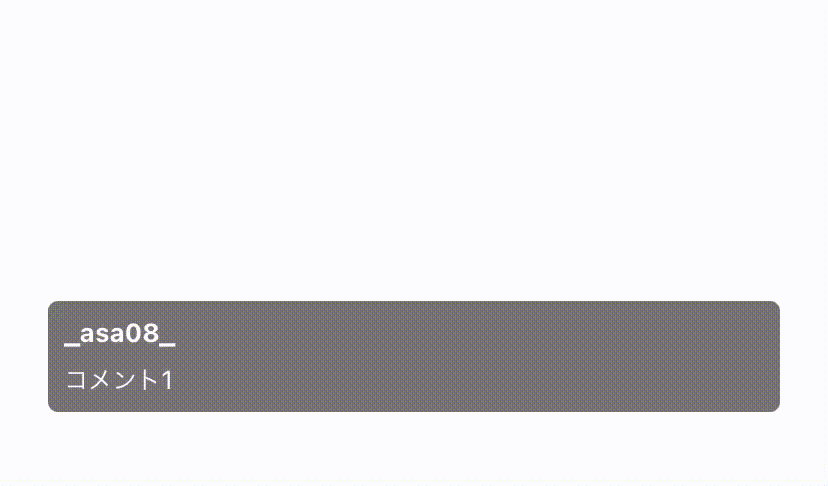UITableViewを使ってトークアプリのように下からアニメーションを使ってCellを追加する方法をご紹介します。
実装
やり方はとても簡単です!
- UITableViewをアフィン変換を使って回転させる
- UITableViewCellをアフィン変換を使って回転させる
- 必要に応じてCellの追加をアニメーションぽくする
1. UITableViewをアフィン変換を使って回転させる
CustomTableView.swift
class CustomTableView: UITableView {
// レイアウトのイニシャライザで呼ぶ
// これでTableViewの上下が逆転する
func setTransform() {
transform = CGAffineTransform(a: 1, b: 0, c: 0, d: -1, tx: 0, ty: 0)
}
}
2. UITableViewCellをアフィン変換を使って回転させる
1のままCellを描画すると上下が反対のままになってしまっている。
⬇️ 実際に描画したらこんな感じ

これを直すために、Cellの描画時にアフィン変換を行ってCellを回転させます!
CustomTableView.swift
// cellForRowAtで行う
func tableView(_ tableView: UITableView, cellForRowAt indexPath: IndexPath) -> UITableViewCell {
let cell = tableView.dequeueReusableCell(withIdentifier: R.nib.customCell.identifier, for: indexPath) as! CustomCell
cell.transform = CGAffineTransform(a: 1, b: 0, c: 0, d: -1, tx: 0, ty: 0)
return cell
}
3. 必要に応じてCellの追加をアニメーションぽくする
新しいCellが追加された時に、reloadData()をするとTableView全体が再描画されるため、追加されたCellだけいい感じにアニメーションっぽく追加させます。
func addItem(_ item: Item) {
// TableViewはitemsを元に描画されています。
// 今回は下から追加したいのでIndexPath(row: 0, section: 0)ですが、任意の場所に設定してください
items.insert(item, at: 0)
beginUpdates()
insertRows(at: [IndexPath(row: 0, section: 0)], with: .automatic)
endUpdates()
}
これで最初に紹介したようなTableViewの完成です✨
(そのうちサンプル作ろうとは思いますが、いつになるか未定…