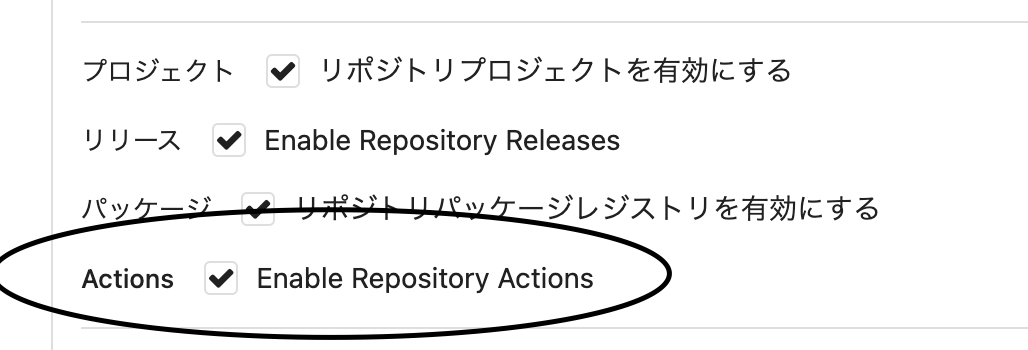What is Gitea Actions
gitea版のGihub Actionsみたいなもんです。
CI, CDするやつです。
オンプレで社内gitつくろうとすると、gitlabかgiteaか、みたいな選択になると思います。
githubにソースコード置きたくない会社ってあるよね。
gitlabはすでにgitlab runnerがあって良いんですが、ちょっと重いんですよね〜。
設定を変えて再起動する度に結構待たされる。コーヒー飲む時間には良いけどサボってるように見えてしまう。
そういうわけで、僕はgiteaを使っていましたが、どうもCI, CDの連携が難しい。
droneとかいろいろ考えたけれど、結局、自作のwebhookデプロイになってました……。
公式Blog
詳しい内容はここを読むべし
https://blog.gitea.io/2023/03/hacking-on-gitea-actions/
どうすりゃ使えるんや
バージョンを1.19にする
version: "3"
networks:
gitea:
external: false
services:
server:
image: gitea/gitea:1.19
container_name: gitea
environment:
- USER_UID=1000
- USER_GID=1000
restart: always
networks:
- gitea
volumes:
- ./gitea:/data
- /etc/timezone:/etc/timezone:ro
- /etc/localtime:/etc/localtime:ro
ports:
- "3000:3000"
- "222:22"
まあこんな感じですな。
適宜giteaの調整してください。
(個人的にはこれで立てたあとにconfのほうからいじるほうが好き)
configを変える
[actions]
ENABLED=true
これを足してあげる!
runnerをビルドする
Currently, the only way to install act runner is by compiling it yourself, or by using one of the pre-built binaries.
現在のところ、act runnerをインストールする方法は、あなた自身でコンパイルを行うか、pre-built binariesを使用することによってのみ可能です。
ここからpre-built binariesをwgetとかしてくるのが簡単そうです。
僕はとりあえず自分でコンパイルしてみました。
コンパイル手順
-
https://gitea.com/gitea/act_runnerこれをクローンする - make build ※makeとgolangが要ります
runnerに渡すtokenを取得する
https://your_gitea_url/admin/runners
ここにアクセスしてtoken生成。
公式から画像取ってきたので参考に。
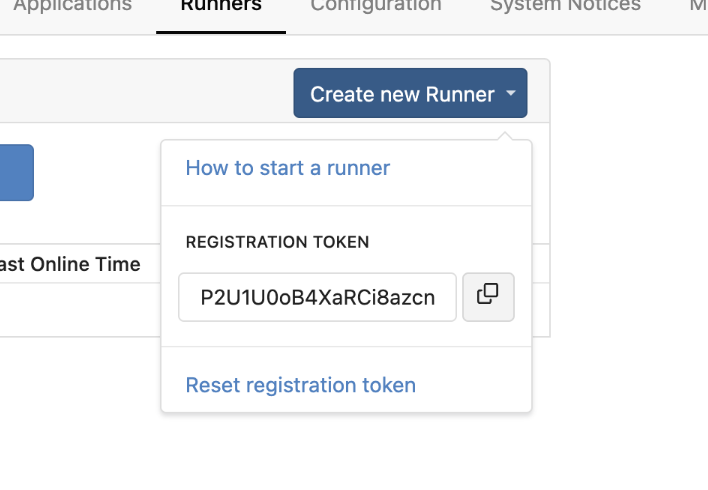
runnerにregisterする
./act_runner register
INFO Registering runner, arch=amd64, os=linux, version=0.1.0+2-g9c6499e.
WARN Runner in user-mode.
INFO Enter the Gitea instance URL (for example, https://gitea.com/):
→自分のgiteaのURL渡す。
https://your_gitea_url/
INFO Enter the runner token:
→さっき取得したtoken渡す
INFO Enter the runner name (if set empty, use hostname: xxx):
→名前つけられる。空だとhostnameになる
INFO Enter the runner labels, leave blank to use the default labels (comma-separated, for example, ubuntu-20.04:docker://node:16-bullseye,ubuntu-18.04:docker://node:16-buster,linux_arm:host):
actions起こすときのlabelをつけられる
こんな感じでregisterします。
注:https://git.example.co.jp/gitea/
みたいなサブディレクトリにした場合、runnerの登録は成功したが実際のactionsで失敗した。
しっかりサブドメインにするかportでやったほうが良いかも。
runnerのdaemonを起動する
./act_runner daemon
これでrunner起動完了です!
自分のレポジトリでactionsを有効化する
歯車からいけます
actionsのyamlをディレクトリに作成する
該当リポジトリに.gitea/workflows/を作成します。
mkdir -p ./.gitea/workflows/
vi ./.gitea/workflows/demo.yaml
name: Gitea Actions Demo
run-name: ${{ gitea.actor }} is testing out Gitea Actions 🚀
on: [push]
jobs:
Explore-Gitea-Actions:
runs-on: ubuntu-latest
steps:
- run: echo "🎉 The job was automatically triggered by a ${{ gitea.event_name }} event."
- run: echo "🐧 This job is now running on a ${{ runner.os }} server hosted by Gitea!"
- run: echo "🔎 The name of your branch is ${{ gitea.ref }} and your repository is ${{ gitea.repository }}."
- name: Check out repository code
uses: actions/checkout@v3
- run: echo "💡 The ${{ gitea.repository }} repository has been cloned to the runner."
- run: echo "🖥️ The workflow is now ready to test your code on the runner."
- name: List files in the repository
run: |
ls ${{ gitea.workspace }}
- run: echo "🍏 This job's status is ${{ gitea.status }}."
全部公式の例です。というか公式見ればいいけど最低限だけ抜き出したのがこの記事だ。
あとはpushしてみたら動くはずです。
注: actions/checkout@v3はgithubのものではなく、 デフォルトではgiteaのものが使われます。
https://gitea.com/actions/checkout
↑基本はこれが使われる
ただ、たとえばdenoでlintとかformatしたいときは、githubにあるdenoのactionsを使いたいわけです。
そういうときはこうします。
name: Deno CI
on: [push, pull_request]
jobs:
test:
name: Test app
runs-on: ubuntu-latest
steps:
- name: Checkout gitea.repository
uses: actions/checkout@v3
- name: Setup Deno
uses: https://github.com/denoland/setup-deno@v1
with:
deno-version: v1.x
- name: Check format
run: deno fmt --check
- name: Check lint
run: deno lint
- name: Run tests
run: deno test
usesのところにhttpsからちゃんとフルパスを渡してあげたらそれが使えます。
実際に動かしてみたらちゃんと動きました。
deno initして、.gitea/workflows/test.yamlに上記入れたら
ちゃんとdenoのCIが動くはずです。
設定で基本的にgithubのほうを見るように、とかもできるっぽいです。
[actions].DEFAULT_ACTIONS_URLらしい。
giteaのact runnerはhttps://github.com/nektos/actを元にしてるよ、とかいろいろ書いてますが
とりあえず上記やればgitea actionsを楽しめるはず。
基本的にはgithub actionsと同じことができそう。
通勤中に記事を見つけて、ざっと読んで会社でざっと作ってみて動きました。
いままでdroneとか使ってあーだこーだしてたときと比べたら超簡単で良し。
ほとんどはまるところなくいけました。
gitlabよりも軽くて使いやすそうで良し。
またいろいろ試してみますわな。