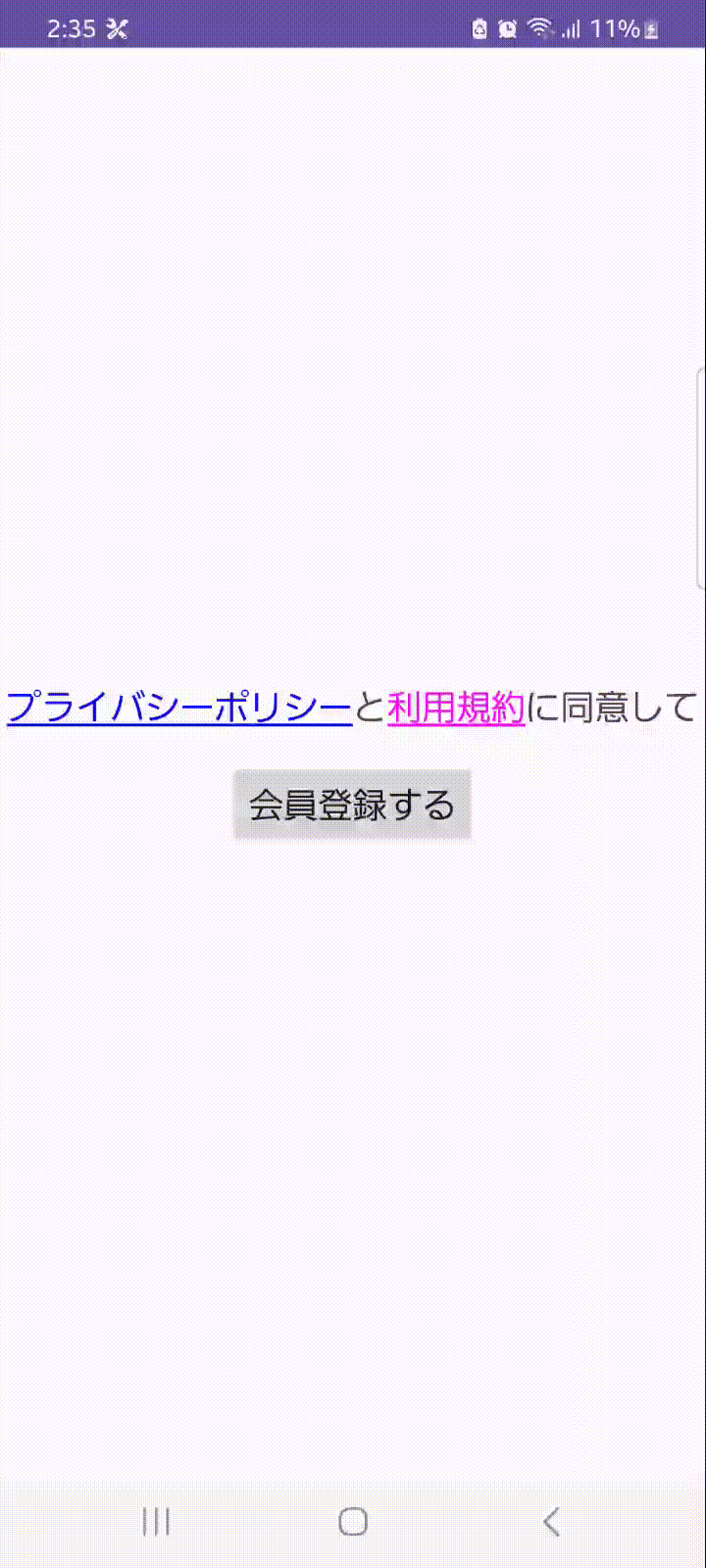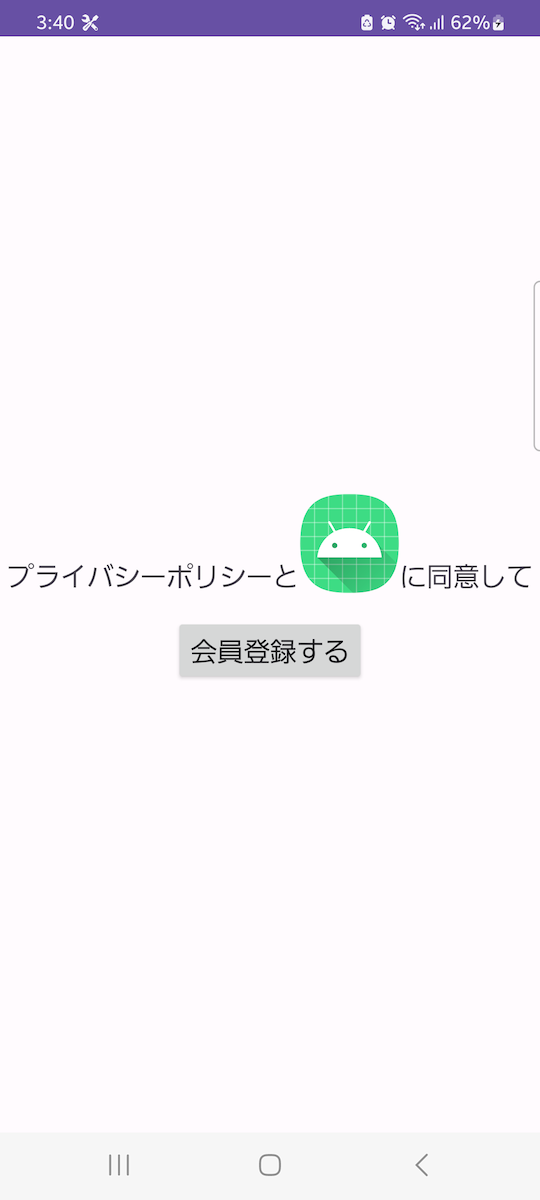何番煎じか分かりませんが、TextViewに表示するテキストの一部に下線や色を付けたり、リンクを追加したりする方法を紹介します。
以下で紹介する方法は、文字列リソースの定義時に使用できる<annotation>タグを用いると、<annotation>タグで囲った部分をKotlinのコードから参照できる仕組み1に着目したものです。
準備
適当なパッケージを作成し、以下のような拡張関数を定義してください。
package com.example.textviewdecorationsample
import android.text.Annotation
import android.text.Spannable
import android.text.SpannableString
import android.text.SpannedString
import android.text.method.LinkMovementMethod
import android.text.style.CharacterStyle
import android.text.style.ClickableSpan
import android.widget.TextView
import androidx.annotation.StringRes
import androidx.core.text.getSpans
fun TextView.decorate(
@StringRes resId: Int,
map: Map<String, CharacterStyle>,
) {
val text = this.context.getText(resId) as SpannedString
val spannableString = SpannableString(text)
text.getSpans<Annotation>(0, text.length).forEach { annotation ->
if (annotation.key == "decoration-tag") {
map[annotation.value]?.let { characterStyle ->
spannableString.setSpan(
characterStyle,
text.getSpanStart(annotation),
text.getSpanEnd(annotation),
Spannable.SPAN_EXCLUSIVE_EXCLUSIVE
)
if (characterStyle is ClickableSpan) {
this.isClickable = true
this.movementMethod = LinkMovementMethod.getInstance()
}
}
}
}
this.text = spannableString
}
使ってみる
Android Viewで作られた適当な画面からTextView#decorateを呼び出してみましょう。
package com.example.textviewdecorationsample
import android.content.Intent
import android.graphics.Color
import android.net.Uri
import android.os.Bundle
import android.text.TextPaint
import android.text.style.ClickableSpan
import android.view.View
import androidx.appcompat.app.AppCompatActivity
import com.example.textviewdecorationsample.databinding.ActivityMainBinding
class MainActivity : AppCompatActivity() {
private lateinit var binding: ActivityMainBinding
override fun onCreate(savedInstanceState: Bundle?) {
super.onCreate(savedInstanceState)
binding = ActivityMainBinding.inflate(layoutInflater)
setContentView(binding.root)
binding.privacyPolicyAndTermsOfService.decorate(
R.string.privacy_policy_and_terms_of_service,
mapOf(
"privacy_policy" to object : ClickableSpan() {
override fun onClick(widget: View) {
val intent = Intent(
Intent.ACTION_VIEW,
Uri.parse("https://example.com/privacy_policy.html")
)
startActivity(intent)
}
override fun updateDrawState(ds: TextPaint) {
ds.color = Color.BLUE
ds.isUnderlineText = true
}
},
"terms_of_service" to object : ClickableSpan() {
override fun onClick(widget: View) {
val intent = Intent(
Intent.ACTION_VIEW,
Uri.parse("https://example.com/terms_of_service.html")
)
startActivity(intent)
}
override fun updateDrawState(ds: TextPaint) {
ds.color = Color.MAGENTA
ds.isUnderlineText = true
}
}
)
)
}
}
<?xml version="1.0" encoding="utf-8"?>
<LinearLayout xmlns:android="http://schemas.android.com/apk/res/android"
xmlns:tools="http://schemas.android.com/tools"
android:layout_width="match_parent"
android:layout_height="match_parent"
android:gravity="center"
android:orientation="vertical"
tools:context=".MainActivity">
<androidx.appcompat.widget.AppCompatTextView
android:id="@+id/privacy_policy_and_terms_of_service"
android:layout_width="wrap_content"
android:layout_height="wrap_content"
android:textSize="20sp"
tools:text="@string/privacy_policy_and_terms_of_service" />
<androidx.appcompat.widget.AppCompatButton
android:id="@+id/member_registration"
android:layout_width="wrap_content"
android:layout_height="wrap_content"
android:layout_marginTop="16dp"
android:text="@string/member_registration"
android:textSize="20sp" />
</LinearLayout>
<resources>
<string name="privacy_policy_and_terms_of_service"><annotation decoration-tag="privacy_policy">プライバシーポリシー</annotation>と<annotation decoration-tag="terms_of_service">利用規約</annotation>に同意して</string>
<string name="member_registration">会員登録する</string>
</resources>
やりたいことができましたね!
解説
前節の使用例において、string.xmlに以下のような文字列を定義していました。
<string name="privacy_policy_and_terms_of_service"><annotation decoration-tag="privacy_policy">プライバシーポリシー</annotation>と<annotation decoration-tag="terms_of_service">利用規約</annotation>に同意して</string>
<annotation>タグでは、開発者が任意の属性(key)と値(value)を設定することができます。ここではカスタム属性decoration-tagを設定し、「プライバシーポリシー」には値privacy_policyを、「利用規約」には値terms_of_serviceを設定しています。
こうしておくことで、Kotlinのコードからタグを付けた部分を参照することができるようになります。
さらにSpannedString#getSpanStartおよびSpannedString#getSpanEndを使用すると、文字列全体の中での<annotation>を付けた部分の位置を取得することができます。
これを使ってSpannableString#setSpanをしてあげると、<annotation>で囲った部分に対して独自の設定をすることができる、という仕組みです。
val text = this.context.getText(resId) as SpannedString
val annotations = text.getSpans<Annotation>(0, text.length)
for (annotation in annotations) {
// `decoration-tag`が設定されているアノテーションを探す
if (annotation.key == "decoration-tag") {
// さらに`decoration-tag`に`privacy_policy`という値が設定されているものを探す
if (annotation.value == "privacy_policy") {
// テキスト全体の中でどの位置にあるのか計算する
val start = text.getSpanStart(annotation)
val end = text.getSpanEnd(annotation)
// TODO: 位置がわかったのでそこに独自の設定を適用する
}
}
}
もちろん、<annotation>タグを使わず、装飾を付けたい部分を正規表現等で検索して、その位置を計算することでも同じことはできます。
でも例えば、すもももももももものうちの桃の部分にだけhttps://en.wikipedia.org/wiki/Peachに対するリンクを張りたいというケースを考えるとどうでしょうか?
<annotation>タグを使うと、装飾を施したい箇所に簡単かつ確実にアクセスできますね。
レシピ集
TextView#decorateの使用例をいくつか紹介します。
文字列の一部だけに背景色を設定する
android.text.style.BackgroundColorSpanを使用します。
binding.privacyPolicyAndTermsOfService.decorate(
R.string.privacy_policy_and_terms_of_service,
mapOf(
"terms_of_service" to BackgroundColorSpan(Color.RED)
)
)
文字列の一部を太字にしたり斜体にしたりする
android.text.style.StyleSpanを使用します。

binding.privacyPolicyAndTermsOfService.decorate(
R.string.privacy_policy_and_terms_of_service,
mapOf(
"privacy_policy" to StyleSpan(Typeface.BOLD),
"terms_of_service" to StyleSpan(Typeface.ITALIC),
)
)
ClickableSpanと組み合わせたい場合は(Android9以降限定になってしまいますが)以下のようにすると良いでしょう。
binding.privacyPolicyAndTermsOfService.decorate(
mapOf(
"privacy_policy" to object : ClickableSpan() {
override fun onClick(widget: View) {
// TODO
}
override fun updateDrawState(ds: TextPaint) {
ds.typeface = Typeface.create(Typeface.DEFAULT, 700, false)
}
},
"terms_of_service" to object : ClickableSpan() {
override fun onClick(widget: View) {
// TODO
}
override fun updateDrawState(ds: TextPaint) {
ds.typeface = Typeface.create(Typeface.DEFAULT, 400, true)
}
}
)
)
文字列の一部だけ文字サイズを変更する
android.text.style.AbsoluteSizeSpanを使用します。
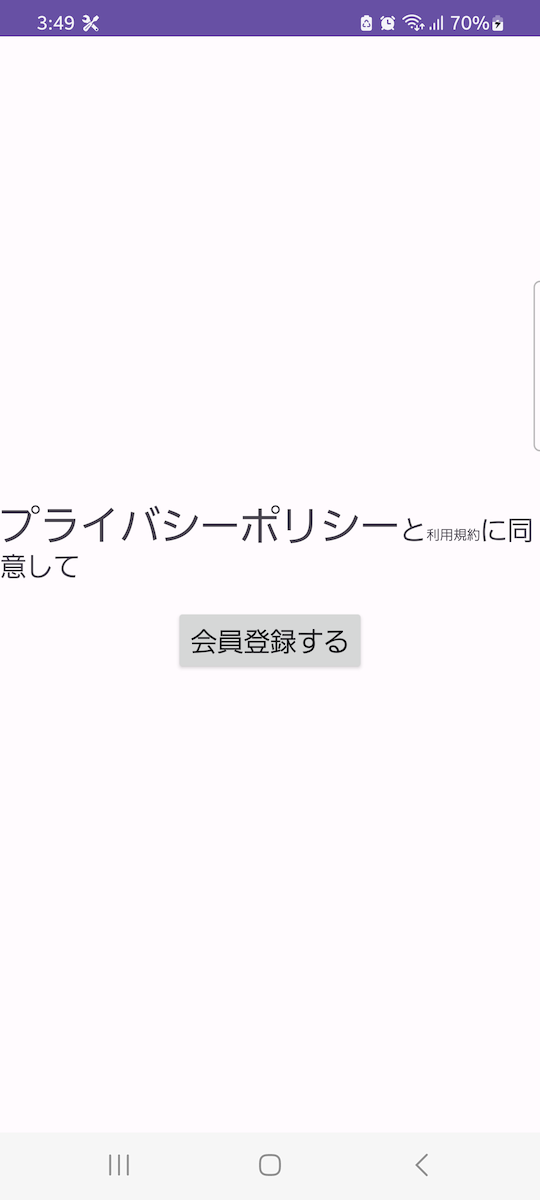
binding.privacyPolicyAndTermsOfService.decorate(
R.string.privacy_policy_and_terms_of_service,
mapOf(
"privacy_policy" to AbsoluteSizeSpan(30, true),
"terms_of_service" to AbsoluteSizeSpan(10, true),
)
)
文字列の一部を画像に置き換える
android.text.style.ImageSpanを使用します。
binding.privacyPolicyAndTermsOfService.decorate(
R.string.privacy_policy_and_terms_of_service,
mapOf(
"terms_of_service" to ImageSpan(this, R.mipmap.ic_launcher)
)
)
文字列の一部を上付きにしたり下付きにしたりする
android.text.style.SuperscriptSpanおよびandroid.text.style.SubscriptSpanを使用します。
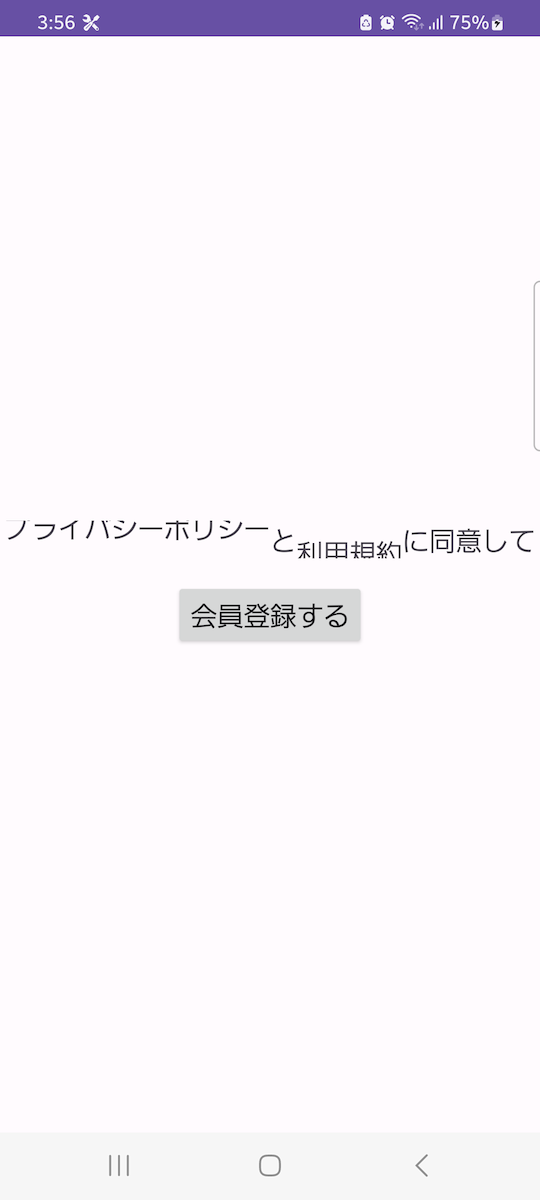
(文字サイズやTextViewの高さによっては見切れてしまうことがあるので要調整です)
binding.privacyPolicyAndTermsOfService.decorate(
R.string.privacy_policy_and_terms_of_service,
mapOf(
"privacy_policy" to SuperscriptSpan(),
"terms_of_service" to SubscriptSpan(),
)
)
文字列の一部にリンクを付けたい場合(細かい設定は不要な場合)
android.text.style.URLSpanを使用します。
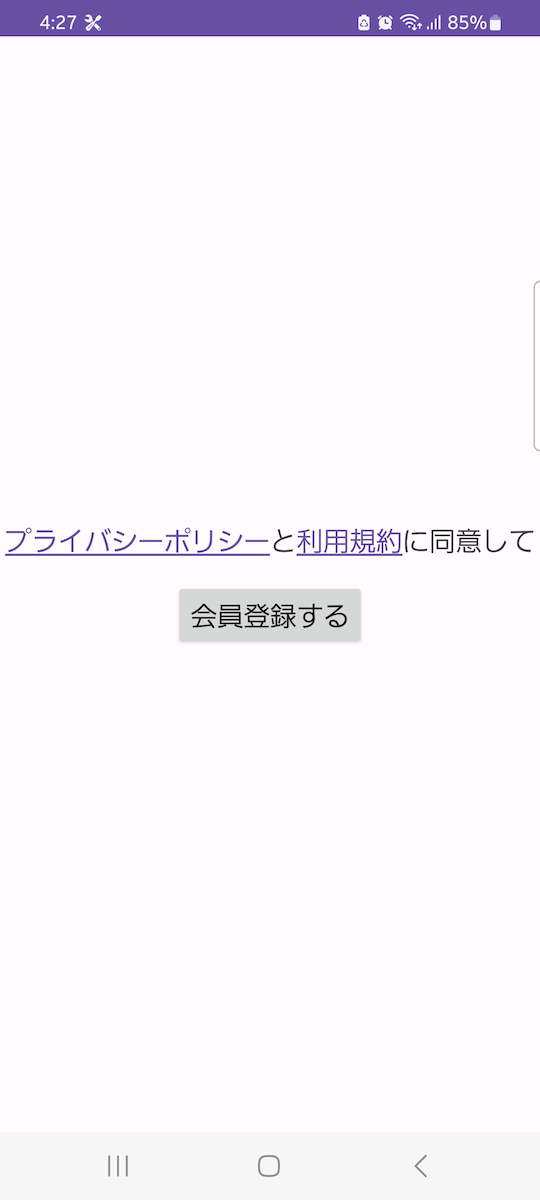
binding.privacyPolicyAndTermsOfService.decorate(
R.string.privacy_policy_and_terms_of_service,
mapOf(
"privacy_policy" to URLSpan("https://example.com/privacy_policy.html"),
"terms_of_service" to URLSpan("https://example.com/terms_of_service"),
)
)
その他
他にも打ち消し線を引いたり、下線を引いたり、ブラーをかけたりすることができます。
android.text.style.CharacterStyleのサブクラスであれば何でも使えるので、詳しくはドキュメント2を見てみてください。さらにもう少し込み入ったことをしたい場合は、CharacterStyleのサブクラスを自前で実装するとよいでしょう。
先行研究一覧
- https://qiita.com/sudo5in5k/items/c0479968a25bf3bd78df
- https://qiita.com/suzukihr/items/19a2ec4b9a163b151164
- https://qiita.com/amay077/items/7e5f33f28ac672b75b05
- https://qiita.com/tomoya-hiraiwa/items/fd75876194399848903c
- https://y-anz-m.blogspot.com/2011/08/androidspannable.html
- https://reon777.com/2021/03/17/android-text-hyperlink/
- https://qiita.com/orimomo/items/c6cd3fe71f299ef94323
- https://androidprogram.hatenadiary.org/entry/20100529/1275086958
- https://qiita.com/noranuk0/items/f4d09930517a7d209ce3
- https://qiita.com/wasabeef_jp/items/044bfa827be2f8bcba1f