make it a quoteをdiscordpyでやりたい!
twitterにmake it a quoteというbotがいる。
これをdiscordでやりたいと思った。
まずすること
•discord.pyと画像処理用のpillowのインストール
pip install discord.py
pip install pillow
コード
botの基本部分
画像は最後にのせておきます
import discord
from discord.ext import commands
from PIL import Image,ImageDraw,ImageFont
client=commands.Bot(command_prefix="^")
client.run(token)
まずbotにコマンドを付けずにそのままやってみる
from PIL import Image,ImageDraw,ImageFont
def adjust(content):
msg=""
for con in content:
if len(msg)%9==8:
msg+="\n"
msg+=con
return msg
#文字を8文字ごとに改行する
icon=Image.open("icon.jpeg")
background=Image.open("back.jpeg")
w,h=(680,370)#画像の大きさを揃えるため
background=background.convert("L")#白黒に変更
background=background.resize((w,h))#リサイズ
new=Image.new(mode="L",size=(w,h))#後でアイコンを貼り付ける
icon=icon.resize((h,h))#discordでは画像が正方形で返ってくるから
icon=icon.convert("L")
new.paste(icon)#貼り付ける
ここで困ったのがどのようにグラデーションを付けるかということ。
Image.blend()をしても白の部分で画像が明るくなってしまい、さらに画像に境目ができてしまう。
調べたところ,Image.composite()が使えそうだった。
続き
black=Image.open("black.jpeg")
black=black.convert("L")
result=Image.composite(new,black,background)
次に文字をつけていきたいと思います
draw=ImageDraw.Draw(result)
fnt=ImageFont.truetype("#ここにはフォントをダウンロードしてください。おすすめはにじみ明朝というやつです",40)#フォントサイズ
draw.text((350,120),adjust("hahahahahaha"),font=fnt,fill="#FFF")
#文字の位置、テキスト、フォント、色
result.save("result.png")
botのコマンドに追加
一番上のコードの続き
返信先を受け取るときはdiscord.Message.referenceで受け取ります
これを探すのに時間がかかった
import requests
@client.command()
async def make_quote(ctx):
msg=ctx.message.refernce
id=msg.message_id
message=await ctx.fetch_message(id)
ico=message.author.avatar_url
#アバターを保存する方法がわからなかったのでurlから保存しています
url=ico
fp="icon.jpeg"
response=requests.get(url)
image=response.content
with open(fp,"wb") as aaa:
aaa.write(image)
def adjust(content):
msg=""
for con in content:
if len(msg)%9==8:
msg+="\n"
msg+=con
return msg
icon=Image.open("icon.jpeg")
background=Image.open("back.jpeg")
black=Image.open("black.jpeg")
w,h=(680,370)
background=background.convert("L")
background=background.resize((w,h))
black=black.resize((w,h))
new=Image.new(mode="L",size=(w,h))
icon=icon.resize((h,h))
icon=icon.crop((40,0,680,370))
#画像の左にアイコンの中心が来るよう調整
icon=icon.convert("L")
new.paste(icon)
black=black.convert("L")
result=Image.composite(new,black,background)
draw = ImageDraw.Draw(result)
fnt = ImageFont.truetype('nijimi.otf',40)
cont=message.content
author=message.author
draw.text((350,120),adjust(cont),font=fnt,fill='#FFF') #fontを指定
dr=ImageDraw.Draw(sa)
font = ImageFont.truetype('nijimi.otf',25)
dr.text((400,300),str(author),font=font,fill="#FFF")
#authorの名前も入れます
result.save("t.png")
file=discord.File("t.png")
await ctx.send(file=file)
こうすると
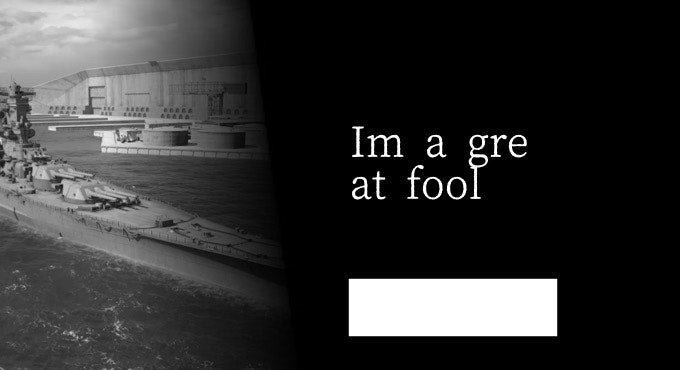
のようになると思います。
切れ方がおかしいですがそこは文節で区切るbudouなどのパッケージを使ってもいいです
(名前は隠しています)
back.jpeg↓
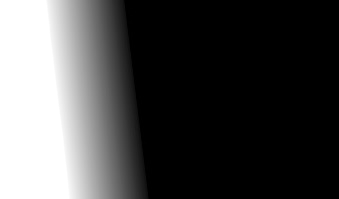
icon.jpeg↓

black.jpeg↓
最後に
なかなかうまく再現できたんじゃないかと思います。
マークダウンが色々おかしいですが初めてなのでお願いします。
一応テスト用に作ったコードのせておきます。
from PIL import Image,ImageDraw,ImageFont
def adjust(content):
msg=""
for con in content:
if len(msg)%9==8:
msg+="\n"
msg+=con
return msg
icon=Image.open("yamato.jpeg")
haikei=Image.open("grad.jpeg")
black=Image.open("black.jpeg")
print(haikei.size)
w,h=(680,370)
w1,h1=icon.size
haikei=haikei.convert("L")
haikei=haikei.resize((w,h))
black=black.resize((w,h))
new=Image.new(mode="L",size=(w,h))
icon=icon.resize((h,h))
icon=icon.convert("L")
new.paste(icon)
black=black.convert("L")
sa=Image.composite(new,black,haikei)
draw = ImageDraw.Draw(sa)# im上のImageDrawインスタンスを作る
fnt = ImageFont.truetype('nijimi.otf',40) #ImageFontインスタンスを作る
draw.text((350,120),adjust("hahahahahahahahah"),font=fnt,fill='#FFF') #fontを指定
sa.save("test.png")

