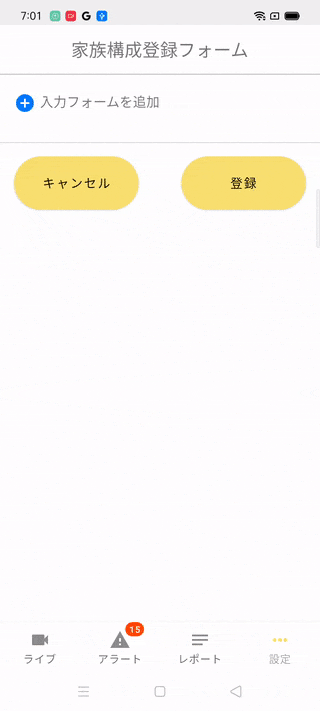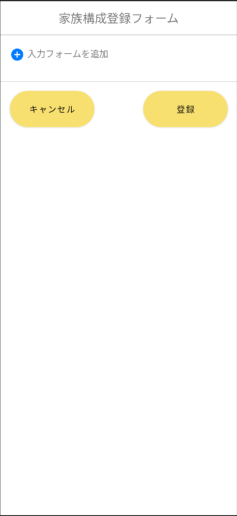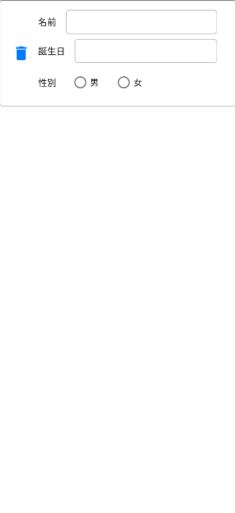androidで動的なFormを作成しようとした際に、
"追加削除ができてユーザーが入力した情報を取得する"
という一連の流れの実装方法が見当たらなかったので、今回私が実装した方法を紹介します。
android初心者なので、改善できる箇所があったらコメントで教えていただけると嬉しいです。
その1:layoutの作成
fragment_family_form.
<LinearLayout
android:layout_width="match_parent"
android:layout_height="match_parent"
android:orientation="vertical"
>
<LinearLayout
android:layout_width="match_parent"
android:layout_height="wrap_content"
android:background="@color/white"
android:orientation="vertical"
app:layout_constraintStart_toStartOf="parent"
app:layout_constraintTop_toTopOf="parent">
<FrameLayout
android:layout_width="match_parent"
android:layout_height="wrap_content"
android:paddingVertical="@dimen/title_vertical_padding">
<TextView
android:id="@+id/title"
android:layout_width="wrap_content"
android:layout_height="wrap_content"
android:layout_gravity="center"
android:text="家族構成登録フォーム"
android:layout_margin="8dp"
android:textAlignment="center"
android:textSize="20dp" />
</FrameLayout>
<LinearLayout
android:layout_width="match_parent"
android:layout_height="1dp"
android:background="#C3C2C1"
android:orientation="vertical" />
<ScrollView
android:layout_width="match_parent"
android:layout_height="0dp"
android:layout_weight="1">
<LinearLayout
android:layout_width="match_parent"
android:layout_height="wrap_content"
android:orientation="vertical"
android:layout_margin="16dp">
<LinearLayout
android:layout_width="match_parent"
android:layout_height="wrap_content"
android:orientation="vertical"
style="@style/management_birth_layout">
<!-- このLinerLayoutの中にFormを追加していく -->
<LinearLayout
android:id="@+id/familyFormArea"
android:layout_width="match_parent"
android:layout_height="wrap_content"
android:orientation="vertical"/>
<TextView
android:layout_width="wrap_content"
android:layout_height="wrap_content"
android:textSize="15dp"
android:drawableLeft="@drawable/ic_baseline_add_circle_24"
android:drawablePadding="5dp"
android:text="入力フォームを追加"
android:onClick="@{ () -> fragment.addInseminationForm() }"
/>
</LinearLayout>
</LinearLayout>
</ScrollView>
<LinearLayout
android:layout_width="match_parent"
android:layout_height="wrap_content"
android:orientation="horizontal"
android:background="@drawable/bg_border_top"
android:layout_gravity="bottom">
<Button
style="@style/management_bottom_button"
android:text="@string/management_pedigree_cancel"
app:backgroundTint="@color/light_yellow"
android:onClick="@{ () -> fragment.onCancelClick() }"/>
<TextView
android:layout_width="wrap_content"
android:layout_height="wrap_content"
android:layout_weight="1"/>
<Button
android:id="@+id/buttonPositive"
style="@style/management_bottom_button"
android:text="登録"
app:backgroundTint="@color/light_yellow"
android:onClick="@{ () -> fragment.onAddClick() }"/>
</LinearLayout>
</LinearLayout>
</LinearLayout>
その2:挿入するFormの作成
row_family_form.xml
<?xml version="1.0" encoding="utf-8"?>
<LinearLayout
xmlns:android="http://schemas.android.com/apk/res/android"
android:layout_width="match_parent"
android:layout_height="wrap_content"
android:orientation="horizontal"
android:gravity="center|left"
android:padding="16dp"
android:background="@drawable/gray_border" >
<ImageView
android:id="@+id/deleteIc"
android:layout_width="wrap_content"
android:layout_height="wrap_content"
android:src="@drawable/ic_baseline_delete_24"
android:padding="5dp"/>
<LinearLayout
android:layout_width="match_parent"
android:layout_height="wrap_content"
android:orientation="vertical"
android:layout_marginStart="8dp" >
<LinearLayout
android:layout_width="match_parent"
android:layout_height="wrap_content"
android:orientation="horizontal">
<TextView
android:layout_width="wrap_content"
android:layout_height="wrap_content"
android:textSize="15dp"
android:textColor="@color/black"
android:text="名前" />
<EditText
android:id="@+id/name"
android:layout_width="match_parent"
android:layout_height="40dp"
android:textSize="15dp"
android:textColor="@color/black"
android:layout_marginHorizontal="16dp"
android:gravity="center"
android:background="@drawable/gray_border" />
</LinearLayout>
<LinearLayout
android:layout_width="match_parent"
android:layout_height="wrap_content"
android:orientation="horizontal"
android:layout_marginTop="8dp"
>
<TextView
android:layout_width="wrap_content"
android:layout_height="wrap_content"
android:textSize="15dp"
android:textColor="@color/black"
android:text="誕生日" />
<TextView
android:id="@+id/birthDate"
android:layout_width="match_parent"
android:layout_height="40dp"
android:textSize="15dp"
android:textColor="@color/black"
android:layout_marginHorizontal="16dp"
android:gravity="center"
android:background="@drawable/gray_border"/>
</LinearLayout>
<LinearLayout
android:layout_width="match_parent"
android:layout_height="wrap_content"
android:orientation="horizontal"
android:gravity="center"
android:layout_marginTop="8dp">
<TextView
android:layout_width="wrap_content"
android:layout_height="wrap_content"
android:textSize="15dp"
android:textColor="@color/black"
android:text="性別" />
<RadioGroup
android:id="@+id/radioSex"
android:layout_width="match_parent"
android:layout_height="wrap_content"
android:layout_marginStart="24dp"
android:orientation="horizontal" >
<RadioButton
android:layout_width="wrap_content"
android:layout_height="wrap_content"
android:text="男" />
<RadioButton
android:layout_width="wrap_content"
android:layout_height="wrap_content"
android:text="女"
android:layout_marginStart="24dp" />
</RadioGroup>
</LinearLayout>
</LinearLayout>
</LinearLayout>
その3:追加をクリックした際に走らせる関数を記述
FamilyFormFragment.kt
private var familyForms: MutableList<View> = mutableListOf()
fun addInseminationForm() {
// その2で作成したFormを取得
val newForm: View = layoutInflater.inflate(R.layout.row_family_form, null)
// 登録ボタンを押した際にloop処理でFormのデータを取得できるように、配列に新しく作成したViewを追加
familyForms.add(newForm)
// form内のViewにclicklistnerをセット
val deleteIc = newForm.findViewById<ImageView>(R.id.deleteIc)
val dateForm = newForm.findViewById<TextView>(R.id.birthDate)
// 削除ICが押された場合は、familyFormArea内にあるViewを削除
// また、Formを管理している配列からも削除
deleteIc.setOnClickListener {
binding.familyFormArea.removeView(newForm)
familyForms.remove(newForm)
};
dateForm.setOnClickListener {
displayDatePicker(dateForm)
}
// 最後にfamilyFormAreaに追加してあげる
binding.familyFormArea.addView(newForm)
}
// カレンダーを表示するための関数
private fun displayDatePicker(dateForm: TextView) {
MaterialDatePicker.Builder.datePicker().build().apply {
addOnPositiveButtonClickListener { date: Long ->
dateForm.text = SimpleDateFormat("yyyy/MM/dd", Locale.JAPAN).format(date)
}
}.show(parentFragmentManager, "MATERIAL_DATE_PICKER")
}
point
-
Layout.addView(削除したいLayout) -
Layout.remove(追加したいLayout)
ViewGroupに属しているLayoutなら使える関数使えるらしい。 -
clickListnerを設けたい時は、Layoutをinflateしてからセットする。
その4:登録ボタンが押された際の処理
FamilyFormFragment.kt
/**
* 入力フォームの情報取得
*/
fun onAddClick() {
val result: MutableList<Map<String, String>> = mutableListOf()
familyForms.forEach { view ->
val name = view.findViewById<TextView>(R.id.name).text.toString()
val birthDate = view.findViewById<EditText>(R.id.birthDate).text.toString()
val radioGroupCheckedId = view.findViewById<RadioGroup>(R.id.radioSex).checkedRadioButtonId
var sex = ""
if (radioGroupCheckedId != -1) {
sex = view.findViewById<RadioButton>(radioGroupCheckedId).text.toString()
}
result.add(mapOf<String,String>(
"name" to name, "birthDate" to birthDate, "sex" to sex
))
}
// DBに保存する、APIを叩くなどの処理
onDestroy()
}