AVPlayerで動画再生に続いて
動画再生のProgressBarで動画の1秒〜2秒ごとの静止画が並べて表示するように作ります。
参考:
https://github.com/AppsBoulevard/ABVideoRangeSlider
- Viedoから静止画をとる:AVAssetImageGenerator(asset:)
public class VideoThumbnailUtils: NSObject{
public static func createVideoThumbnail(asset:AVAsset, targetTime: Double, scaleRate: Float)->CGImage?{
var videoSize: CGSize?
for track in asset.tracks {
if track.mediaType == AVMediaType.video {
videoSize = track.naturalSize
}
}
let videoHeight = videoSize?.height ?? 0
let videoWidth = videoSize?.width ?? 0
var reSize: CGFloat = 0
if videoHeight >= videoWidth {
reSize = videoHeight * CGFloat(scaleRate)
}else{
reSize = videoWidth * CGFloat(scaleRate)
}
let assetImageGenerator = AVAssetImageGenerator(asset: asset)
assetImageGenerator.appliesPreferredTrackTransform = true
assetImageGenerator.maximumSize = CGSize(width: reSize, height: reSize)
var actualTime: CMTime = CMTime.zero
do{
let imageRef = try assetImageGenerator.copyCGImage(at: CMTimeMakeWithSeconds(targetTime, preferredTimescale: 600), actualTime: &actualTime)
return imageRef
}
catch {
print("error")
return nil
}
}
}
2. 1で取得した静止画を[UIImage]を作る
class ThumbnailsUtils: NSObject {
var thumbnailsView = [UIImageView]()
func updateThumbnails(view: UIView, videoURL: URL, duration: Float64) -> [UIImageView] {
var thumbnails = [UIImage]()
var offset: Float64 = 0
let imageCount = thumbnailsCount
for i in 0..<imageCount {
var thumbnail: UIImage?
let asset = AVAsset(url: videoURL)
if let imageData = VideoThumbnailUtils.createVideoThumbnail(asset: asset, targetTime: Double(offset), scaleRate: 0.3){
thumbnail = UIImage(cgImage: imageData)
}
if thumbnail == nil {
thumbnail = UIImage(systemName: "sun")
}
offset = Float64(i)*(duration/Float64(imageCount))
if thumbnail != nil {
thumbnails.append(thumbnail!)
}
}
return self.thumbnailsView
}
}
3. 2で取得した[UIImageView]をUIViewに入れる:addImagesToView
class ThumbnailsUtils: NSObject {
var thumbnailsView = [UIImageView]()
private var thumbnailsCount: Int = 0
func set(thumbnailsCount count: Int)-> ThumbnailsUtils {
self.thumbnailsCount = count
return self
}
///とりあえずサムネイルの数が決められる前提で実装
private func clearThumbnails(){
for tView in self.thumbnailsView {
DispatchQueue.main.async {
tView.removeFromSuperview()
}
}
}
private func perThumbnailWidth(_ inView: UIView)-> CGFloat{
return inView.frame.size.width/CGFloat(thumbnailsCount)
}
private func addImagesToView(images:[UIImage], view: UIView){
thumbnailsView.removeAll()
let perWidth = perThumbnailWidth(view)
var xpos: CGFloat = 0.0
var width: CGFloat = 0.0
for image in images {
DispatchQueue.main.async {
if xpos + perWidth < view.frame.size.width {
width = perWidth
}else{
width = view.frame.size.width - xpos
}
let imageView = UIImageView(image: image)
imageView.alpha = 0
imageView.contentMode = UIView.ContentMode.scaleAspectFill
imageView.clipsToBounds = true
imageView.frame = CGRect(x: xpos, y: 0.0, width: width, height: view.frame.size.height)
self.thumbnailsView.append(imageView)
view.addSubview(imageView)
UIView.animate(withDuration: 0.2, animations: {()->Void in
imageView.alpha = 1.0
})
view.sendSubviewToBack(imageView)
xpos += perWidth
}
}
}
@discardableResult
func updateThumbnails(view: UIView, videoURL: URL, duration: Float64) -> [UIImageView] {
clearThumbnails()
var thumbnails = [UIImage]()
var offset: Float64 = 0
let imageCount = thumbnailsCount
for i in 0..<imageCount {
var thumbnail: UIImage?
let asset = AVAsset(url: videoURL)
if let imageData = VideoThumbnailUtils.createVideoThumbnail(asset: asset, targetTime: Double(offset), scaleRate: 0.3){
thumbnail = UIImage(cgImage: imageData)
}
if thumbnail == nil {
thumbnail = UIImage(systemName: "sun")
}
offset = Float64(i)*(duration/Float64(imageCount))
if thumbnail != nil {
thumbnails.append(thumbnail!)
}
}
addImagesToView(images: thumbnails, view: view)
return self.thumbnailsView
}
}
4. ViewController側で使用
func loadThubnails(){
let thumbManager = ThumbnailsUtils().set(thumbnailsCount: 8)
let duration = ThumbnailsUtils.videoDuration(url: url!)
thumbManager.updateThumbnails(view: thumbnailsView, videoURL: url!, duration: duration)
}
5. ProgressBarをサムネイルBarと合併、サムネイルBarでGestureを認識させる
合併した後はこんな感じです。
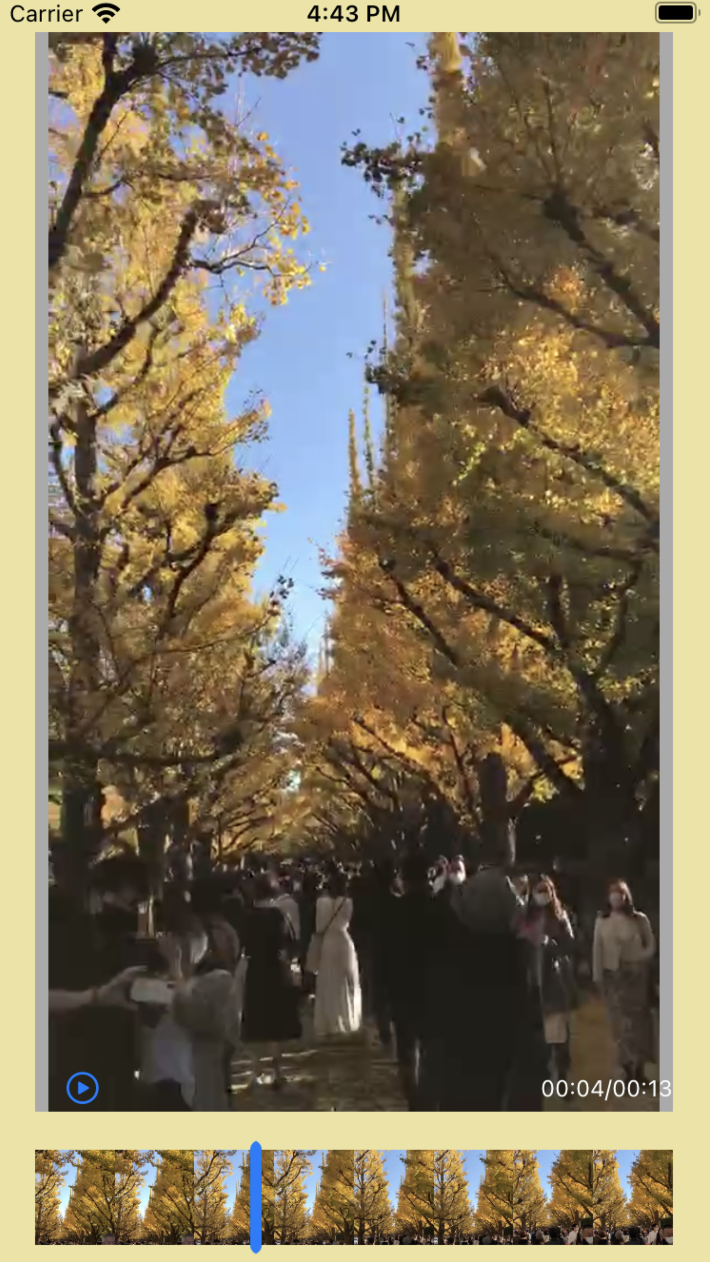
6. 長い動画の静止画サムネイルを表示する場合、画面の幅では短すぎることが想定できます。
静止画サムネイルが左右にスクロールできるようにしたい
UIViewをScrollView(高さ固定)にして、ScrollViewの子Viewの幅も忘れずに設定すればスクロールできます。ただし、動画をTrimしたりするためにさらにProgressBarでGestureRecognizerを追加する場合、ScrollViewのGestrueRecognizerとProgressBarのGestureRecgnizer(タップによって再生位置変更、Trimなど)が競合してスクロールできなくなるこが発生してしまいます。
ここではUIGestureRecognizerDelegateを使用します。
参考:https://qiita.com/ruwatana/items/16997b1b416512c20fb6
UIGestureRecognizerDelegateは主に使用するのは:
1.Gestureを同時認別できるようにするメソッド
2.Gesture認別開始メソッド
3.自分側のGestureが失敗することを許可するメソッド
4.相手側のGestureの失敗を求めるメソッド
*3と4は自分側が許可するかつ相手側が求める前提で制御できます。
上のように競合する時には、相手側と自分側で両方とも同Delegateを継承した上で、
必要に応じてそれぞれのメソッドを書く必要があります。次回にまたメモしておく。
