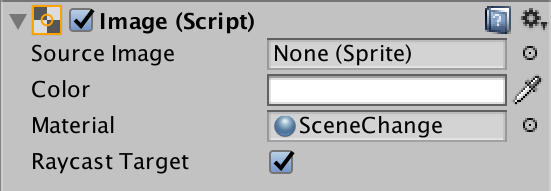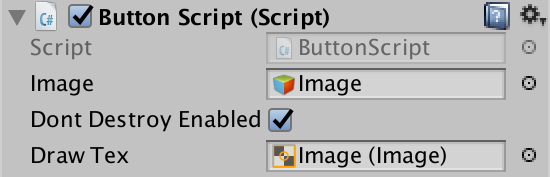はじめに
スライドのトランジションの中に、本をめくるような形で次に進めるような奴ありますよね?
今回はunityでそれを表現するためにコルーチンとシェーダーをいじっていきます。
流れとしては
- めくる動作ができるようシェーダーを調節したimageを用意する。
- 移動前のシーンのスクリーンをReadPicxelsで取得する。
- imageに取得したものを入れる。
- imageは残したまま、シーンを移動させる。
- imageをめくる!
という形で進めていきます。
開発
シェーダーをいじる
こちらの記事のシェーダーコードを使わせていただいています。
http://esprog.hatenablog.com/entry/2016/03/13/130506
CreatでShaderを作り、中身を以下に差し替えます。
Shader "MBL/NextPage"
{
Properties
{
_MainTex("Texture", 2D) = "white" {}
_PageTex("PageTexture", 2D) = "white" {}
_AlphaMask("AlphaMask", Range(0, 1)) = 0.1
_Flip("Flip",Range(-1, 1)) = 0
}
SubShader
{
Tags { "RenderType" = "Transparent" }
Blend SrcAlpha OneMinusSrcAlpha
Pass
{
CGPROGRAM
#pragma vertex vert
#pragma fragment frag
#include "UnityCG.cginc"
struct appdata
{
float4 vertex : POSITION;
float2 uv : TEXCOORD0;
};
struct v2f
{
float2 uv : TEXCOORD0;
float2 puv : TEXCOORD1;
float4 vertex : SV_POSITION;
};
sampler2D _MainTex;
float4 _MainTex_ST;
sampler2D _PageTex;
float4 _PageTex_ST;
float _AlphaMask;
float _Flip;
float l2(float x)
{
return 1 - _Flip + 0.1 * cos(x * 2);
}
float l1(float y)
{
return _Flip + 0.1 * sin(y * 3);
}
float l0(float x)
{
return x - _Flip;
}
v2f vert(appdata v)
{
v2f o;
o.vertex = mul(UNITY_MATRIX_MVP, v.vertex);
o.uv = TRANSFORM_TEX(v.uv, _MainTex);
o.puv = TRANSFORM_TEX(v.uv, _PageTex);
return o;
}
fixed4 frag(v2f i) : SV_Target
{
//コンテンツとページテクスチャ色取得
float4 content_col = tex2D(_MainTex, i.uv);
float4 page_col = tex2D(_PageTex, i.puv);
//L0より右の描画を無視
float l0_y = l0(i.uv.x);
clip(i.uv.y - l0_y);
//範囲内ならば暗い色に
if (i.uv.x > l1(i.uv.y) && i.uv.y < l2(i.uv.x))
content_col = float4(0.5, 0.5, 0.5, 1);
//ページ内容のうち一定の値より透明なものはページの色にすり替える
if (content_col.a < _AlphaMask)
return page_col;
return content_col * page_col;
}
ENDCG
}
}
}
新しいマテリアルを作り、その中に作ったShaderを入れます。

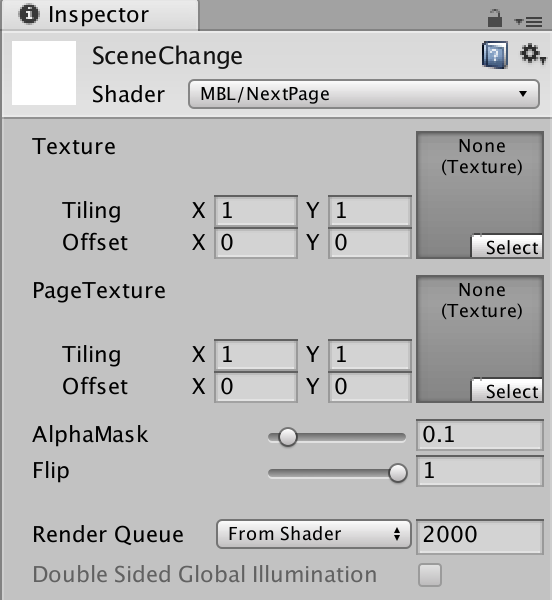
めくれるようになりました!!!!!
Shaderの中のFlipのスライダーをずらすとよくわかります。
これで画像を入れる土台は整いました。
imageは非アクティブにしておきしょう!。
スクリーンを取得してimageに入れる
スクリーンを取得するためにはReadPicxelsというメソッドを使っていきます。
はじめに、imageつけるスクリプトをかきます。(今回はButtonでシーン移動させます)
UIに関するスクリプトを動かすので以下を追記します。
using UnityEngine.UI;
using UnityEngine.SceneManagement;
public Image m_DrawTex;
public void Botton(){
StartCoroutine ("Capture");
}
IEnumerator Capture()
{
//ReadPicxelsがこの後でないと使えないので必ず書く
yield return new WaitForEndOfFrame();
//スクリーンの大きさのSpriteを作る
var texture = new Texture2D(Screen.width, Screen.height);
//スクリーンを取得する
texture.ReadPixels(new Rect(0, 0, Screen.width, Screen.height), 0, 0);
//適応する
texture.Apply();
//取得した画像をSpriteに入るように変換する
byte[] pngdata = texture.EncodeToPNG();
texture.LoadImage(pngdata);
//先ほど作ったSpriteに画像をいれる
Sprite sprite = Sprite.Create(texture, new Rect(0, 0, texture.width, texture.height), new Vector2(0.5f, 0.5f));
Debug.Log ("c");
//Spriteを使用するオブジェクトに指定する
// 今回はUIのImage
m_DrawTex.GetComponent<Image>().sprite = sprite;
// サイズ変更
m_DrawTex.GetComponent<RectTransform>().sizeDelta = new Vector2(texture.width, texture.height);
//imageをアクティブにする
image.SetActive (true);
}
ボタンを押したときにメソッドが呼ばれるように設定しましょう

これで、シーン移動の直前画面をimageで写すことができるようになりました。
次にこのimageを消さないままシーン移動する方法を説明します。
imageを残したままシーン移動
imageが消えないようにするにはDontDestroyOnLoadを使います。
bool値の宣言とstart()の中に以下を追記してください。
public bool DontDestroyEnabled = true;
void Start () {
if (DontDestroyEnabled) {
// Sceneを遷移してもオブジェクトが消えないようにする
DontDestroyOnLoad (this);
}
}
更に別のメソッドを作りシーン移動ができるようにする。
public void nextScene(){
//任意のシーンへ移動する
SceneManager.LoadScene ("シーンの名前");
//destroyできるようにする
DontDestroyEnabled = false;
}
最後にCapture()の最後に以下を追記して移動できるようになります!
nextScene();
imageをめくる
imageにそのままつけて実行すると自動でめくるモーションが再生される
サンプルを貼っておきます。参考までに!!
using System.Collections;
using System.Collections.Generic;
using UnityEngine;
using UnityEngine.UI;
public class flipTest : MonoBehaviour
{
// Start is called before the first frame update
void Start()
{
this.GetComponent<Image>().material.SetFloat("_Flip", 1.0f);
}
// Update is called once per frame
void Update()
{
float flipValue = this.GetComponent<Image>().material.GetFloat("_Flip");
if (flipValue > -1.0f)
{
flipValue -= 1f * Time.deltaTime;
this.GetComponent<Image>().material.SetFloat("_Flip", flipValue);
}
}
}
参考サイト
紙をめくるアニメーションをするシェーダー作ってみた
【Unity】画面キャプチャ
Unityで画面のスクリーンショットを撮る(Application.CaptureScreenshotじゃない方法)