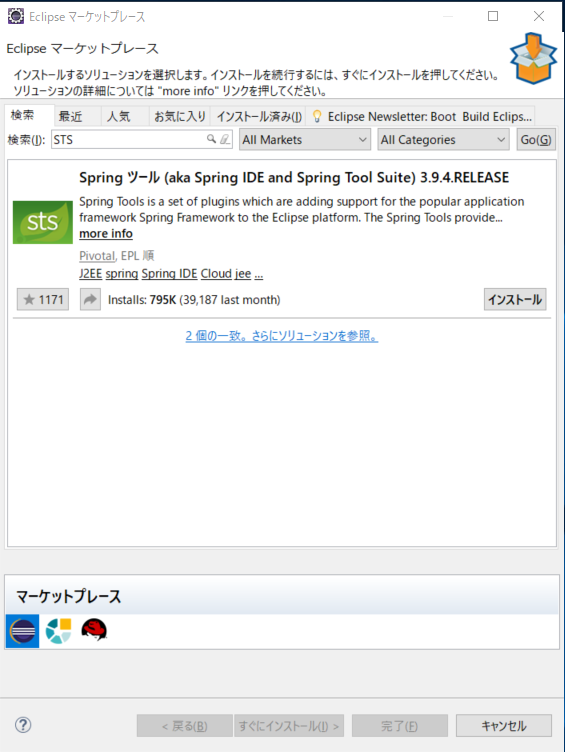Eclipse4.7とGradleを使ってSpringBoot2.0.1の新規プロジェクト構築
環境
開発環境として
- Windows 10 64bit
- Eclipse
- Spring Boot
を利用した開発環境の構築手順です。
利用しているツール
- Eclipse
- Oxygen.2 Release (4.7.2)
- Pleiades all in oneを使用
- http://mergedoc.osdn.jp/
- JDK8
- Gradleを利用するためにJava7以上が必要。
Eclipseのセットアップ
Springツール(STS)をインストール
Eclipseのマーケットプレース機能からSTSをインストールします。
2018/05/01時点ではSpringツール(aka Spring IDE and Spring Tool Suite) 3.9.4.RELEASEとなっていました。
Windows環境でGradleを使う準備
gradleのモジュールをダウンロード
以下のリンク先からzipをダウンロードする。
https://gradle.org/next-steps/?version=4.7&format=all
任意のディレクトリへ展開
任意のディレクトリへダウンロードしたzipを展開する。
gradle.batにEncodingの定義を追加
gradle-4.7\bin\gradle.batに以下の定義を追加します。
set DEFAULT_JVM_OPTS="-Dfile.encoding=UTF-8"
環境変数の設定
gradle-4.7\binまでのパスを環境変数のPATHに追加する。
セットアップが正常にできたか確認
確認のため、gradleコマンドを実行し、Gradleのバージョンを確認します。
コマンドプロンプトを起動して、以下のコマンドを実行してください。
gradle -v
# 以下のような結果が出力されればOK
Welcome to Gradle 4.7!
Here are the highlights of this release:
- Incremental annotation processing
- JDK 10 support
- Grouped non-interactive console logs
- Failed tests are re-run first for quicker feedback
For more details see https://docs.gradle.org/4.7/release-notes.html
------------------------------------------------------------
Gradle 4.7
------------------------------------------------------------
Build time: 2018-04-18 09:09:12 UTC
Revision: b9a962bf70638332300e7f810689cb2febbd4a6c
Groovy: 2.4.12
Ant: Apache Ant(TM) version 1.9.9 compiled on February 2 2017
JVM: 1.8.0_112 (Oracle Corporation 25.112-b15)
OS: Windows 10 10.0 amd64
プロジェクトを新規構築
プロジェクト用のディレクトリを作成
ここではC:\projects\gradle-spring-bootをプロジェクトのルートフォルダとして、
新規に空のフォルダを作成しておきます。
プロジェクトの初期化
以下のコマンドを実行して、Gradleプロジェクトの初期化を行います。
cd /D C:\projects\gradle-spring-boot
gradle init
# コマンドの結果
BUILD SUCCESSFUL in 4s
2 actionable tasks: 2 executed
上記コマンドで生成されるファイルは以下のような構成です。
dir
# コマンドの結果
2018/05/03 21:26 <DIR> .
2018/05/03 21:26 <DIR> ..
2018/05/03 21:26 <DIR> .gradle
2018/05/03 21:26 207 build.gradle
2018/05/03 21:26 <DIR> gradle
2018/05/03 21:26 5,296 gradlew
2018/05/03 21:26 2,260 gradlew.bat
2018/05/03 21:26 375 settings.gradle
4 個のファイル 8,138 バイト
4 個のディレクトリ 29,642,649,600 バイトの空き領域
build.gradleファイルを編集
build.gradleファイルをテキストエディタで以下の内容に編集します。
参考:https://spring.io/guides/gs/spring-boot/
buildscript {
repositories {
mavenCentral()
}
dependencies {
classpath("org.springframework.boot:spring-boot-gradle-plugin:2.0.1.RELEASE")
}
}
apply plugin: 'java'
apply plugin: 'eclipse'
apply plugin: 'idea'
apply plugin: 'org.springframework.boot'
apply plugin: 'io.spring.dependency-management'
bootJar {
baseName = 'gs-spring-boot'
version = '0.1.0'
}
repositories {
mavenCentral()
}
sourceCompatibility = 1.8
targetCompatibility = 1.8
dependencies {
compile("org.springframework.boot:spring-boot-starter-web")
testCompile("junit:junit")
}
とりあえず動作確認のためサンプルソースコードを作成
src/main/java/hello/HelloController.java
package hello;
import org.springframework.web.bind.annotation.RestController;
import org.springframework.web.bind.annotation.RequestMapping;
@RestController
public class HelloController {
@RequestMapping("/")
public String index() {
return "Greetings from Spring Boot!";
}
}
src/main/java/hello/Application.java
package hello;
import java.util.Arrays;
import org.springframework.boot.CommandLineRunner;
import org.springframework.boot.SpringApplication;
import org.springframework.boot.autoconfigure.SpringBootApplication;
import org.springframework.context.ApplicationContext;
import org.springframework.context.annotation.Bean;
@SpringBootApplication
public class Application {
public static void main(String[] args) {
SpringApplication.run(Application.class, args);
}
@Bean
public CommandLineRunner commandLineRunner(ApplicationContext ctx) {
return args -> {
System.out.println("Let's inspect the beans provided by Spring Boot:");
String[] beanNames = ctx.getBeanDefinitionNames();
Arrays.sort(beanNames);
for (String beanName : beanNames) {
System.out.println(beanName);
}
};
}
}
buildタスクを実行
ここまで準備できたら、一度Gradleのbuildタスクを実行します。
gradle initでGradleプロジェクトの初期化を行うと、gradlewが同時にセットアップされます。
以降の手順ではgradlewを利用した手順で記載します。
gradlew build
# コマンドの結果
BUILD SUCCESSFUL in 16s
2 actionable tasks: 2 executed
buildタスク実行後のディレクトリ構成
C:\projects\gradle-spring-boot>dir
ドライブ C のボリューム ラベルは Windows です
ボリューム シリアル番号は FE8D-C53C です
C:\projects\gradle-spring-boot のディレクトリ
2018/05/04 08:39 <DIR> .
2018/05/04 08:39 <DIR> ..
2018/05/03 21:29 <DIR> .gradle
2018/05/04 08:40 <DIR> build # ← buildディレクトリが追加で生成されている。
2018/05/03 21:28 840 build.gradle
2018/05/03 21:26 <DIR> gradle
2018/05/03 21:26 5,296 gradlew
2018/05/03 21:26 2,260 gradlew.bat
2018/05/03 21:26 375 settings.gradle
2018/05/04 08:39 <DIR> src
4 個のファイル 8,771 バイト
6 個のディレクトリ 29,562,568,704 バイトの空き領域
C:\projects\gradle-spring-boot\build>dir /S /B
C:\projects\gradle-spring-boot\build\classes
C:\projects\gradle-spring-boot\build\libs
C:\projects\gradle-spring-boot\build\tmp
C:\projects\gradle-spring-boot\build\classes\java
C:\projects\gradle-spring-boot\build\classes\java\main
C:\projects\gradle-spring-boot\build\classes\java\main\hello
C:\projects\gradle-spring-boot\build\classes\java\main\hello\Application.class
C:\projects\gradle-spring-boot\build\classes\java\main\hello\HelloController.class
C:\projects\gradle-spring-boot\build\libs\gs-spring-boot-0.1.0.jar # ← 生成された実行可能jar(FAT jar)
C:\projects\gradle-spring-boot\build\tmp\bootJar
C:\projects\gradle-spring-boot\build\tmp\compileJava
C:\projects\gradle-spring-boot\build\tmp\bootJar\MANIFEST.MF
生成された実行可能jarの動作確認
cd /D C:\projects\gradle-spring-boot
java -jar build\libs\gs-spring-boot-0.1.0.jar
コマンド実行後、以下URLにアクセスしてGreetings from Spring Boot!と表示されればひとまず新規プロジェクトとしてサンプルソースでの構築が完了です。