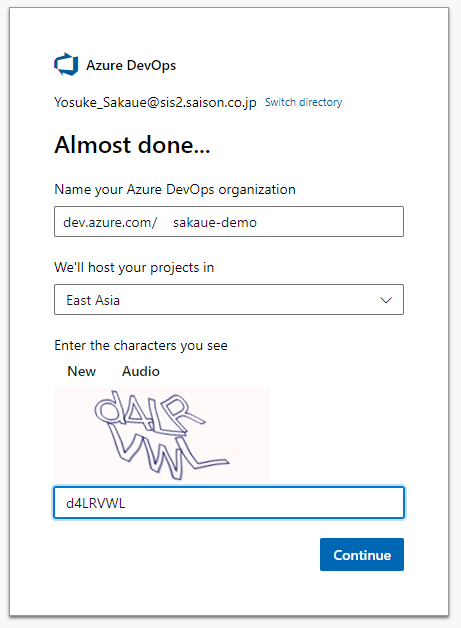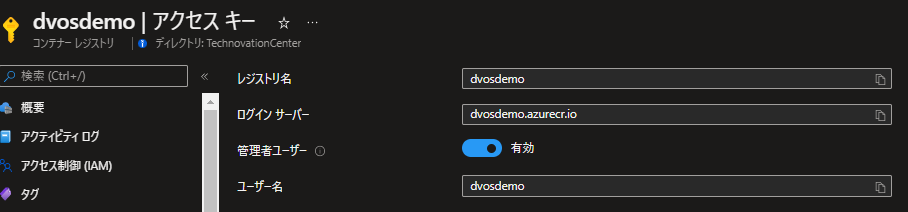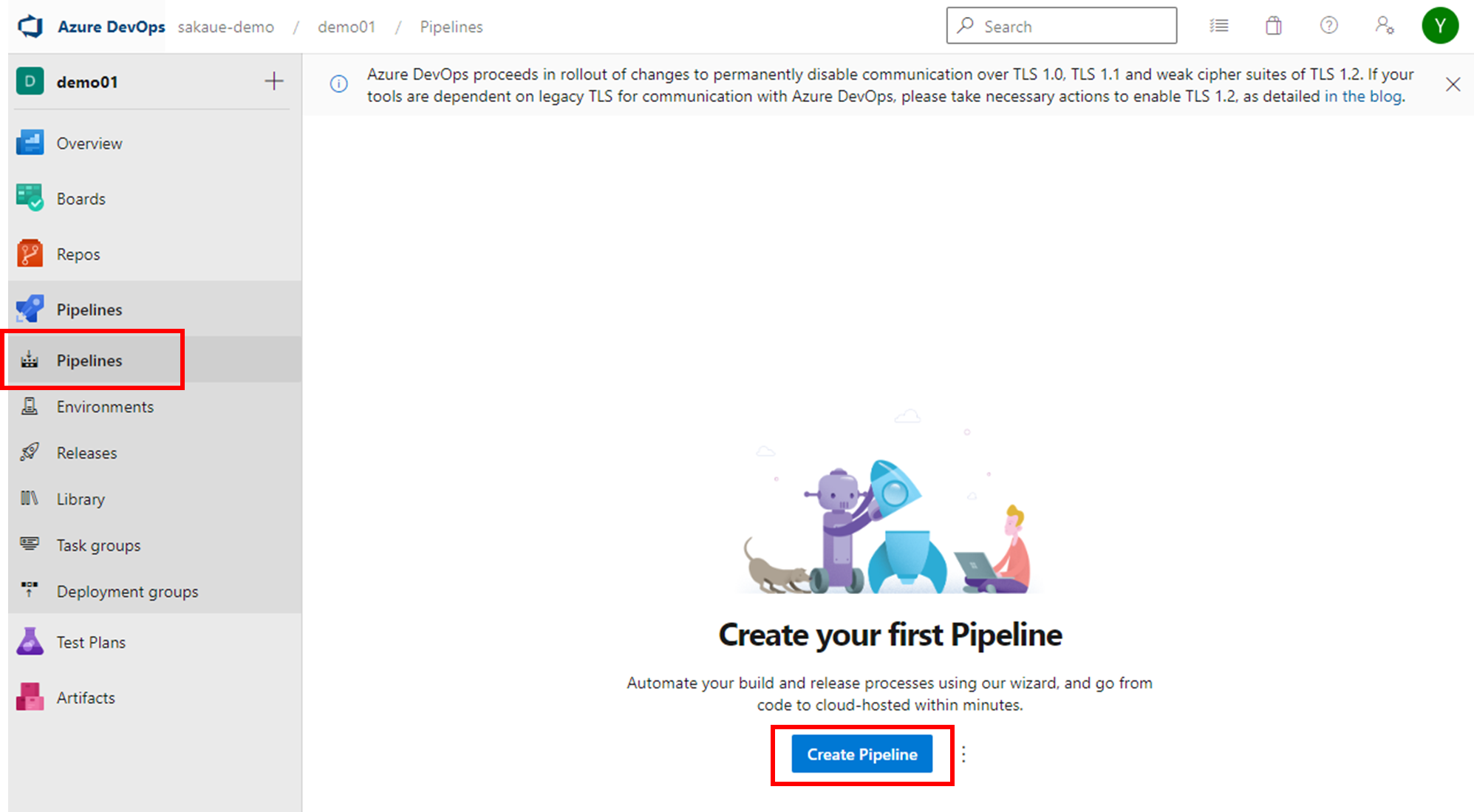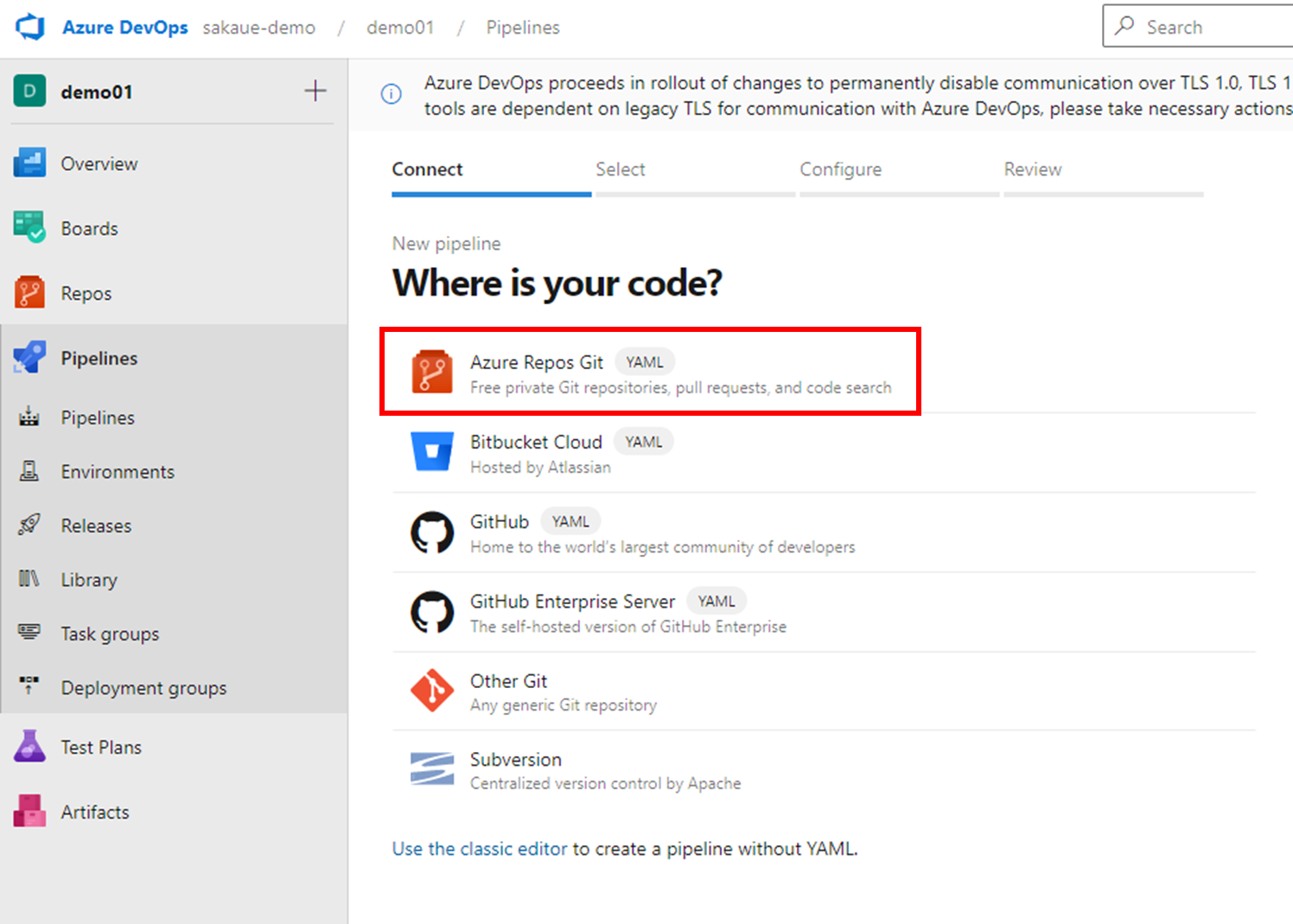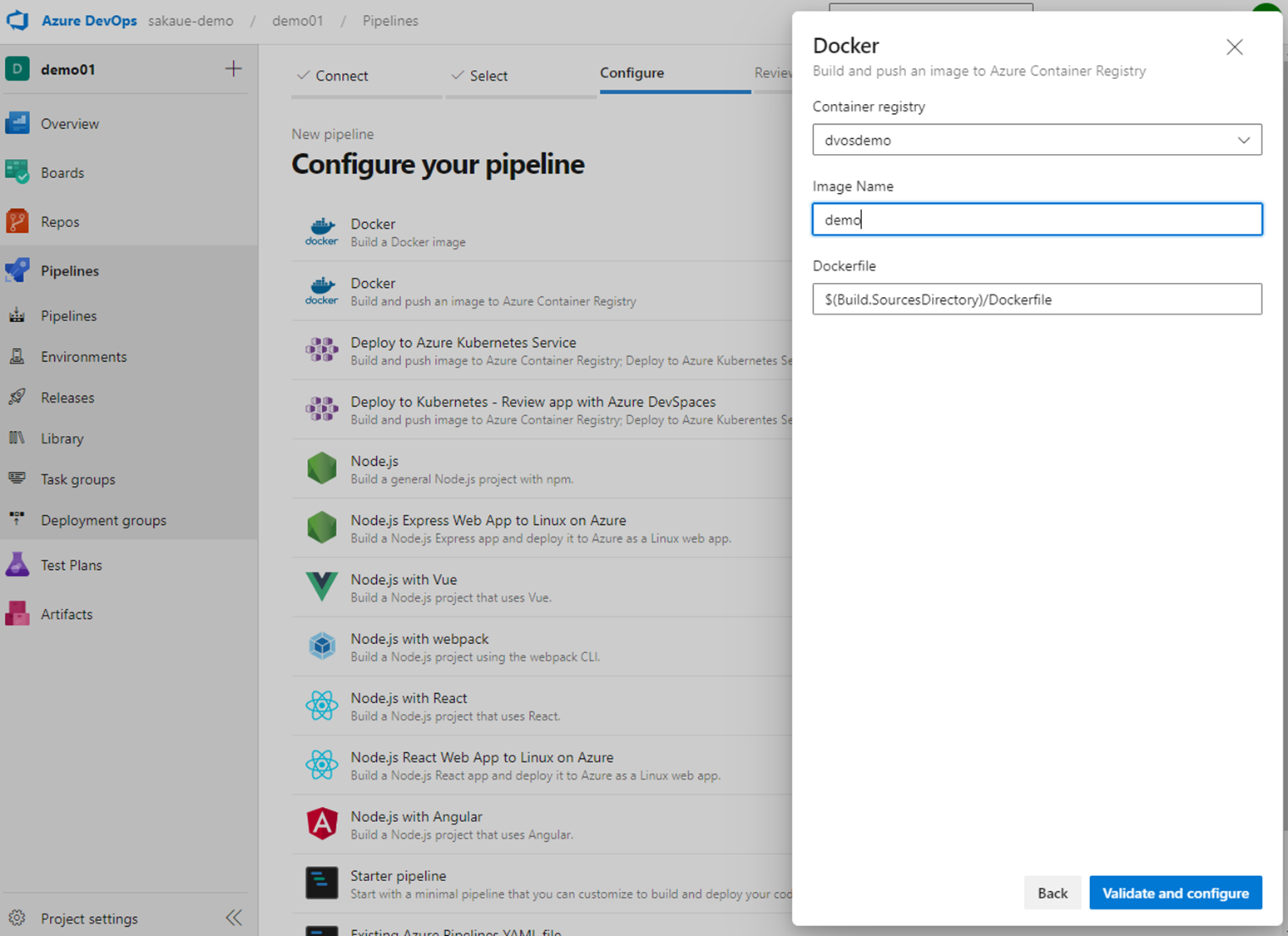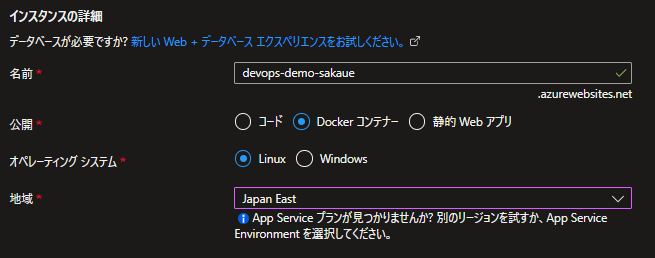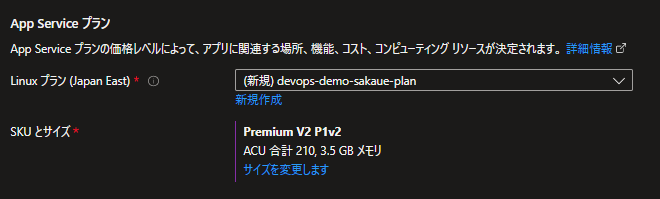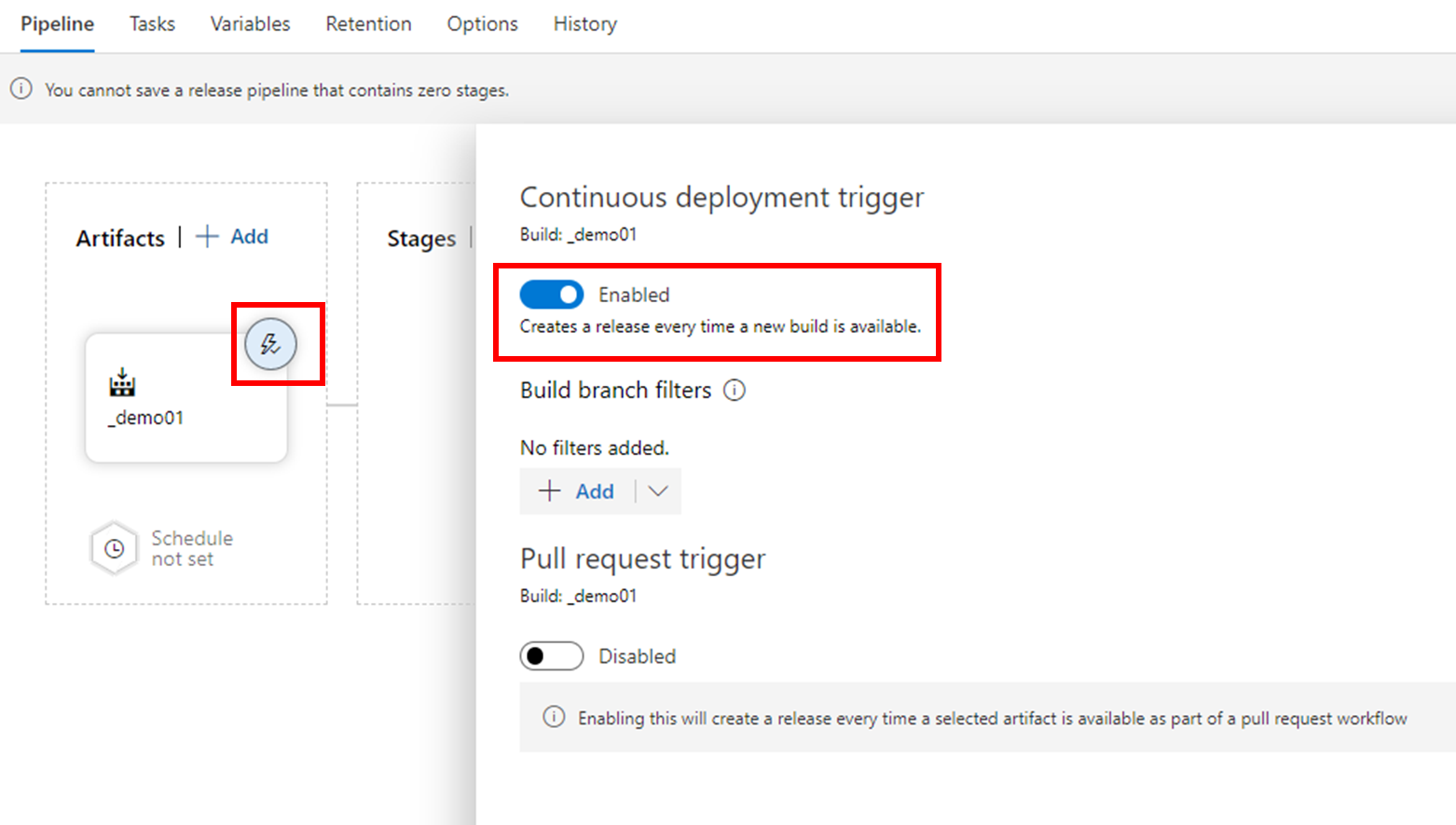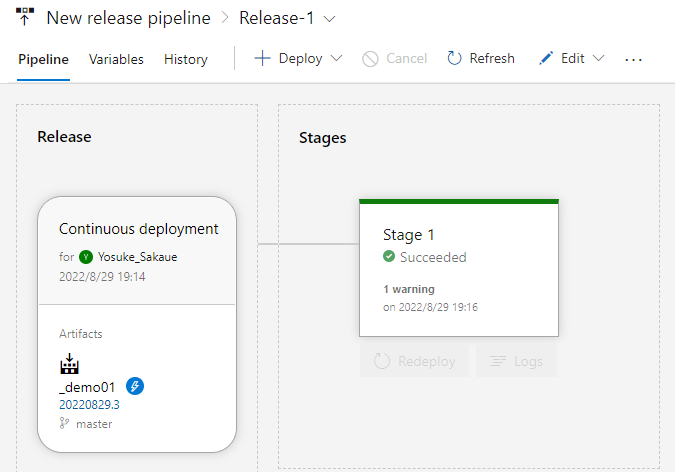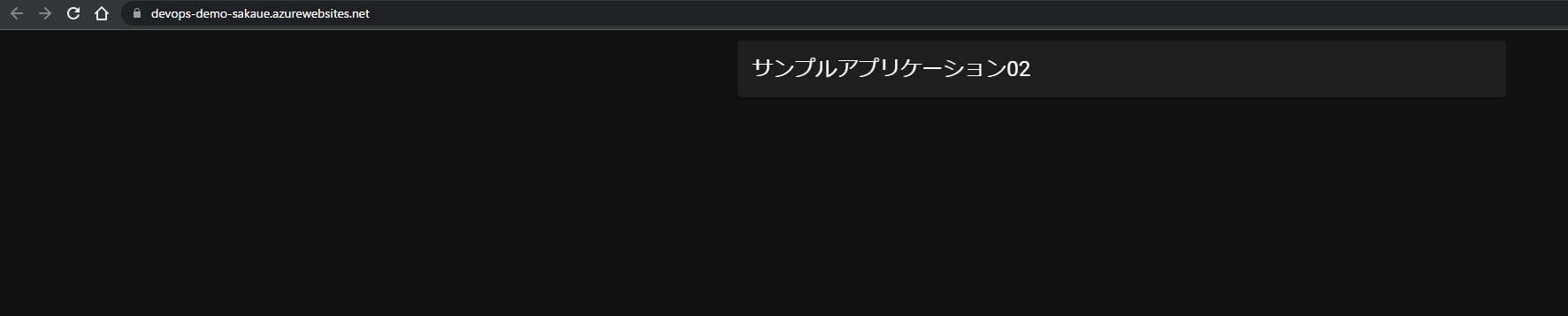Azure DevOps Organizationsを作成
Azureポータルから「Azure DevOps Organizations」リソースを選択

新規のOrganizationsを作成
プロジェクトを作成
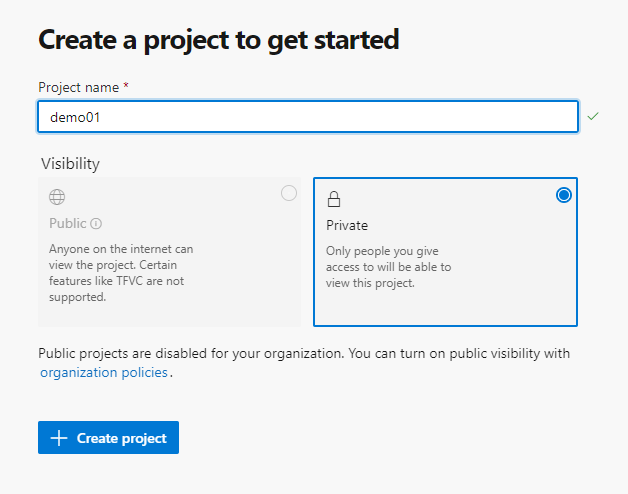
※今回はシンプルなNuxtのSPAをリポジトリにPushしました
コンテナー レジストリ(ACR)を作成
DevOpsでコンテナをACRにPushするパイプラインを作成
Dockerビルド+ACRへのPushのテンプレートを選択し、対象のサブスクリプションを指定
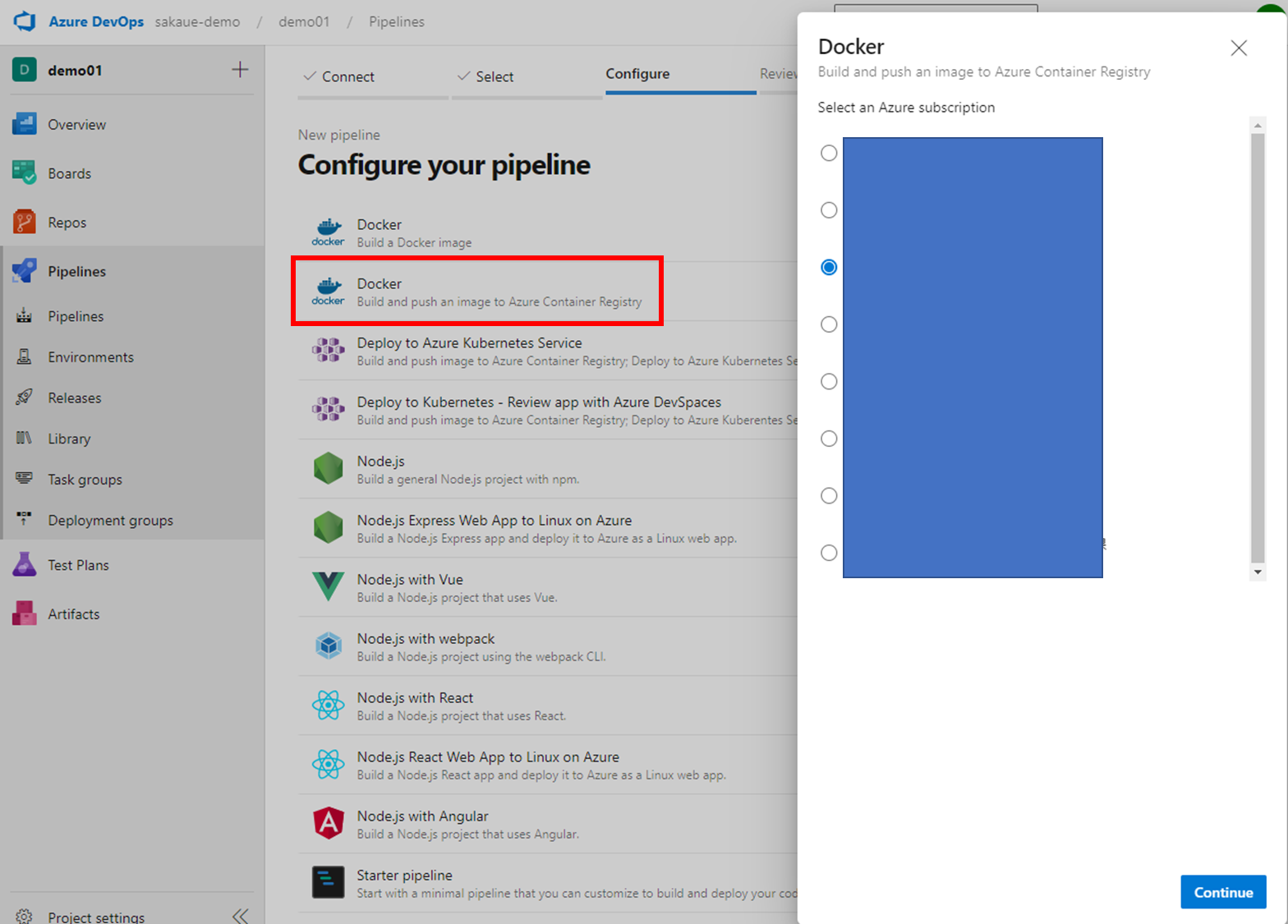
ベースのYamlファイルを生成してくれるのでNuxtアプリケーションのビルドコマンドを追記してSave and Run
# Docker
# Build and push an image to Azure Container Registry
# https://docs.microsoft.com/azure/devops/pipelines/languages/docker
trigger:
- master
resources:
- repo: self
variables:
# Container registry service connection established during pipeline creation
dockerRegistryServiceConnection: "8abda5f8-xxxx-xxxx-xxxx-a6d3b853a87c"
imageRepository: "demo"
containerRegistry: "dvosdemo.azurecr.io"
dockerfilePath: "$(Build.SourcesDirectory)/Dockerfile"
tag: "latest"
# Agent VM image name
vmImageName: "ubuntu-latest"
pool:
vmImage: $(vmImageName)
steps:
- script: npm install --save nuxt
displayName: "npm install"
- script: npm run generate
displayName: "npm generate"
- task: Docker@2
displayName: Build and push an image to container registry
inputs:
command: buildAndPush
repository: $(imageRepository)
dockerfile: $(dockerfilePath)
containerRegistry: $(dockerRegistryServiceConnection)
tags: |
$(tag)
サービスコネクションとは
dockerRegistryServiceConnectionはサービスコネクションと呼ばれるAzureリソースの認証情報を含んだ接続情報で、別のパイプラインから使用する等汎用的に利用できます。
今回の場合、対象のサブスクリプション指定した段階で作成されています。
コネクションの管理はDevOpsプロジェクトのService connectionsから確認できます。
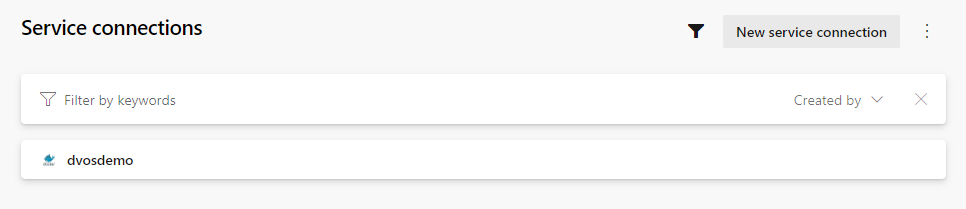
サービスコネクションのについてもう少し深堀すると、実態はサービスプリンシパルです。
今回のケースだと対象のACRのIAMに共同作成者として作成されたサービスプリンシパルが追加されています。
したがってサービスコネクションの作成には、対象テナントのAzureADで「アプリケーションを作成できる権限」とAzureサブスクリプション側では「ユーザーアクセス管理者」(サービスプリンシパルにロールを割り当てるための権限)を持っているアカウントで実施する必要があることに注意です。
サブスクリプションやリソースの接続時にエラーになった場合はこの辺りを確認してみてください。
Azure Hosted Runnerを使う際の注意点
パイプライン実行時に以下のようなエラーに遭遇
No hosted parallelism has been purchased or granted. To request a free parallelism grant, please fill out the following form https://aka.ms/azpipelines-parallelism-request
原因:https://docs.microsoft.com/ja-jp/azure/devops/release-notes/2021/sprint-184-update
解決方法:
https://qiita.com/Hachiyou-Renge/items/2083f2ce9e8b38558805
WebApp for Containerの作成
続いてデプロイ先のWebAppを作成します。
基本設定
Docker
動作確認
作成されたWebAppにアクセスし、アプリケーションが動作していればOK
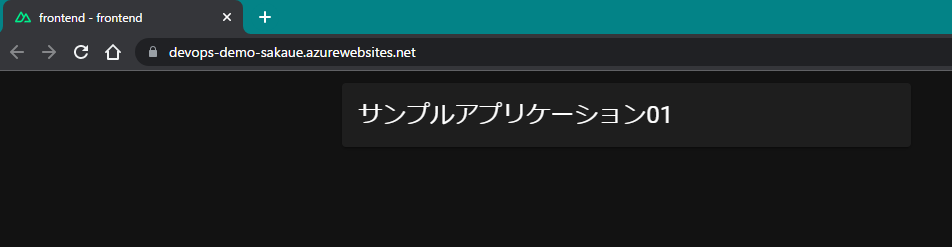
デプロイ用のReleaseを作成
DevOpsのプロジェクトに戻り、PipelinesのReleasesを選択⇒New pipeline

Artifacts
ArtifactのSouce typeはBuildを選択し、最新のPipeline完了後に起動するように設定します
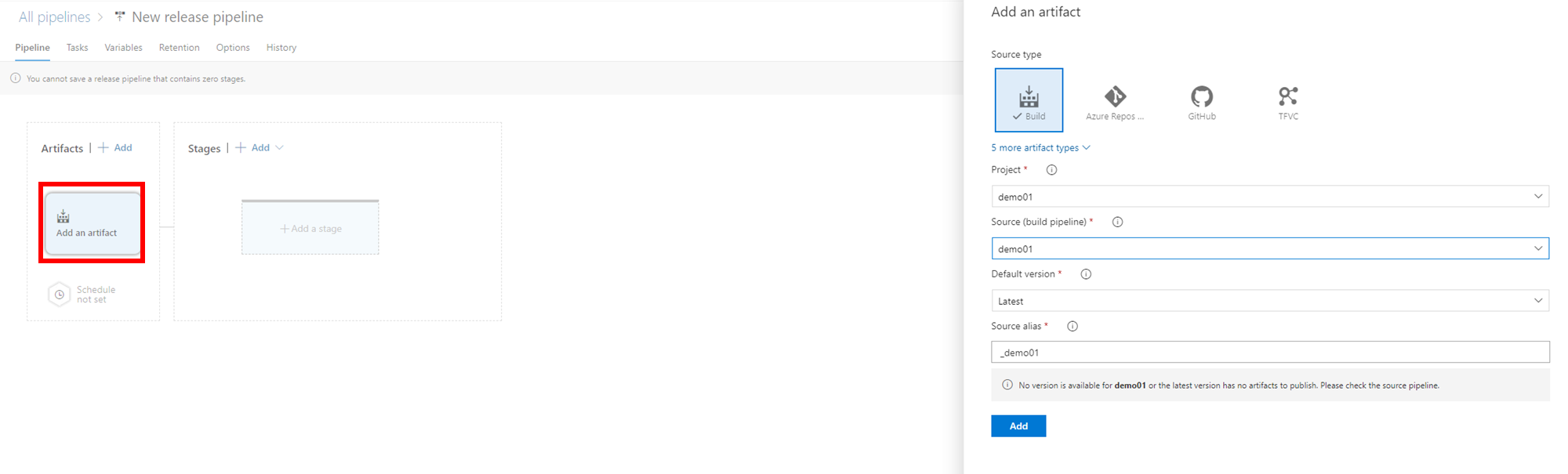
Stage
Agent Job:Stageが実行される環境の設定
この環境に対してTaskを追加していく
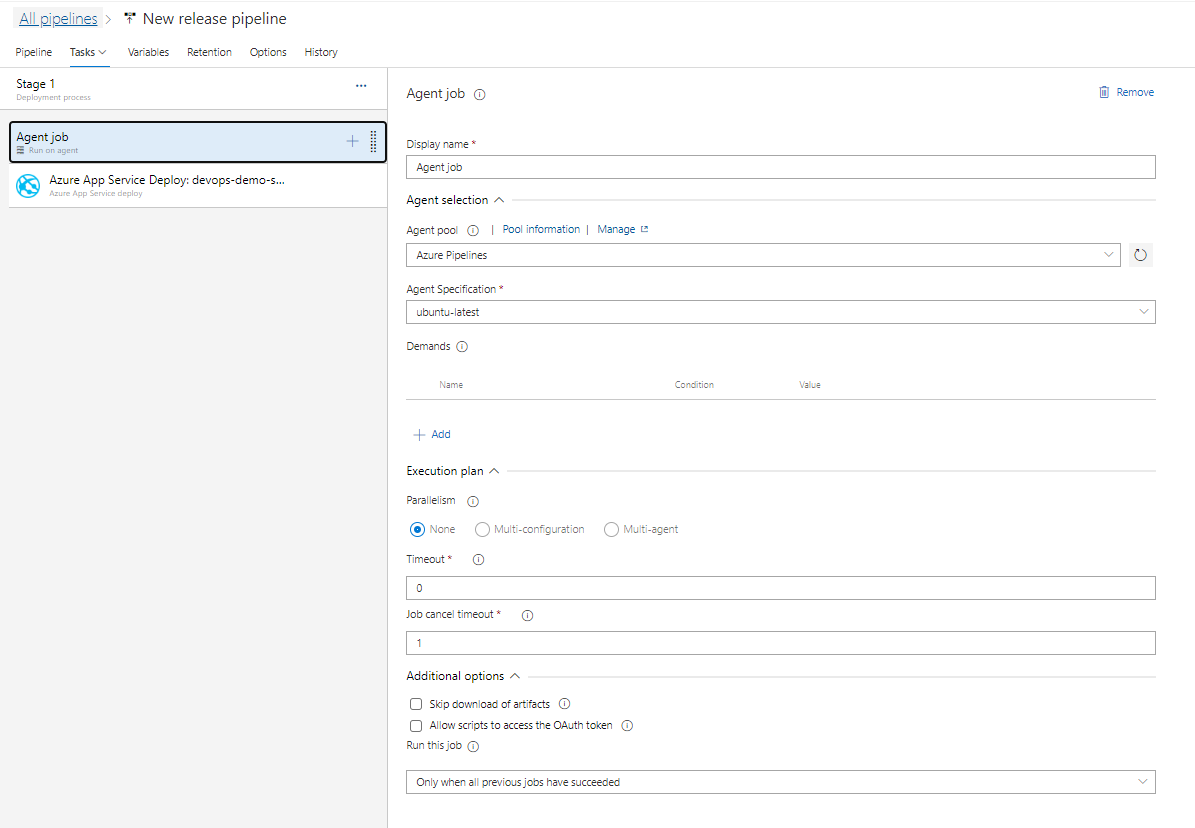
Azure App Service manage:WebAppの再起動
上記deployの実行のみでは明示的なイメージの再起動とプルは行いません
そのため、無理やりですがTaskとして再起動を実施しています。
※アプリケーションの瞬断が発生するので気になる方は一度デプロイスロットにデプロイ⇒スロットを再起動⇒スワップで回避できます(別記事で紹介)
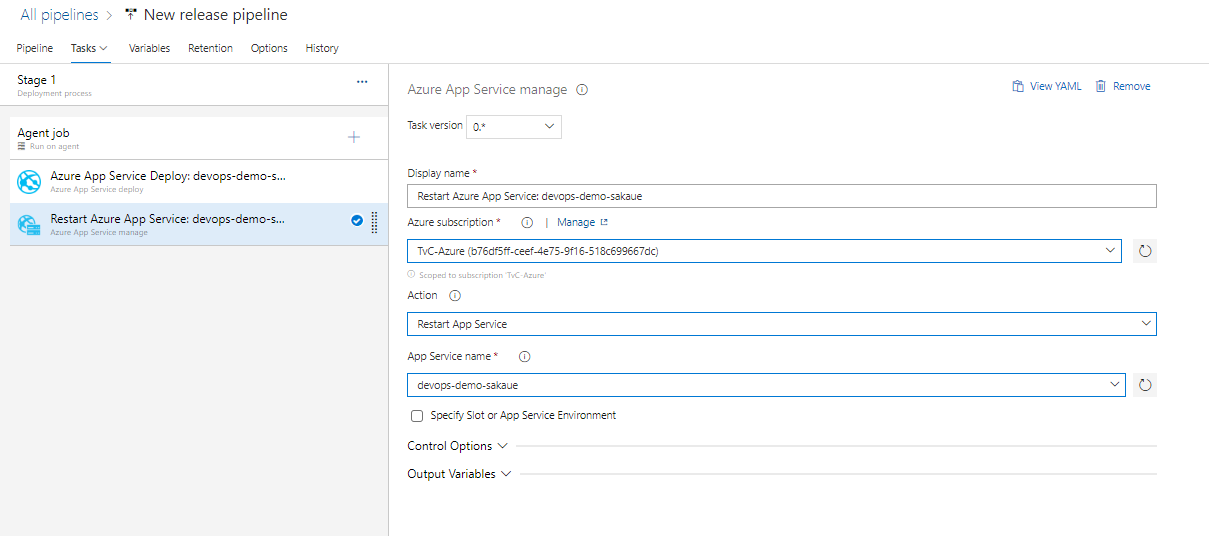
動作確認
アプリケーションを修正してコミットするとPipeline⇒Releasesの順で実行され、WebAppが更新されれば完成です!
以上