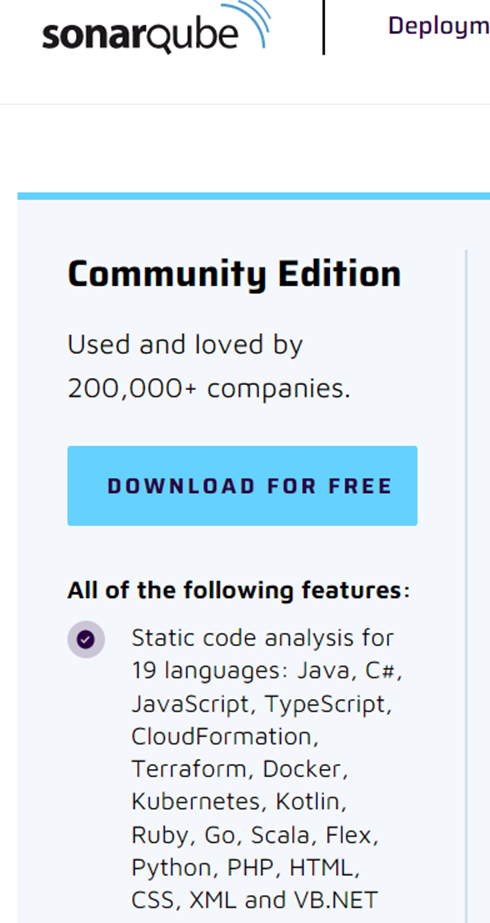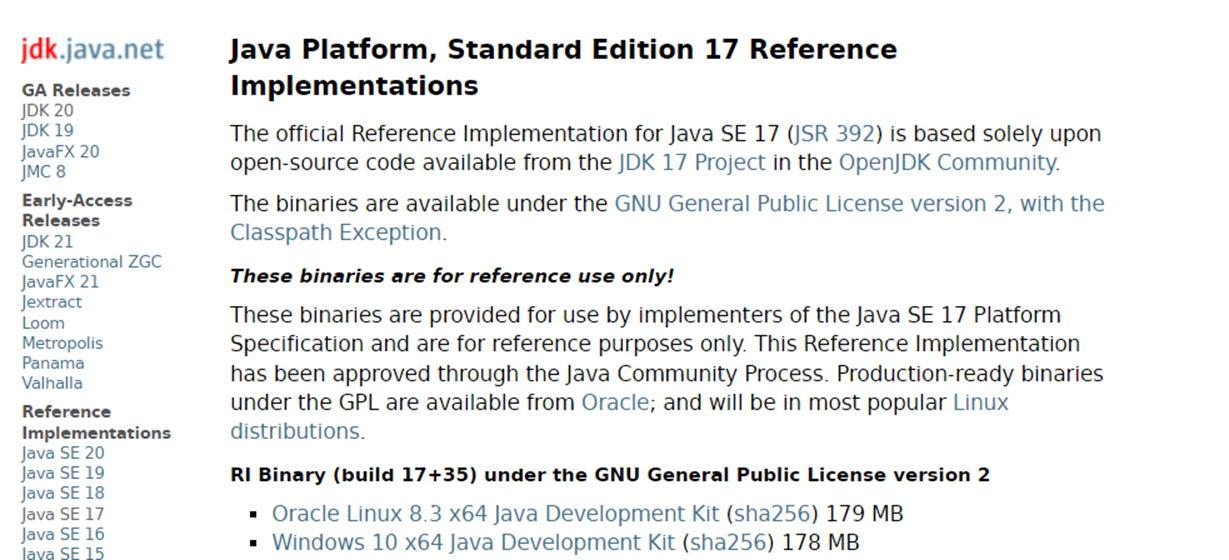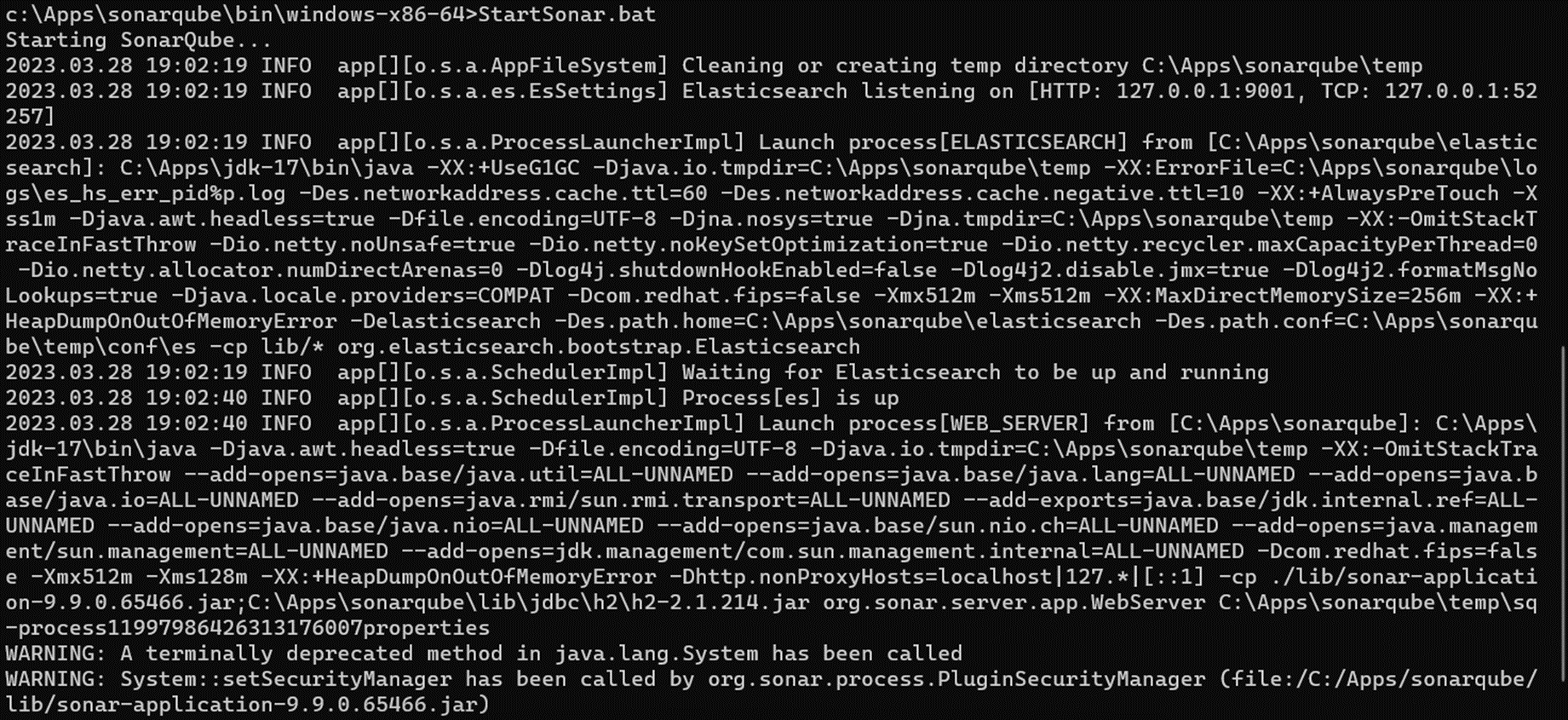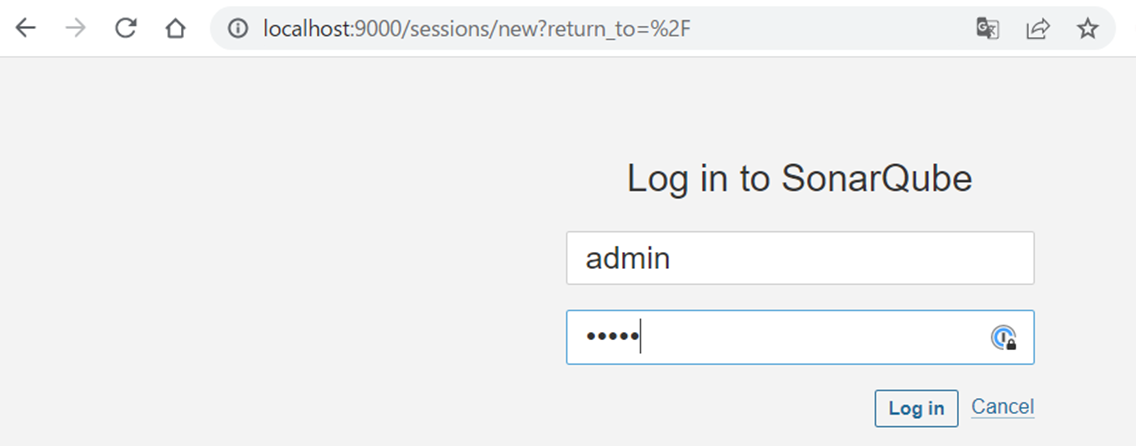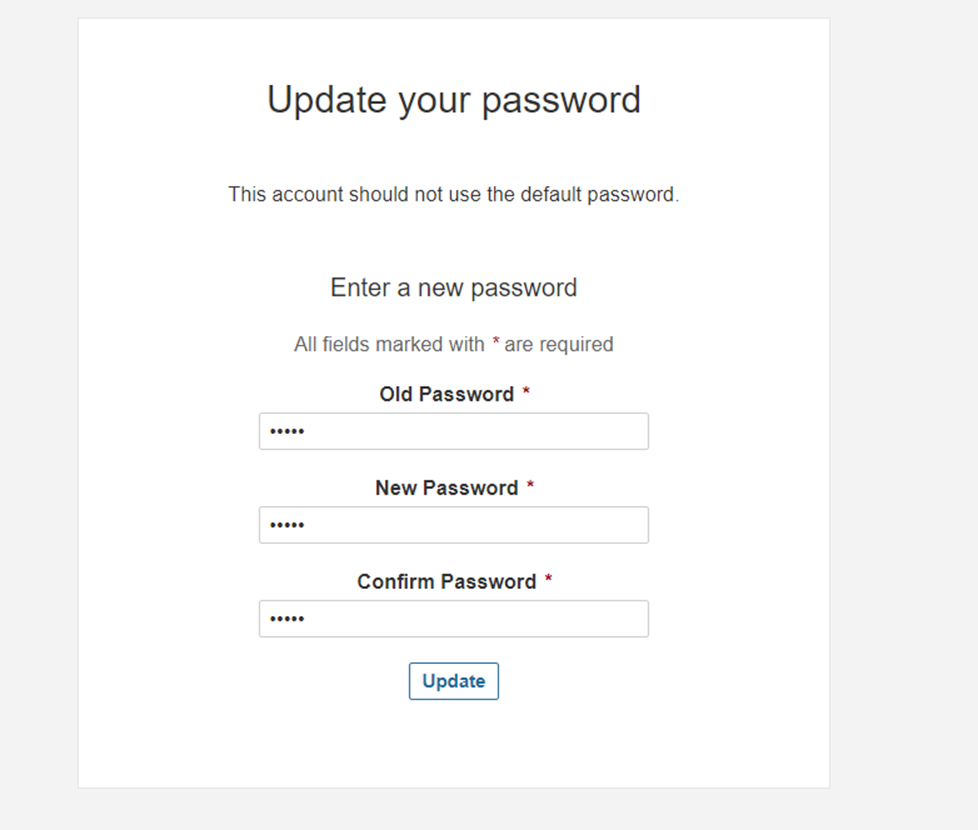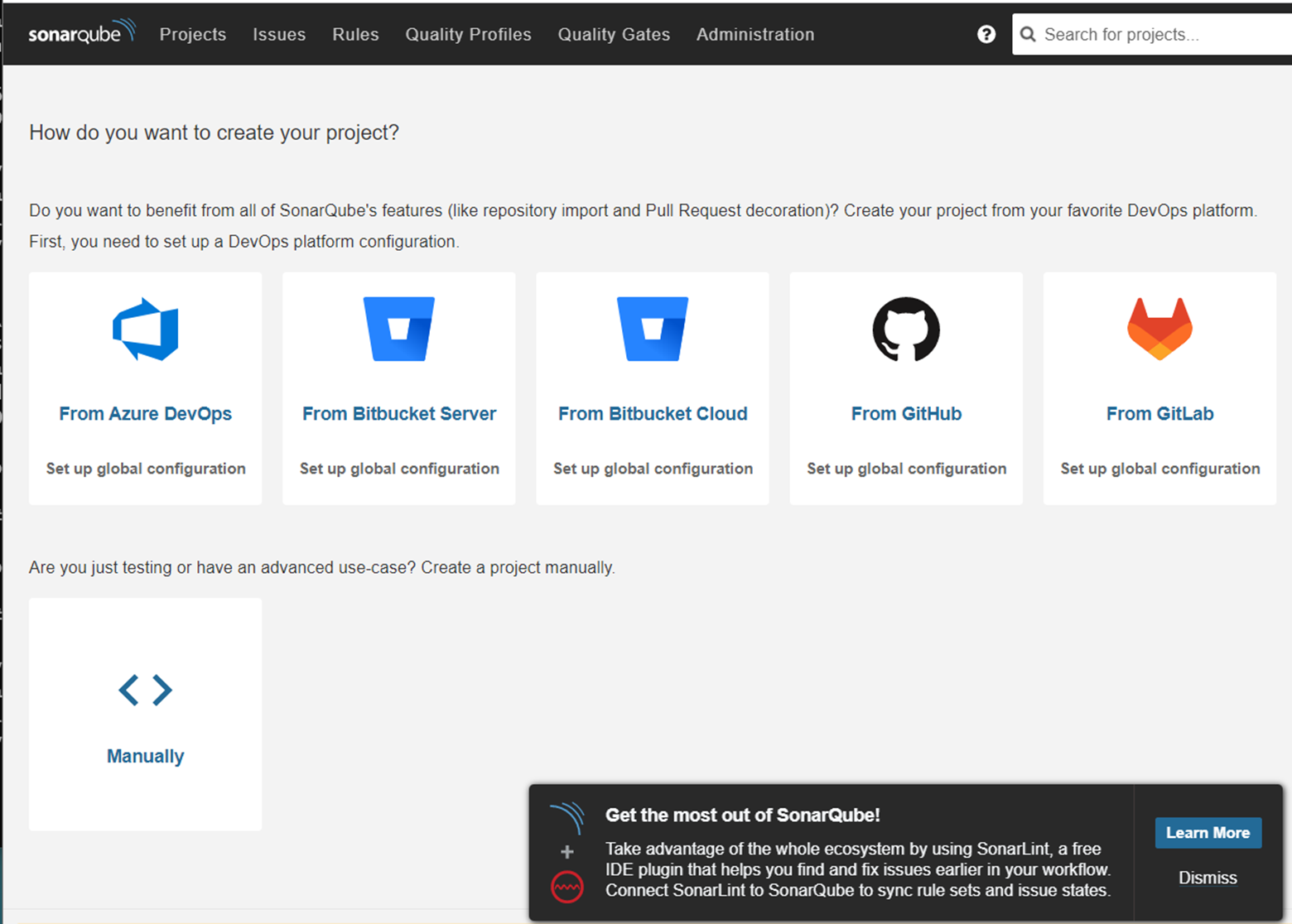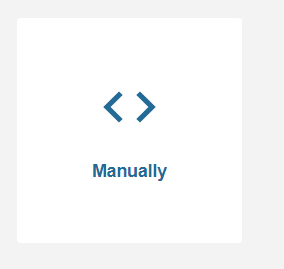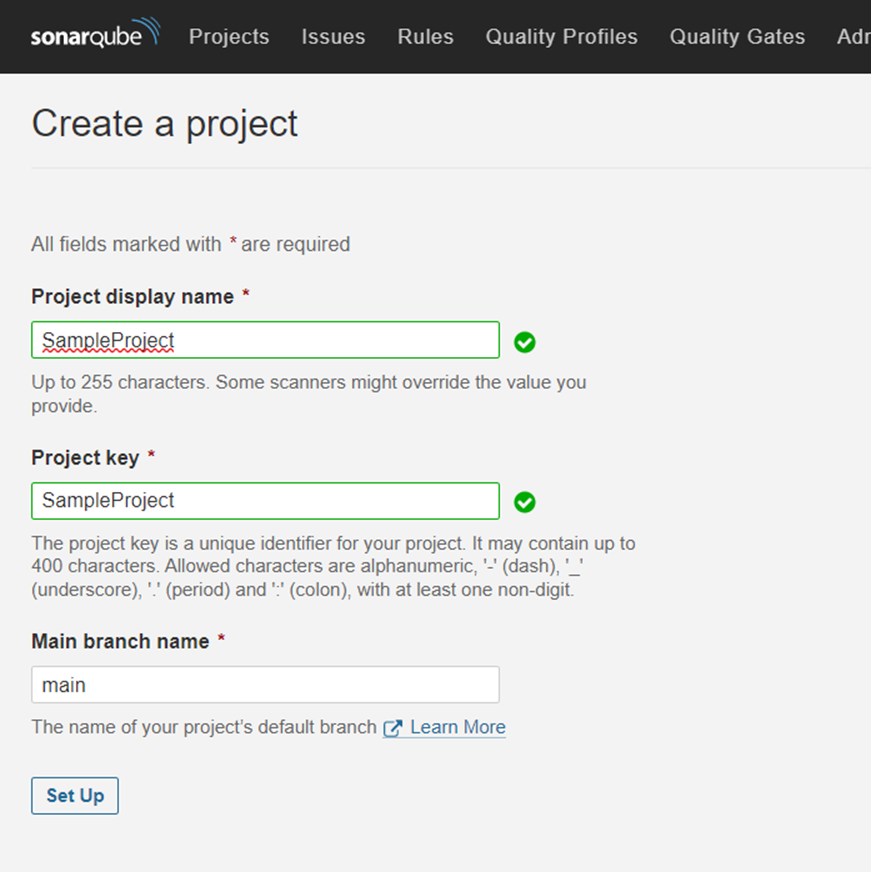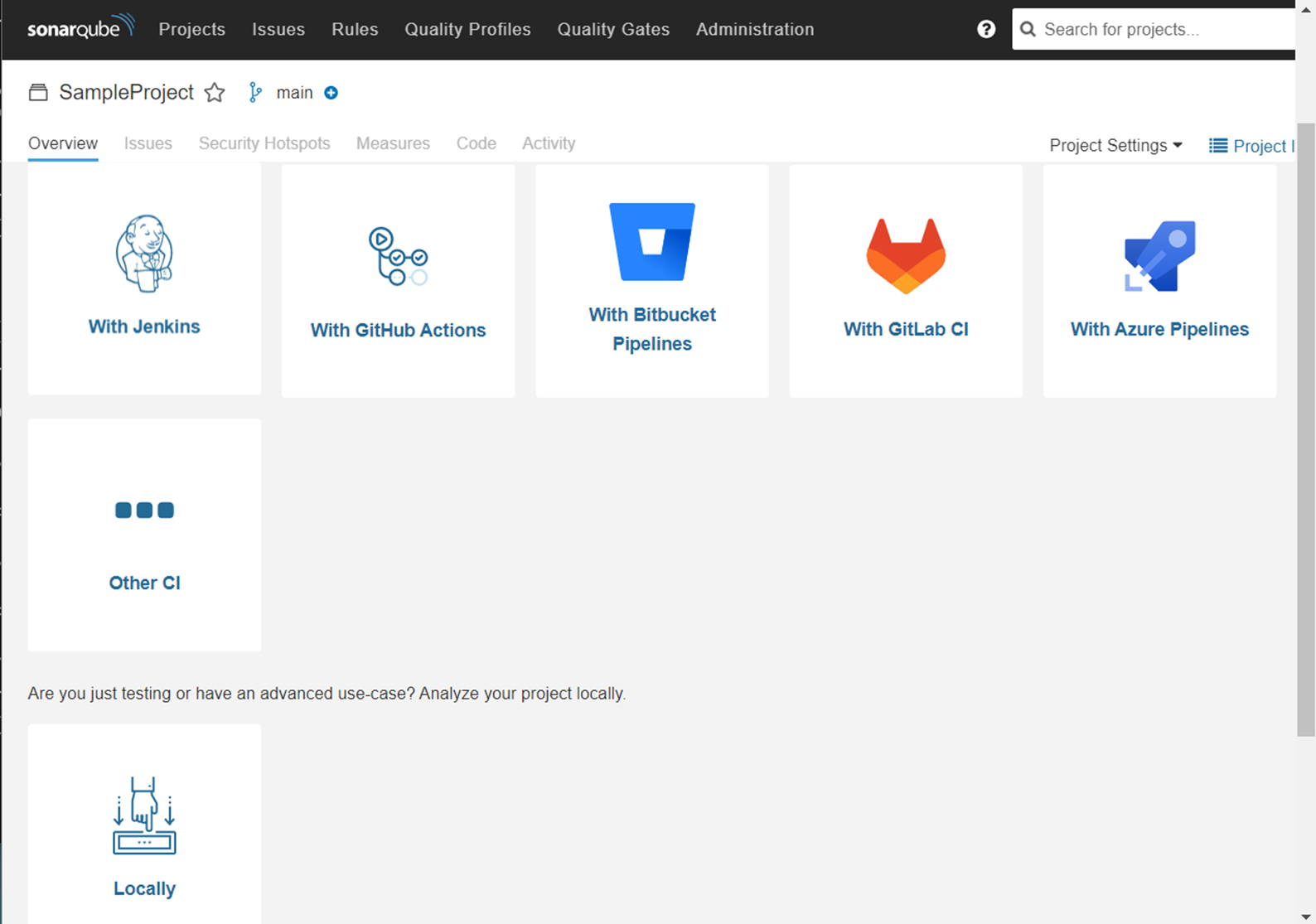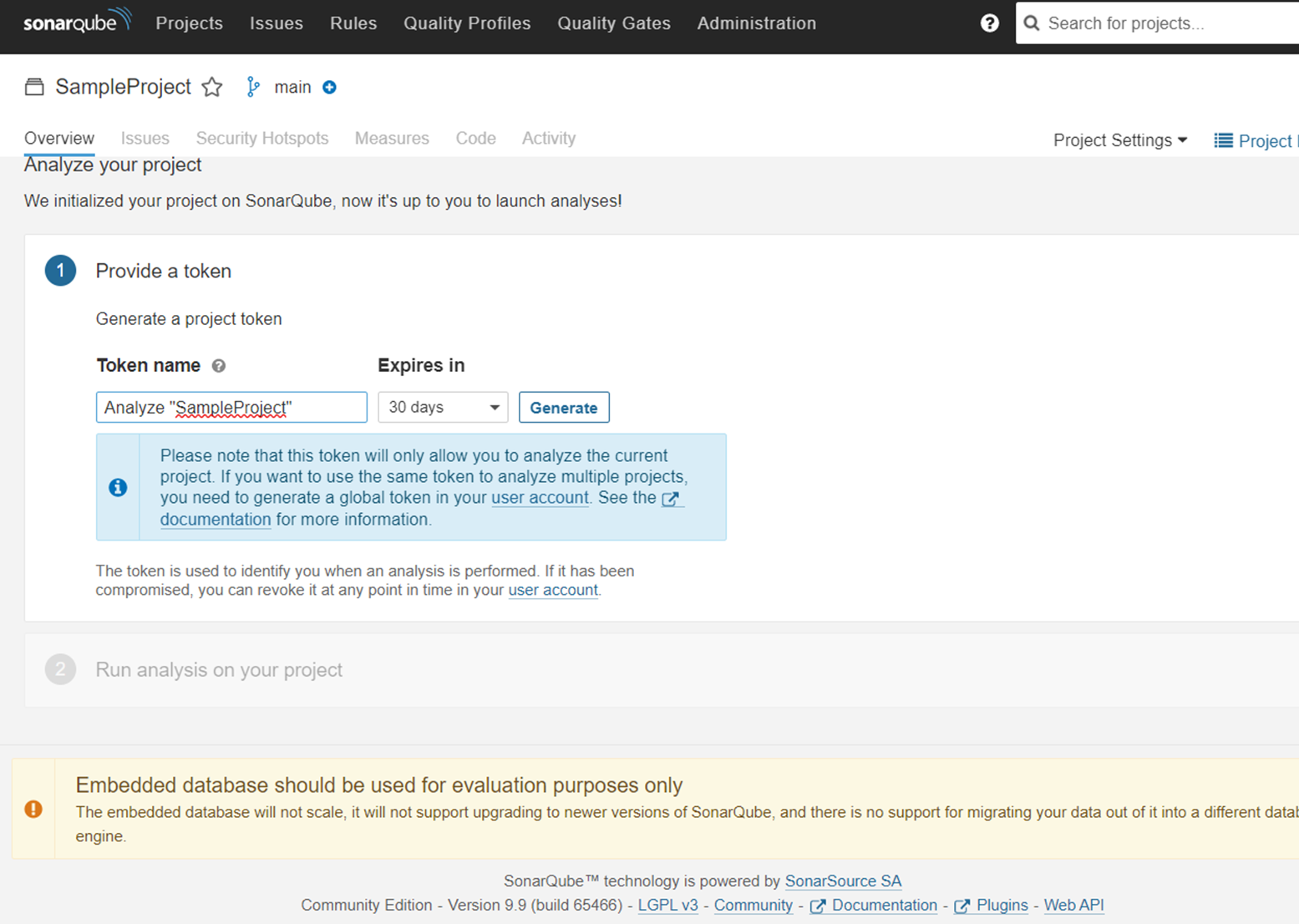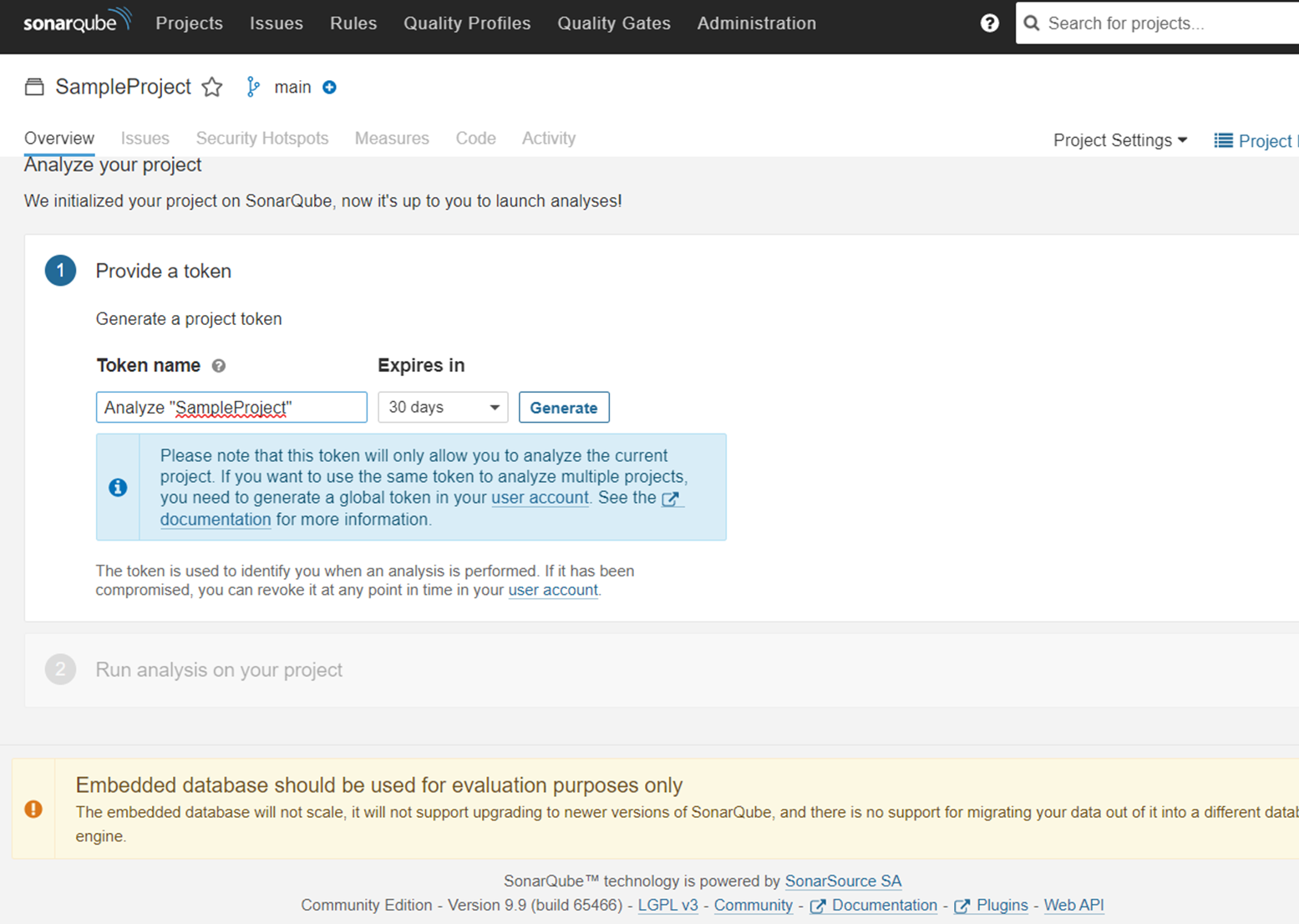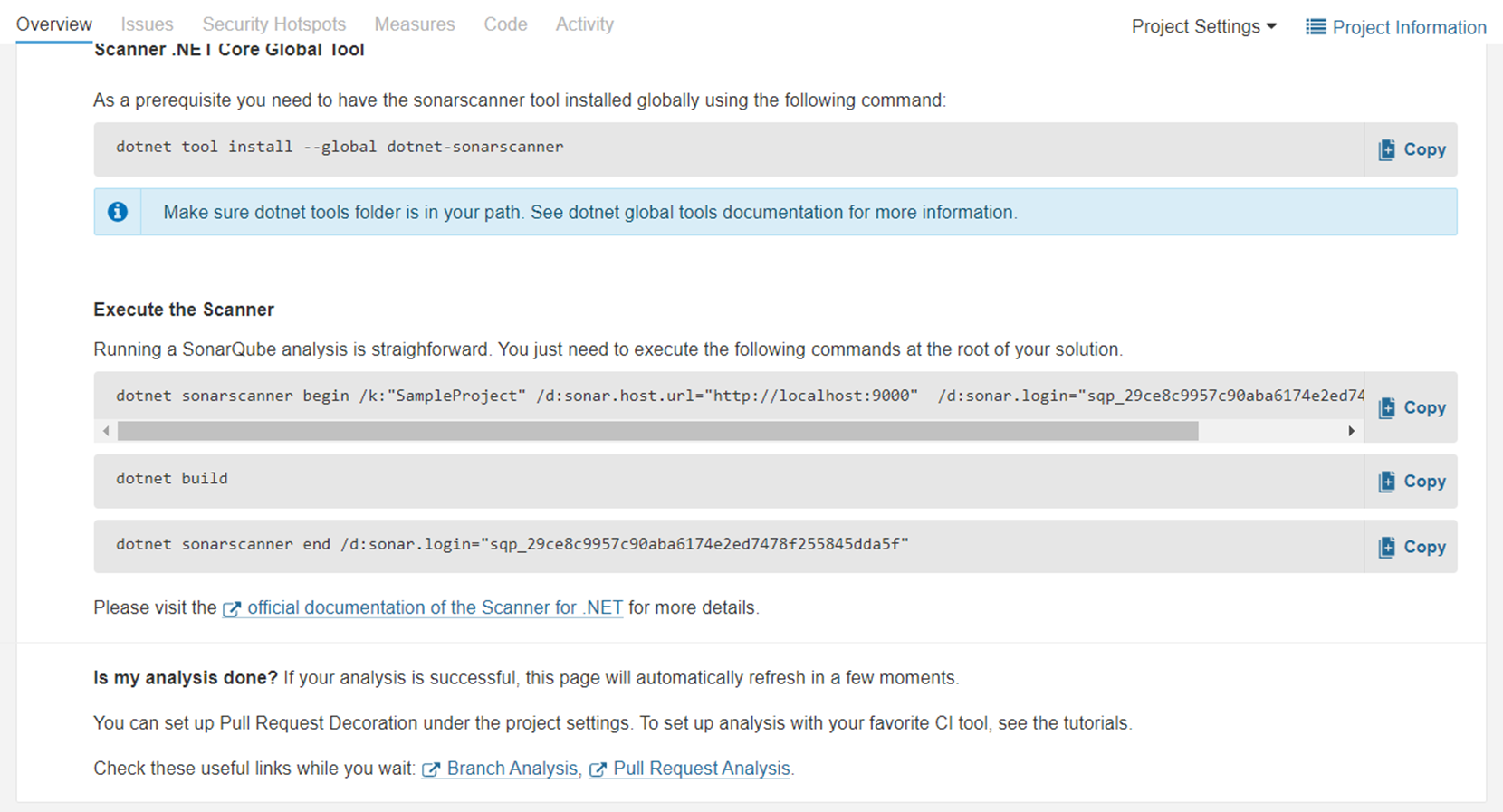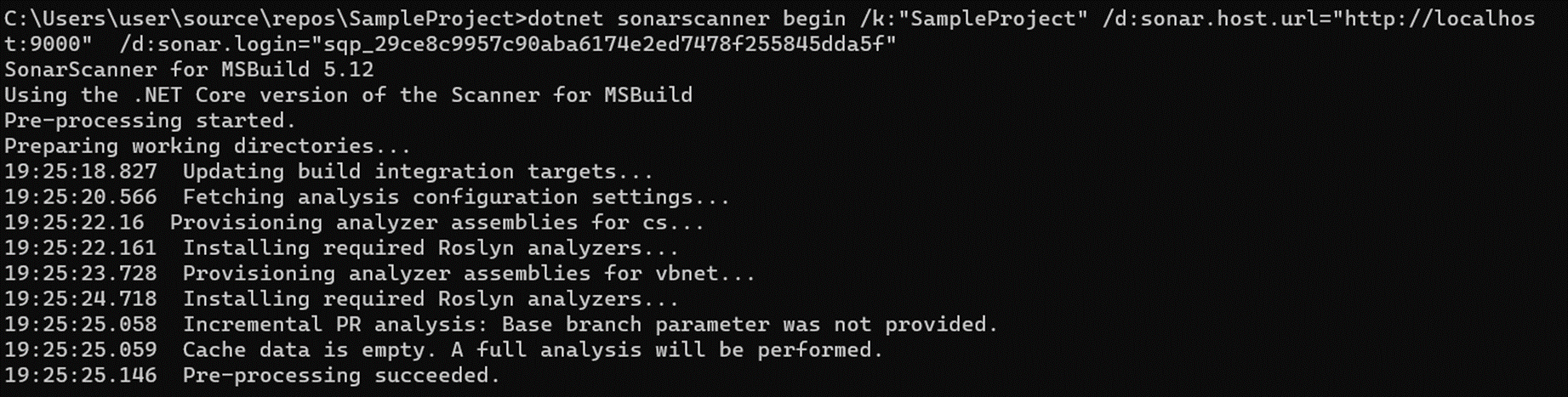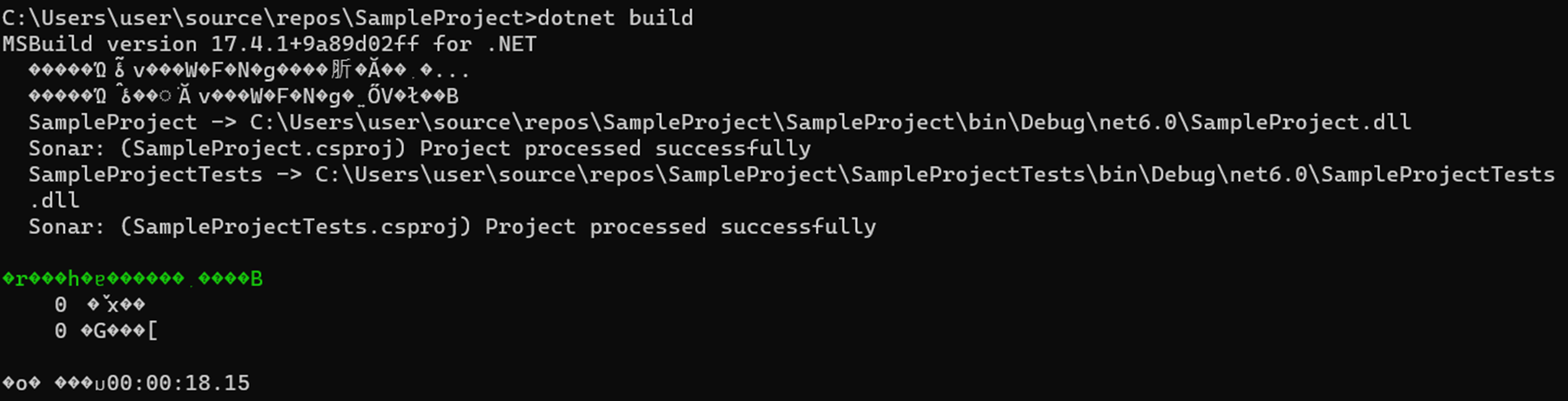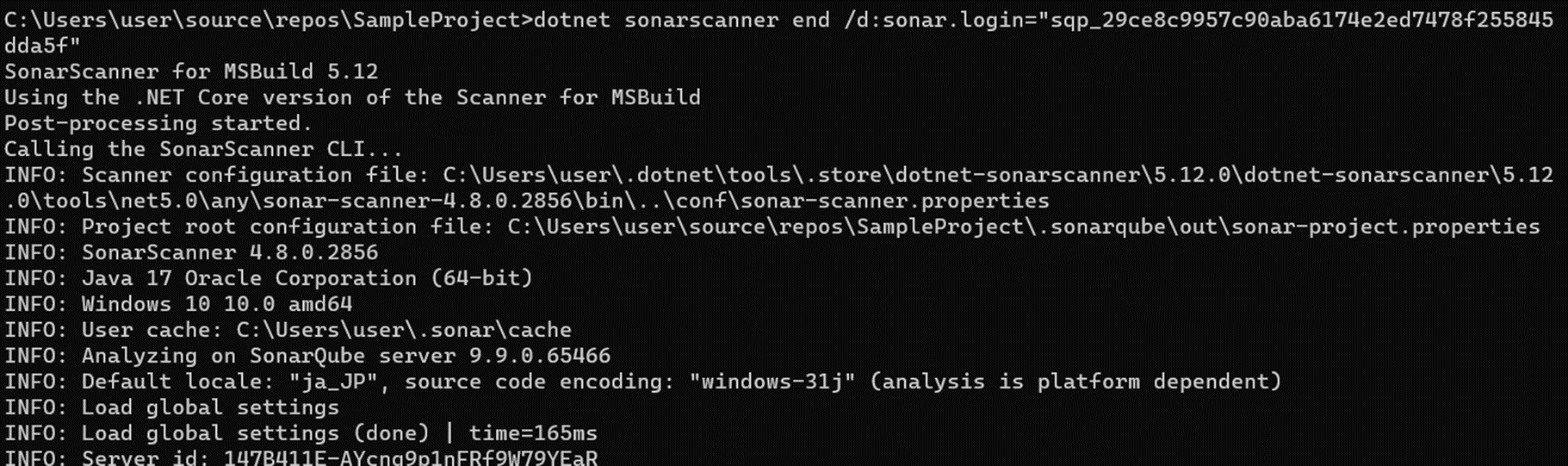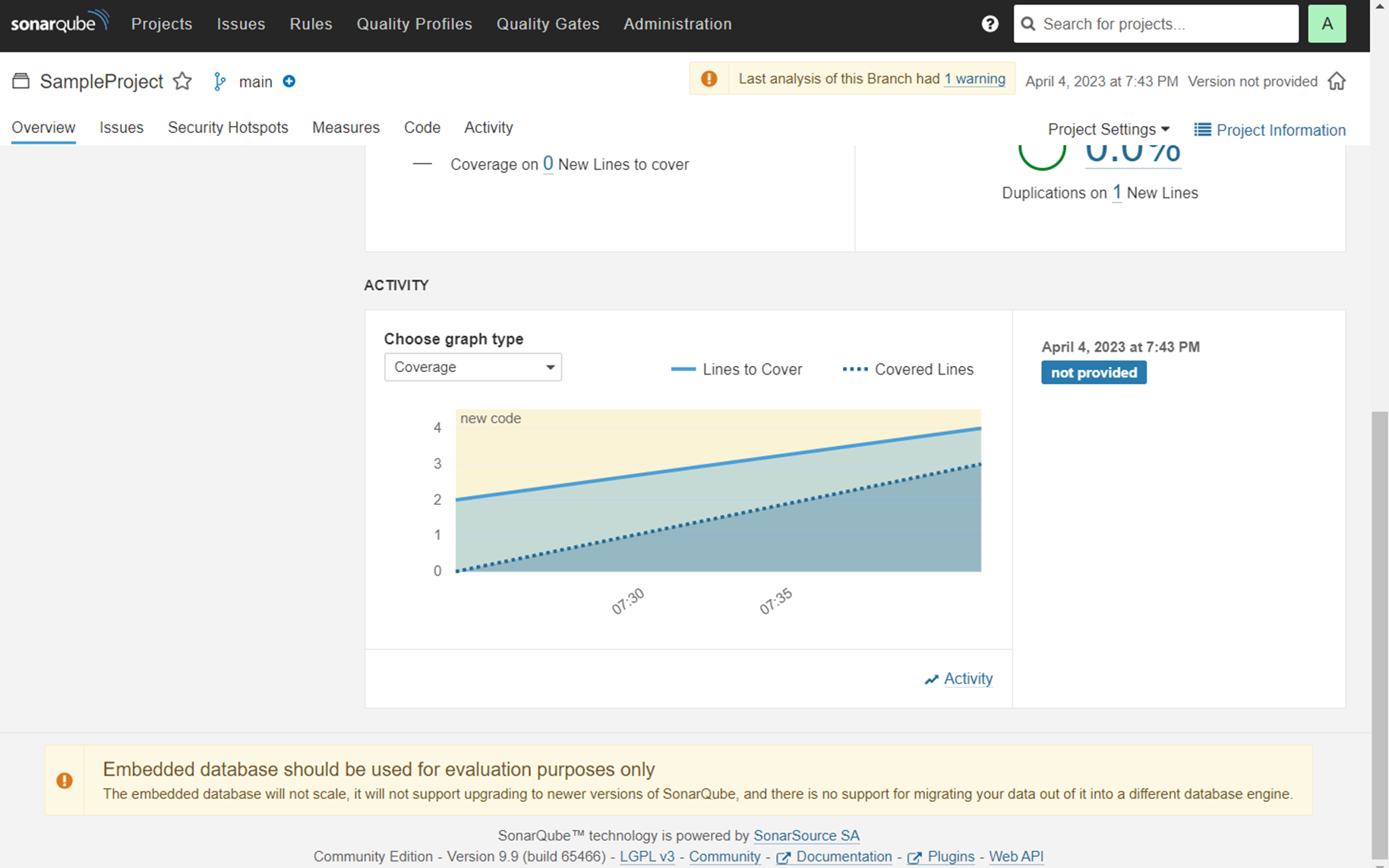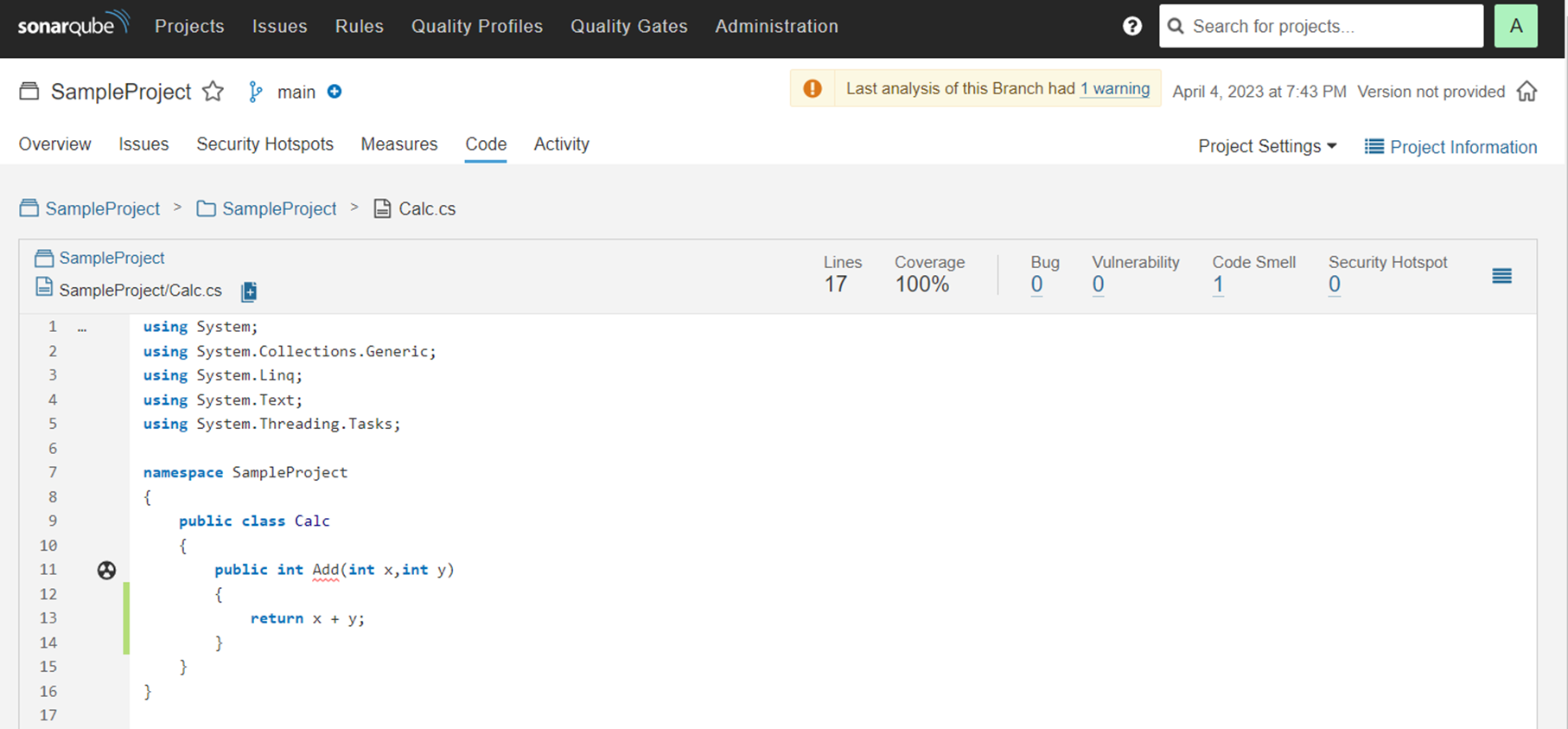1. はじめに
- SonarQube(自動コードレビューツール)にカバレッジを表示したい
- カバレッジはOpenCoverで解析して、その内容をSonarQubeへ反映したい
2. 開発環境
- C#
- .NET 6
- Visual Studio 2022
- SonarQube
- OpenJDK 17
- OpenCover
- ReportGenerator
3. SonarQubeのインストール
- SonarQube(Community Edition)を下記サイトよりダウンロードしてインストールする
4. JDK17のインストール
- SonarQubeを起動するためJavaを使用するため、下記サイトよりダウンロードしてインストールする
5. SonarQubeを起動
- SonarQubeをインストールしたフォルダ内のStartSonar.batを起動する
6. SonarQubeのプロジェクトを作成
6. SonarQubeのコード解析実行
-
コマンドプロンプトでソリューション直下でSonarQubeのコード解析コマンドを実行する
7. カバレッジ取得の取得
- 下記を参考にOpenCoverでカバレッジを取得する
8. SonarQubeへのカバレッジ反映
- SonarScanerのコマンドのパラメータにOpenCoverの出力ファイルの指定を追加する
/d:sonar.cs.opencover.reportsPaths="CoverageReport.xml"
dotnet sonarscanner begin /k:"SampleProject" /d:sonar.host.url="http://localhost:9000" /d:sonar.login="sqp_31ab32de8ba66a395d52a08602f0fe6a98b673f6" /d:sonar.cs.opencover.reportsPaths="CoverageReport.xml"
9. 参考文献