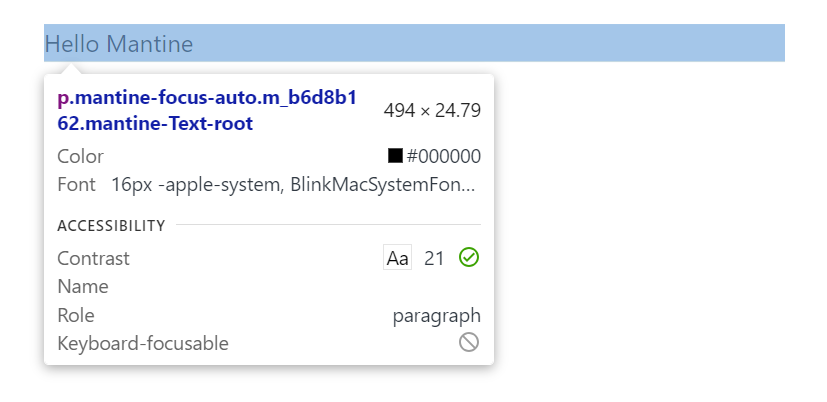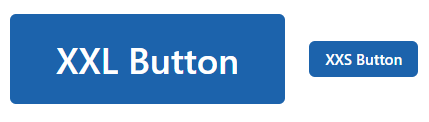はじめに
この記事では、React UI コンポーネントライブラリ Mantine のテーマのカスタマイズ方法を記載します。
開発環境
開発環境は以下の通りです。
- Windows 11
- Next.js 14.2.4
- React 18.3.1
- TypeScript 5.5.2
- Node.js 20.13.1
- npm
- @mantine/core 7.12.1
- @mantine/hooks 7.12.1
テーマのカスタマイズ方法
テーマのカスタマイズ方法は、カスタマイズ対象によって、以下の2種類あります。
- アプリ全体 :
MantineProviderを利用する - 各コンポーネント単位 : テーマを上書きする
今回は 1. の MantineProvider を利用して、アプリ全体のテーマを一括してカスタマイズする方法を記載します。
MantineProvider でテーマをカスタマイズ
MantineProvider の props に theme を渡してカスタマイズします。theme 内の値がアプリ全体のテーマとして設定されます。
例えば、画面上に fz (font-size) が md の Text コンポーネントがあるとします。
import { Container, Text } from "@mantine/core";
export default function Home() {
return (
<Container m="md">
<Text fz="md">Hello Mantine</Text>
</Container>
);
}
デフォルトでは、fz (font-size) が md の場合、フォントサイズは、16px となります。
import "@mantine/core/styles.css";
import { ColorSchemeScript, MantineProvider } from "@mantine/core";
export default function RootLayout({
children,
}: Readonly<{
children: React.ReactNode;
}>) {
return (
<html lang="en">
<head>
<ColorSchemeScript />
</head>
<body>
<MantineProvider>{children}</MantineProvider>
</body>
</html>
);
}
テーマをカスタマイズして、fontSizes の md を 24px にすると、フォントサイズが 24px になります。
import "@mantine/core/styles.css";
import { ColorSchemeScript, MantineProvider } from "@mantine/core";
export default function RootLayout({
children,
}: Readonly<{
children: React.ReactNode;
}>) {
return (
<html lang="en">
<head>
<ColorSchemeScript />
</head>
<body>
<MantineProvider
theme={{
fontSizes: { md: "24px" },
}}
>
{children}
</MantineProvider>
</body>
</html>
);
}
テーマ設定ファイル
先ほどの例では、MantineProvider の props に直接カスタマイズする値を記載しましたが、別途テーマ設定用のファイルを作成して利用することもできます。
import { createTheme } from "@mantine/core";
export const theme = createTheme({
fontSizes: {
md: "24px",
},
});
import "@mantine/core/styles.css";
import { ColorSchemeScript, MantineProvider } from "@mantine/core";
import { theme } from "@/theme";
export default function RootLayout({
children,
}: Readonly<{
children: React.ReactNode;
}>) {
return (
<html lang="en">
<head>
<ColorSchemeScript />
</head>
<body>
<MantineProvider theme={theme}>{children}</MantineProvider>
</body>
</html>
);
}
カラーのカスタマイズ
Mantine では、Open Color という1つのカラーにつき、10種類の色合いを持つカラー定義を利用しています。
そのため、カラーをカスタマイズする場合、1つのカラーにつき、10種類の色合いを指定する必要があります。
import { createTheme } from "@mantine/core";
export const theme = createTheme({
colors: {
blue: [
"#dff4ff",
"#b2ddff",
"#83c5fb",
"#54aef7",
"#2997f4",
"#147edb",
"#0862ab",
"#00467b",
"#002a4c",
"#000f1e",
],
},
});
import { Container, Text } from "@mantine/core";
export default function Home() {
return (
<Container m="md">
<Text c="blue.6">
Hello Mantine
</Text>
</Container>
);
}
10種類の色合いを自身で作成して、指定するのは大変なので、以下のようなツールを使って生成することもできます。
コンポーネントのカスタマイズ
コンポーネントもテーマとして、カスタマイズできます。
props のデフォルト値のカスタマイズ
Default props を利用すると props のデフォルト値をカスタマイズできます。
"use client";
import { Button, createTheme } from "@mantine/core";
export const theme = createTheme({
components: {
Button: Button.extend({
defaultProps: {
color: "cyan",
variant: "outline",
},
}),
},
});
import { Button, Container, Group } from "@mantine/core";
export default function Home() {
return (
<Container m="md">
<Group>
<Button>Default Button</Button>
<Button color="red" variant="filled">
Button with props
</Button>
</Group>
</Container>
);
}
Styles API のカスタマイズ
Styles API のカスタマイズもできます。
"use client";
import { Button, createTheme } from "@mantine/core";
export const theme = createTheme({
colors: {
blue: [
"#dff4ff",
"#b2ddff",
"#83c5fb",
"#54aef7",
"#2997f4",
"#147edb",
"#0862ab",
"#00467b",
"#002a4c",
"#000f1e",
],
},
components: {
Button: Button.extend({
styles: {
label: {
color: "darkcyan",
},
},
}),
},
});
CSS 変数を利用したカスタマイズ
props で渡された値によって、カスタマイズ内容を変えることもできます。
"use client";
import { Button, createTheme, rem } from "@mantine/core";
export const theme = createTheme({
components: {
Button: Button.extend({
vars: (theme, props) => {
if (props.size === "xxl") {
return {
root: {
"--button-height": rem(60),
"--button-padding-x": rem(30),
"--button-fz": rem(24),
},
};
}
if (props.size === "xxs") {
return {
root: {
"--button-height": rem(24),
"--button-padding-x": rem(10),
"--button-fz": rem(10),
},
};
}
return { root: {} };
},
}),
},
});
import { Button, Container, Group, Space } from "@mantine/core";
export default function Home() {
return (
<Container m="md">
<Group>
<Button size="xxl">XXL Button</Button>
<Button size="xxs">XXS Button</Button>
</Group>
</Container>
);
}