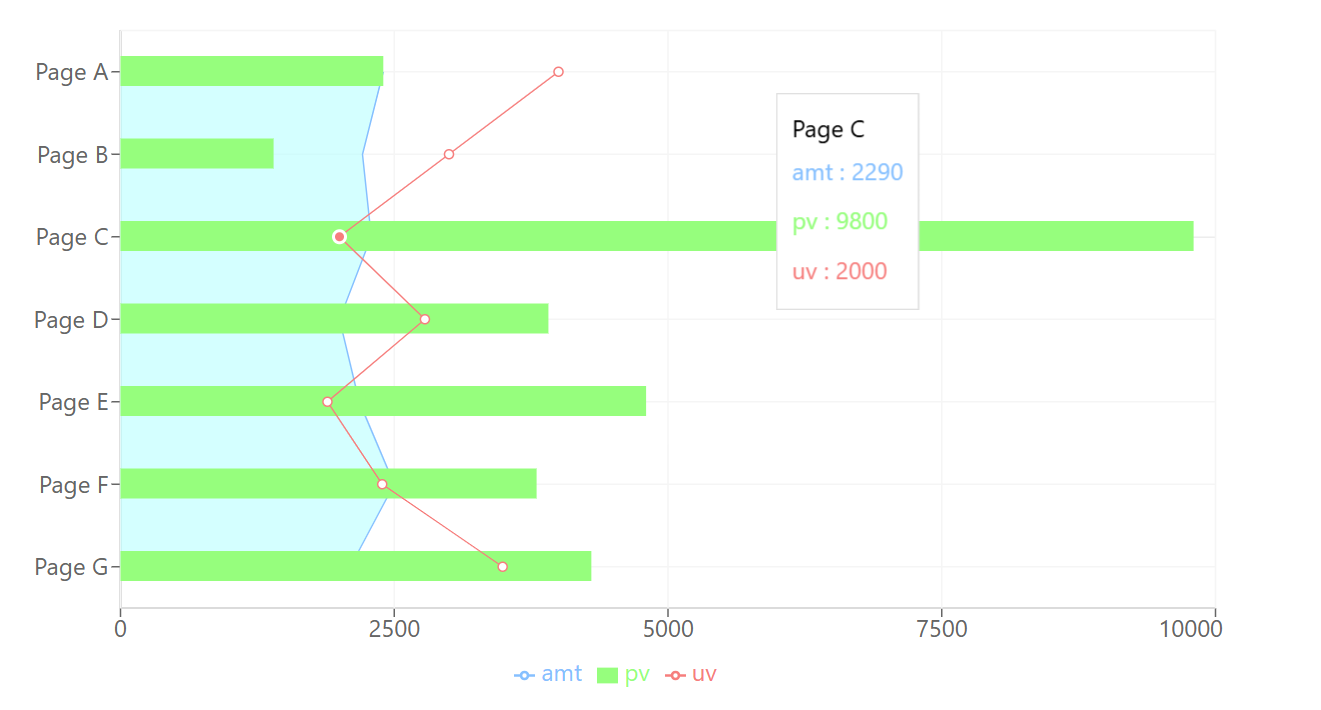はじめに
この記事では、React 向けのチャート(グラフ)ライブラリである Recharts を使い、複数のチャートを組み合わせて横向きに表示する方法を記載します。
開発環境
開発環境は以下の通りです。
- Windows 11
- Next.js 14.2.4
- React 18.3.1
- TypeScript 5.5.2
- Recharts 2.13.2
表示するデータ
表示するデータは以下の通りです。
X軸に uv、pv、amt の値、Y軸に name の値を表示します。
export const data = [
{
name: "Page A",
uv: 4000,
pv: 2400,
amt: 2400,
},
{
name: "Page B",
uv: 3000,
pv: 1398,
amt: 2210,
},
{
name: "Page C",
uv: 2000,
pv: 9800,
amt: 2290,
},
{
name: "Page D",
uv: 2780,
pv: 3908,
amt: 2000,
},
{
name: "Page E",
uv: 1890,
pv: 4800,
amt: 2181,
},
{
name: "Page F",
uv: 2390,
pv: 3800,
amt: 2500,
},
{
name: "Page G",
uv: 3490,
pv: 4300,
amt: 2100,
},
];
横向きのチャートを実装する
縦向きのチャートを以下の記事で実装しているので、そちらとの相違点を整理しながら実装していきます。
チャート全体のレイアウト
チャート全体のレイアウトは、ComposedChart の layout プロパティで指定します。'horizontal' と 'vertical' の2種類存在し、デフォルト値は 'horizontal' です。
縦向きのチャートでは、デフォルト値通りで問題なかったですが、横向きのチャートでは、変更する必要があります。
<ComposedChart width={800} height={450} data={data} layout="vertical">
X軸・Y軸に表示する情報
縦向きのチャートでは、それぞれ以下の通りでした。
- X軸:
nameの値(カテゴリー) - Y軸:
uv、pv、amtの値(数値)
<XAxis dataKey="name" />
<YAxis />
横向きのチャートでは、それらを入れ替える必要があります。
- X軸:
uv、pv、amtの値(数値) - Y軸:
nameの値(カテゴリー)
<XAxis />
<YAxis dataKey="name" />
また、X軸・Y軸の軸の種類(type)には、'number' と 'category' の2種類が存在します。
デフォルト値はそれぞれ以下の通りです。
-
XAxis:category -
YAxis:number
縦向きのチャートでは、デフォルト値通りで問題なかったですが、横向きのチャートでは、入れ替わるので、それぞれ props に追加する必要があります。
<XAxis type="number" />
<YAxis type="category" dataKey="name" />
完成
完成したコードは以下の通りです。
"use client";
import {
Area,
Bar,
CartesianGrid,
ComposedChart,
Legend,
Line,
Tooltip,
XAxis,
YAxis,
} from "recharts";
import { data } from "../data";
export default function ComposedCharts() {
return (
<ComposedChart width={800} height={450} data={data} layout="vertical">
<XAxis type="number" />
<YAxis type="category" dataKey="name" />
<Tooltip />
<Legend />
<CartesianGrid stroke="#f5f5f5" />
<Area dataKey="amt" fill="#adffff" stroke="#7fbfff" />
<Bar dataKey="pv" barSize={20} fill="#7fff7f" />
<Line dataKey="uv" stroke="#ff7f7f" />
</ComposedChart>
);
}
Area Chart、Bar Chart、Line Chart を組み合わせたチャートが横向きに表示されます。