#今回やること
TextViewにアニメーションを設定して**「タップしてアニメーション発動 -> アニメーション終了時に画面遷移」**の動きを実装する
公式ドキュメント :https://developer.android.com/guide/topics/resources/animation-resource
これ↓
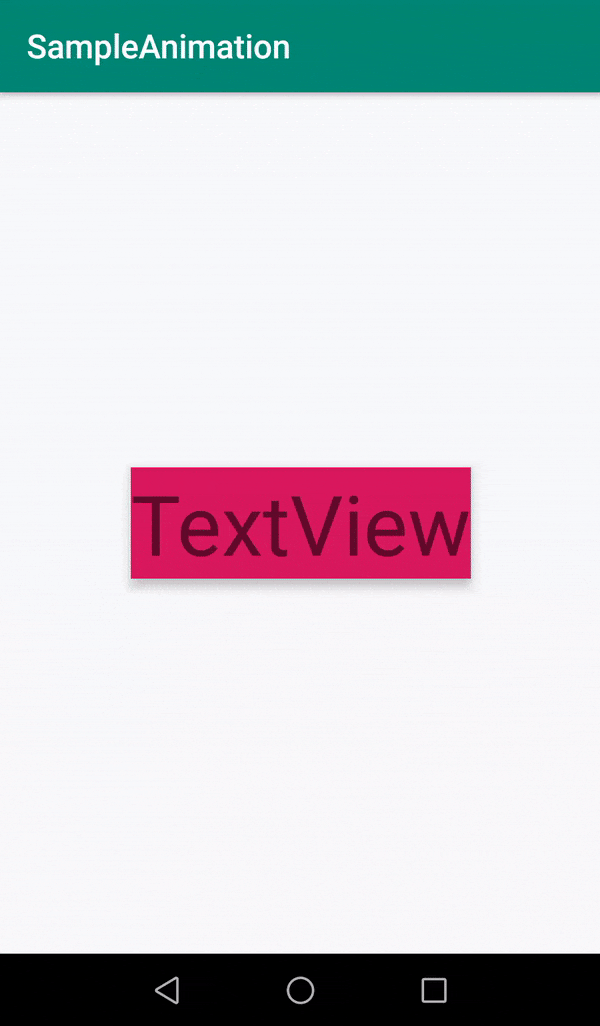
#実装
##アニメーションの定義
流れ的にはアニメーションをxmlファイルで定義してそれをテキストビューに設定する
resフォルダ直下のanimフォルダ(デフォルトではないので新規追加する)にアニメーションを定義した以下のxmlファイルを置く
scale_down_up.xml
<set xmlns:android="http://schemas.android.com/apk/res/android">
<scale
android:duration="500"
android:fillAfter="true"
android:fromXScale="1.0"
android:fromYScale="1.0"
android:interpolator="@android:anim/accelerate_decelerate_interpolator"
android:pivotX="50%"
android:pivotY="50%"
android:toXScale="0.7"
android:toYScale="0.7" />
<alpha
android:duration="500"
android:fromAlpha="1.0"
android:interpolator="@android:anim/linear_interpolator"
android:toAlpha="0.7" />
<set>
<scale
android:duration="500"
android:fillAfter="true"
android:fromXScale="1.0"
android:fromYScale="1.0"
android:interpolator="@android:anim/linear_interpolator"
android:pivotX="50%"
android:pivotY="50%"
android:startOffset="500"
android:toXScale="1.43"
android:toYScale="1.43" />
<alpha
android:duration="500"
android:fromAlpha="1.0"
android:interpolator="@android:anim/linear_interpolator"
android:startOffset="500"
android:toAlpha="1.43" />
</set>
</set>
二つのアニメーションを定義してみた。1つ目のscaleでサイズを小さくしてstartOffsetで1個めのアニメーション終了時に2個目のサイズを大きくするscaleを定義
##アニメーションをセット
レイアウトファイルに適当にTextViewを配置する

activity_main.xml
<androidx.constraintlayout.widget.ConstraintLayout xmlns:android="http://schemas.android.com/apk/res/android"
xmlns:app="http://schemas.android.com/apk/res-auto"
xmlns:tools="http://schemas.android.com/tools"
android:layout_width="match_parent"
android:layout_height="match_parent"
tools:context=".MainActivity">
<TextView
android:id="@+id/animText"
android:layout_width="wrap_content"
android:layout_height="wrap_content"
android:background="@color/colorAccent"
android:elevation="6dp"
android:text="TextView"
android:textSize="50sp"
app:layout_constraintBottom_toBottomOf="parent"
app:layout_constraintEnd_toEndOf="parent"
app:layout_constraintStart_toStartOf="parent"
app:layout_constraintTop_toTopOf="parent" />
</androidx.constraintlayout.widget.ConstraintLayout>
MainActivityでTextViewにアニメーションをセットする
テキストをクリックしたときにアニメーションが発動するようにする
MainActivity.kt
override fun onCreate(savedInstanceState: Bundle?) {
super.onCreate(savedInstanceState)
setContentView(R.layout.activity_main)
animText.setOnClickListener{
// animation をつける
AnimationUtils.loadAnimation(this.applicationContext, R.anim.scale_down_up).also{
animText.startAnimation(it)
}
// animationリスナーをセット
animText.animation.setAnimationListener(object: Animation.AnimationListener{
override fun onAnimationRepeat(animation: Animation?) {
}
override fun onAnimationEnd(animation: Animation?) {
//アニメーションが終わったら遷移
val intent = Intent(applicationContext, SubActivity::class.java)
startActivity(intent)
}
override fun onAnimationStart(animation: Animation?) {
}
})
}
}
AnimationListenerを使ってアニメーションが終了したときの処理を書く
おわり