直面した問題
- ある朝、Jupyter Notebookを開こうとしたらこんな画面が出た。
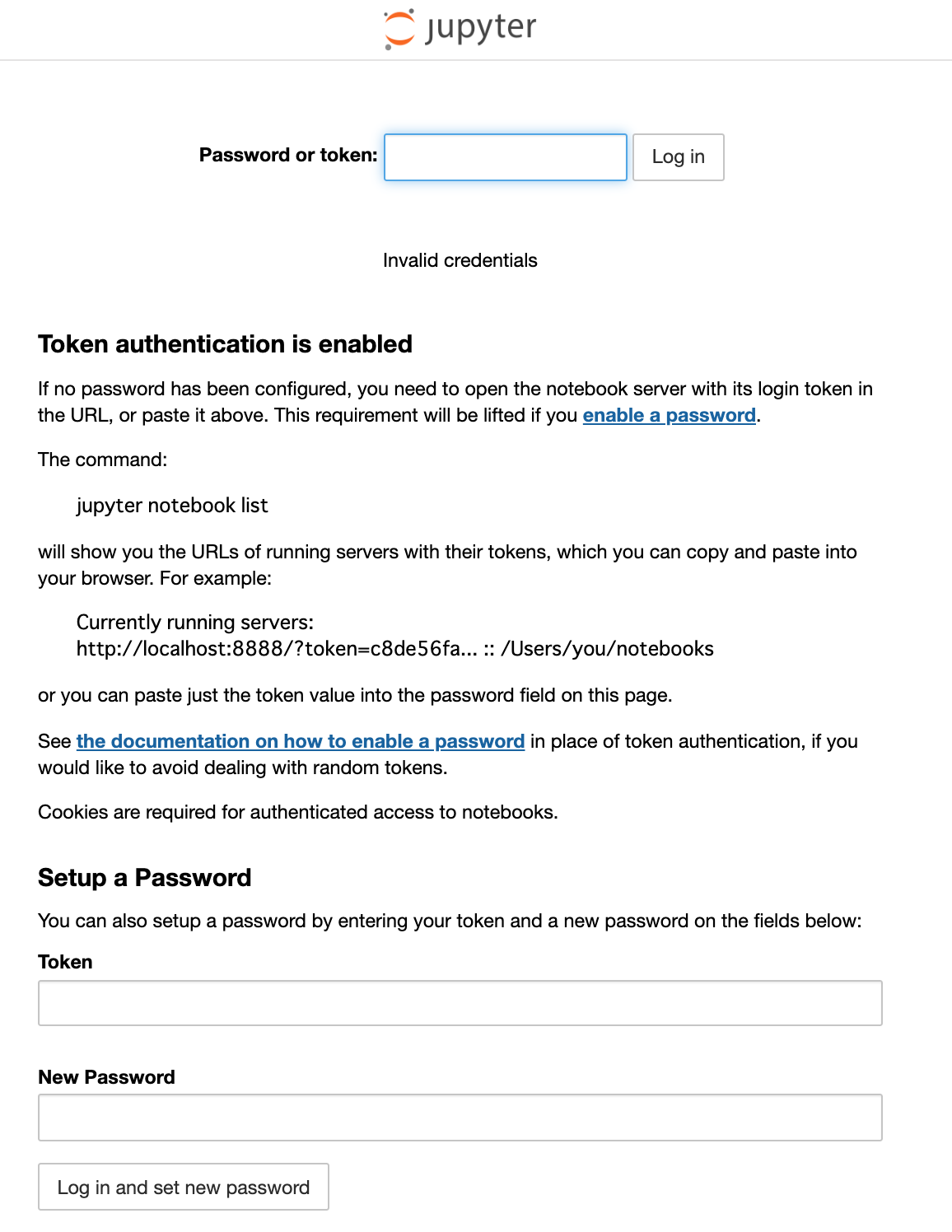
- 「えっ、パスワードとか設定してないしどこでトークンもらえるん」
- いつもどおり自己解決するためにGoogleとQiitaでいろいろ検索
Qiitaで得られた情報
https://qiita.com/SaitoTsutomu/items/aee41edf1a990cad5be6
https://qiita.com/cafeal/items/dfc1619a60c3cdd63f1e
そもそも、このパスワード入力画面はJupyter Notebookを起動する度に本来は出る(?)らしい。しかし私の場合はいままで見たことがなかった。もう50回くらいは起動してるのに。なぜ今のタイミングだったのかは不明。
どうやら
1 $ jupyter notebook --generate-config
2 $ jupyter notebook password
とターミナルで入力すれば、たしかに任意のパスワードを設定できるような表示になったので、設定できた、はずだった。
しかし、これをChromeのフィールドに入力しても入れない。
公式のドキュメントを見る
なんやかんや公式が一番安心。もちろん英語だけど。
https://jupyter-notebook.readthedocs.io/en/latest/public_server.html
Automatic Password setup
As of notebook 5.3, the first time you log-in using a token, the notebook server should give you the opportunity to setup a password from the user interface.
You will be presented with a form asking for the current token, as well as your new password ; enter both and click on Login and setup new password.__
って書いてあったので、どうやら本来はパスワード要求画面から
- 設定したい任意のパスワード
- トークン
を入力すれば、それを設定してくれるらしい。
トークンを取得する
トークンの取得方法は、よく見ればパスワード要求画面に書いてある。
The command:
jupyter notebook list
will show you the URLs of running servers with their tokens, which you can copy and paste into your browser. For example:
Currently running servers:
http://localhost:8888/?token=c8de56fa... :: /Users/you/notebooks
or you can paste just the token value into the password field on this page.
というわけで
$ jupyter notebook list
で帰ってきた値の
http://localhost:8888/?token=(ここがトークン) :: /Users/(ユーザー名)
をコピペして、Chromeの__Setup a Password__にこれを貼り付け、任意のパスワードを設定。Chromeがパスワードは覚えてくれるので嬉しい。
最後に
初心者ですので用語の間違いがあると思いますがご容赦ください。内容に間違いがあればご指摘を願います。
2022/03/18追記
最近は本業である勉学のためJupyterもPythonもほとんど触らなくなりましたが、本記事にLGTMやストックをいただいているようで、嬉しい限りです。誰かのお役に立てて光栄です。また気づきがあれば書こうと思います。なお、内容が古いので万一間違っていたら申し訳ありません。