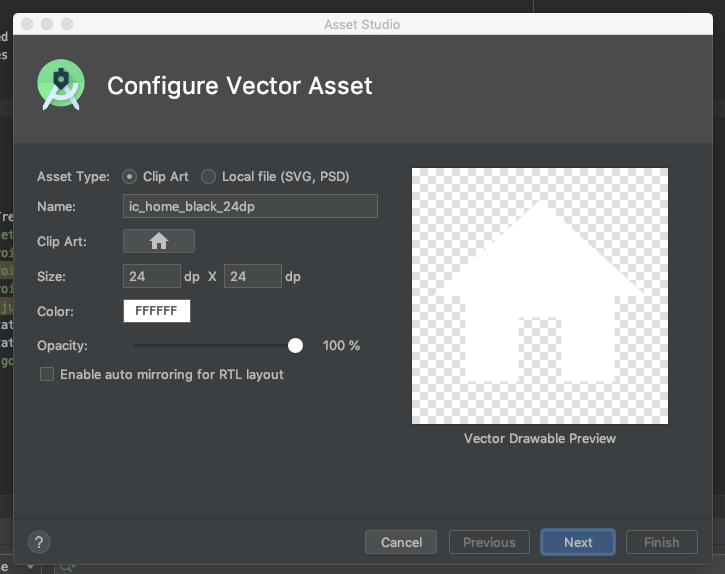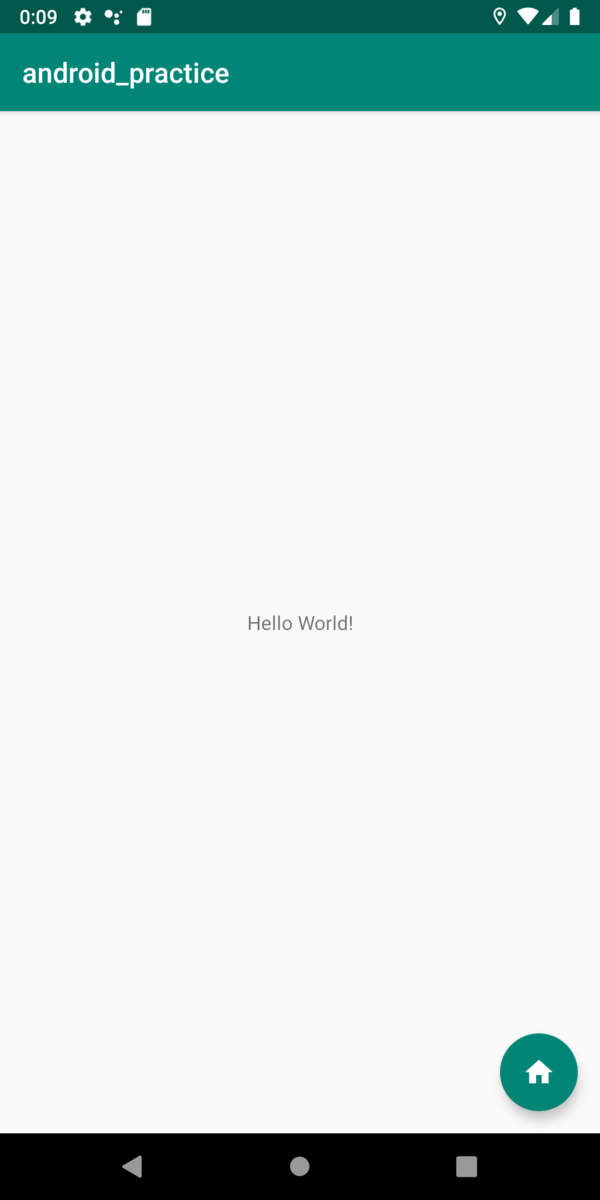ただフローティングボタンを設置するだけの記事で, 自分のブログから引っ張ってきたものです.
https://wally-ngm.hatenablog.com/entry/2020/06/04/001624
そもそもマテリアルデザインって何って感じだったんですが, Android開発しやすいようにGoogleから出てる公式なライブラリで, これ使えばアニメーションや画面を作るのが楽になるよっていうやつです.
Android Developerの公式よりはgithubのほうが情報をみつけやすかったです.
https://github.com/material-components/material-components-android/blob/master/docs/getting-started.md
1. マテリアルデザインのライブラリを追加
まずはマテリアルデザインのライブラリをモジュールのbuild.gradleに追加します.
dependencies {
// ...
implementation 'com.google.android.material:material:<version>'
// ...
}
バージョンはgithubのreleaseから見れます. 2020年6月3日現在では 1.2.0-beta01 が最新でした.
https://github.com/material-components/material-components-android/releases
2. ボタンに表示するアイコンをimport
ご自身の好きなアイコンをimportしてあげても大丈夫ですが, Vector Assetっていう便利なものを使ってみます.
Projectのディレクトリツリーのところ(Android Studioの左側のところw)で右クリックして New => Vector Asset
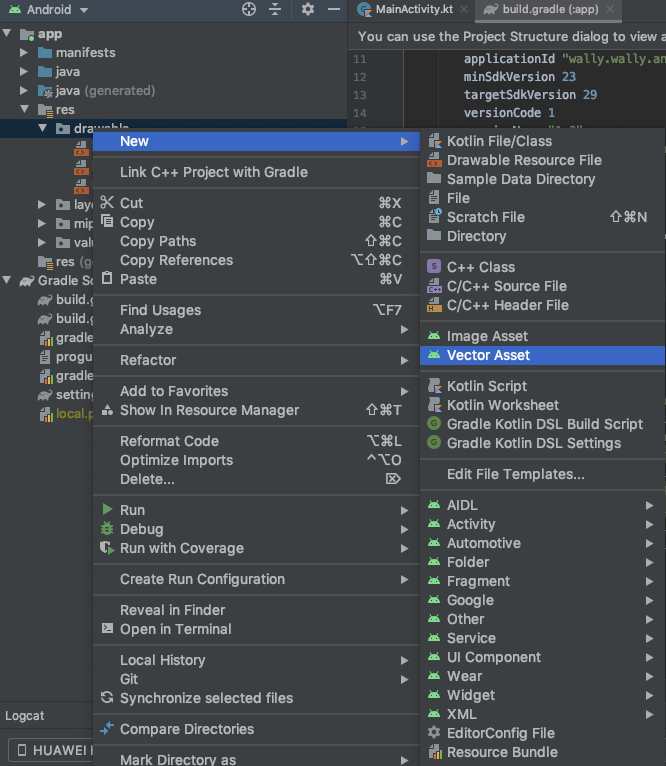
Clip Artの右側にあるボタンをクリックすると好きなアイコンを選べます.
!アイコン選択
あとはアイコンを選んで大きさや色, 透明度を設定して Next => import場所を設定してFinishです.
import先はデフォルトの main/drawable で今回は進めます.
3. FloatingButtonを設置
設置したいlayoutファイルにxmlを書きます.
<com.google.android.material.floatingactionbutton.FloatingActionButton
android:id="@+id/fab"
android:layout_width="wrap_content"
android:layout_height="wrap_content"
android:layout_gravity="end|bottom"
android:layout_margin="16dp"
android:contentDescription="@string/fab_content_desc"
app:srcCompat="@drawable/ic_home" />
上記のは最低限の記述です. 色を変えたりRippleをつけたいと思います. そんなときは公式サイトを見てみると書いてます.
https://material.io/develop/android/components/floating-action-button/
背景色とrippleをつけてみました.
<com.google.android.material.floatingactionbutton.FloatingActionButton
android:id="@+id/fab"
android:layout_width="wrap_content"
android:layout_height="wrap_content"
android:layout_gravity="end|bottom"
android:layout_margin="16dp"
android:contentDescription="@string/fab_content_desc"
app:srcCompat="@drawable/ic_home"
app:backgroundTint="@color/colorPrimary"
app:rippleColor="@color/primaryLight" />
ソースコードはこちらにおいてあります.
今後も勉強のために色々実装して更新し続けて行こうと思います.
[https://github.com/WallyNegima/android_practice:embed:cite]