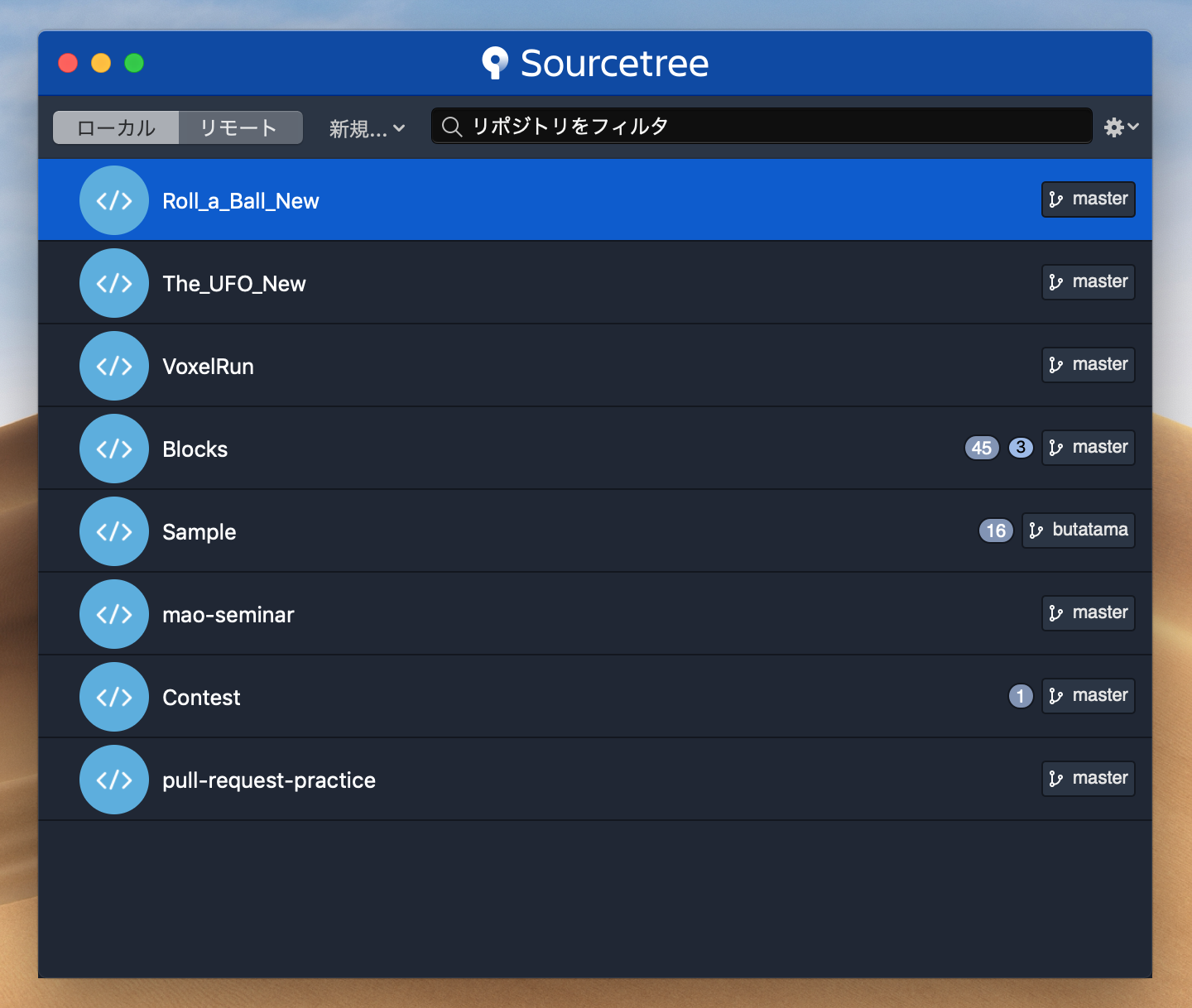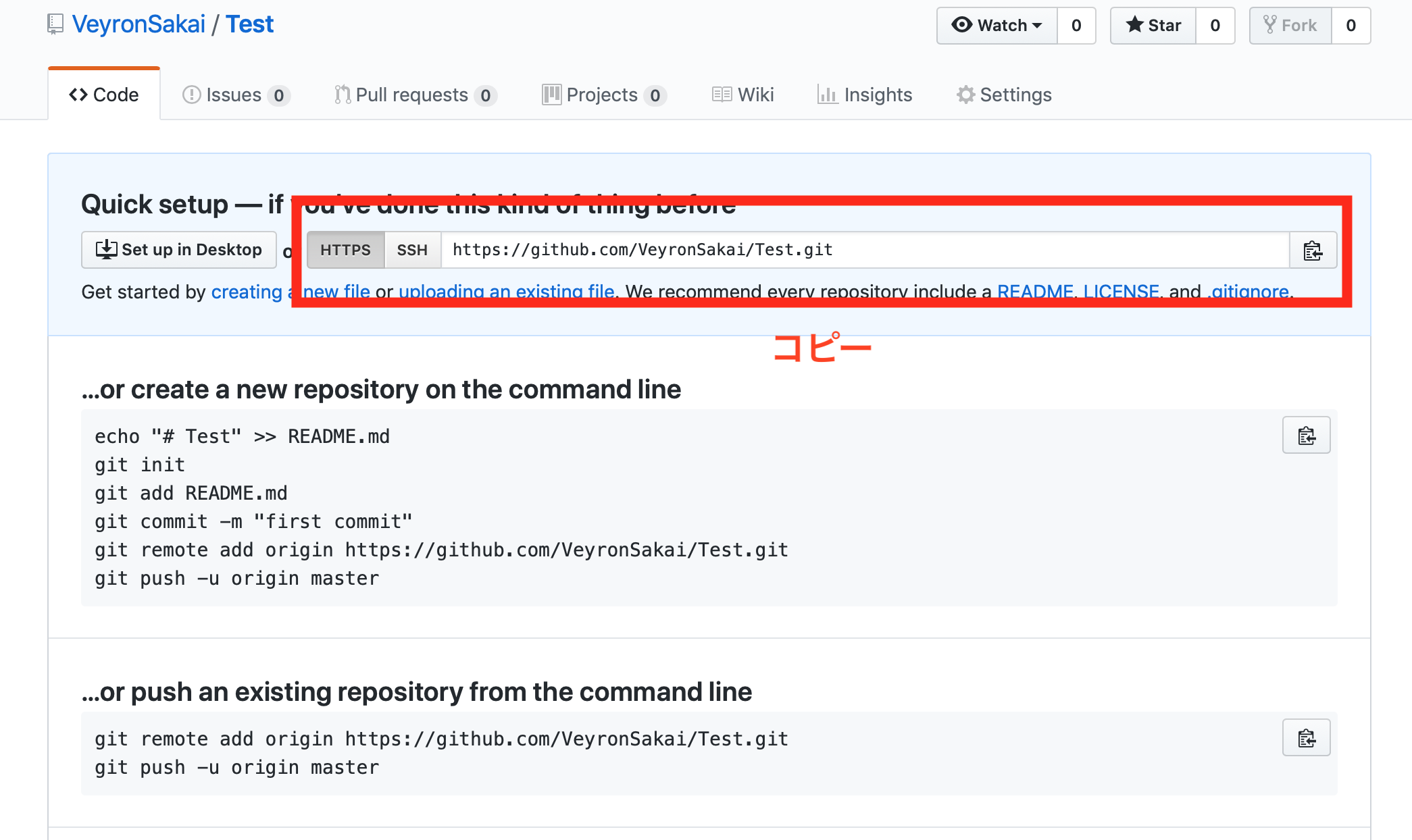概要
Unityで新しくプロジェクトを始める際に、Github周りの設定をどうすればいいのか毎回迷うのでメモとしてまとめてみました。
もっと良い方法があると思いますが、この方法が参考になれば幸いです。
環境
- macOS Mojave 10.14.4
- Unity 2019.1.1f1
- Sourcetree 3.1.2
方法
手順1
手順2
設定(右上) -> 高度な設定 -> リポジトリ限定無視リストを編集 (.gitignoreを編集) -> 下のスクリプトをコピペ
[Ll]ibrary/
[Tt]emp/
[Oo]bj/
[Bb]uild/
[Bb]uilds/
[Ll]ogs/
# Never ignore Asset meta data
![Aa]ssets/**/*.meta
# Uncomment this line if you wish to ignore the asset store tools plugin
# [Aa]ssets/AssetStoreTools*
# Visual Studio cache directory
.vs/
# Gradle cache directory
.gradle/
# Autogenerated VS/MD/Consulo solution and project files
ExportedObj/
.consulo/
*.csproj
*.unityproj
*.sln
*.suo
*.tmp
*.user
*.userprefs
*.pidb
*.booproj
*.svd
*.pdb
*.mdb
*.opendb
*.VC.db
# Unity3D generated meta files
*.pidb.meta
*.pdb.meta
*.mdb.meta
# Unity3D generated file on crash reports
sysinfo.txt
# Builds
*.apk
*.unitypackage
# Crashlytics generated file
crashlytics-build.properties
手順3
- ブラウザでGithubを開く
- Repositoriesに行ってNewを押す
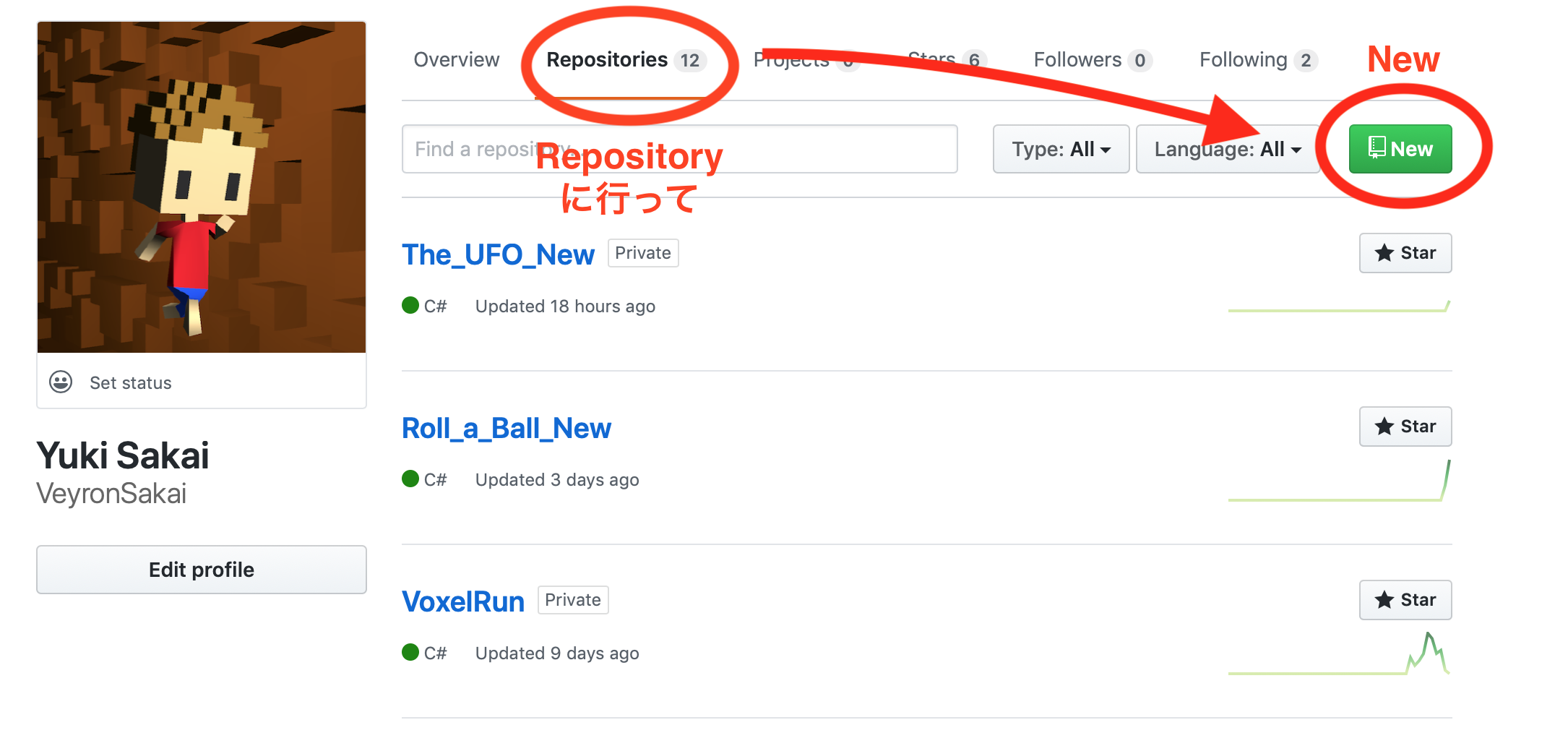
- Repository nameを入力
- リポジトリをpublicにするかprivateにするか選択する
(Initialize this repository with a README と Add .gitignore と Add a license に関しては何もしない) - Create repository
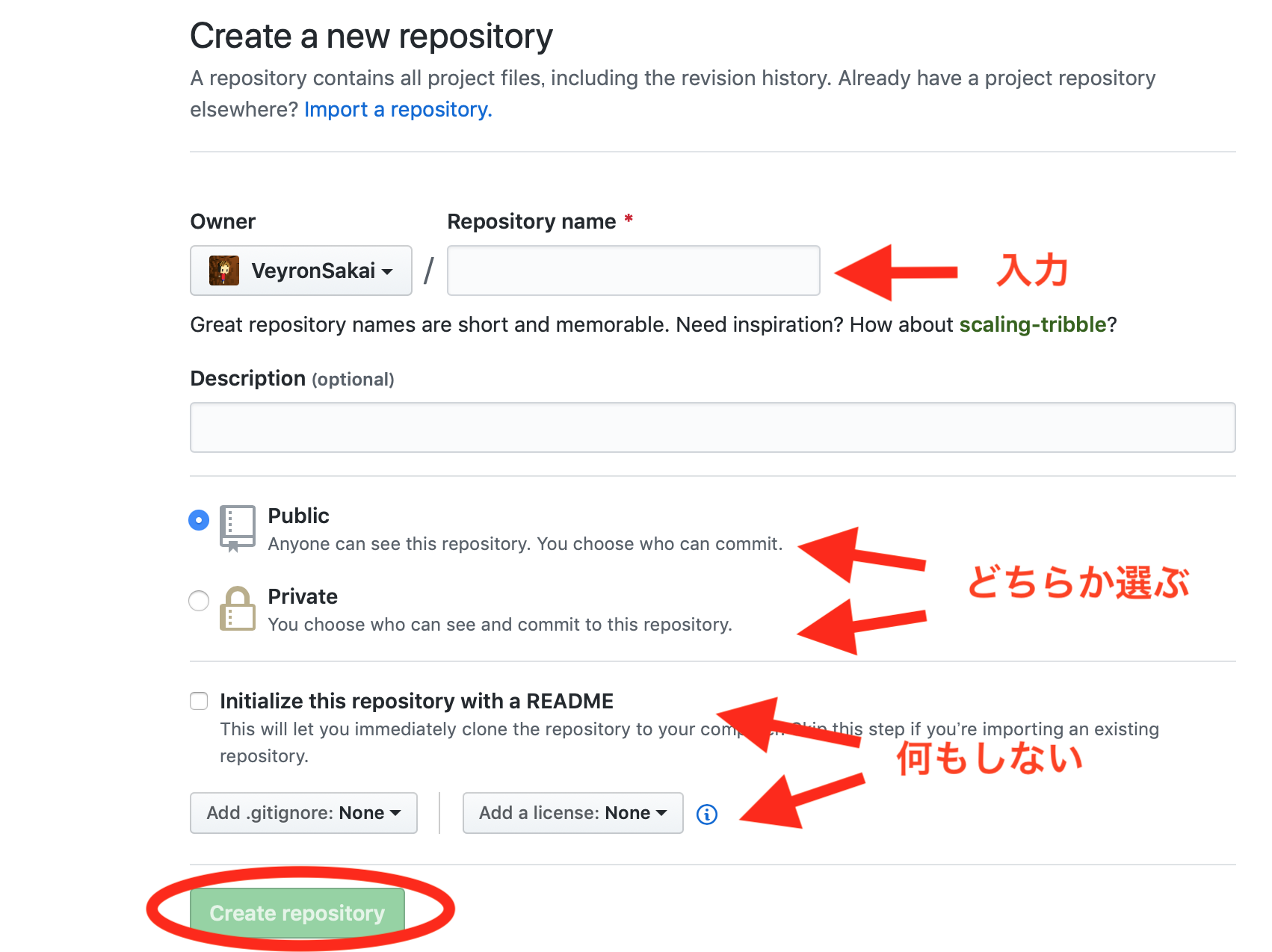
手順4
手順5
- Sourcetreeに戻り、リポジトリ(画面上) -> リモートを追加
- リモートの名前を入力 -> URL欄に先ほどコピーしたURLをペースト -> OK
これで初期設定は完了のはずです。
参考文献
[わかばちゃんと学ぶGit使い方入門]
(https://www.amazon.co.jp/わかばちゃんと学ぶ-Git使い方入門%E3%80%88GitHub、Bitbucket、SourceTree〉-湊川-あい/dp/4863542178)