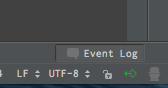2016-01-04追記
こちらで紹介している IntelliJ Configuration Server Pluginは Deprecated となっています。
Deprecated - please use Settings Repository plugin.
代替ツールとして Settings Repository が提供されています。
以下の記事が参考になりますのでご参照ください。
元記事
自宅PCと会社PCなどで設定したい場合など、普段使っているPhpStorm上でのキーマップや色設定などを他PCでも使いたい、という場合は結構あると思います。
設定を別PCでも共有出来る方法を紹介します。
jarファイルを読み込む
こちらは物理的に設定ファイルをjarファイルをエクスポートしておく方法です。
手順は以下のとおりです。
- (エクスポート側PCで)PhpStormから[File] - [Export Settins...]からjarファイルを出力する
- (インポートする側PCで) [File] - [Import Settings...]から、上で出力したjarファイルを読み込む
- PhpStormを再起動
これだけです。完了です。
設定ファイルとして出力したい項目はExport Settings内のチェックボックスで細かく選べますが、基本的にはすべてチェックを入れておけば良いと思います。
ちなみに、PhpStormに自分で入れたプラグインは設定ファイルには含まれないので、設定ファイル移行後(もしくは移行前)に自身でプラグインをインストールする必要があります。
jarファイルはDropBoxなどに入れておけば別PCから取り出すのも楽なのでオススメです。
プラグインを使って自動的に読み込む
IntelliJ Configuration Server Pluginというプラグインを使って、設定ファイルを自動的に同期出来ます。
このプラグインを利用するにはJetBrains Accountが必要になるので、事前に登録しておきます。
http://account.jetbrains.com/
手順は以下の通りです。
- (エクスポート側PCで)[Preferences] - [Plugins] から[IntelliJ Configuration Server Plugin]プラグインをインストールしPhpStorm再起動
- PhpStormを再起動
- 再起動後に表示される設定ウィンドウ(下図)にアカウント情報を設定
- (インポート側PCで)同様にIntelliJ Configuration Server Pluginプラグインをインストールし再起動
- 上記と同様に設定画面でアカウントを入力してログイン
これで完了です。
右下のアイコンが緑になっていれば同期している状態です。