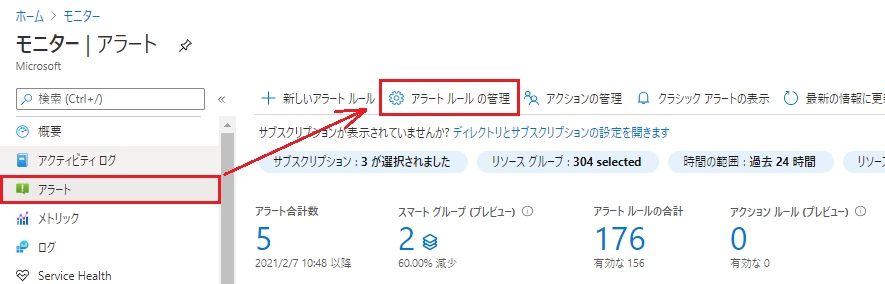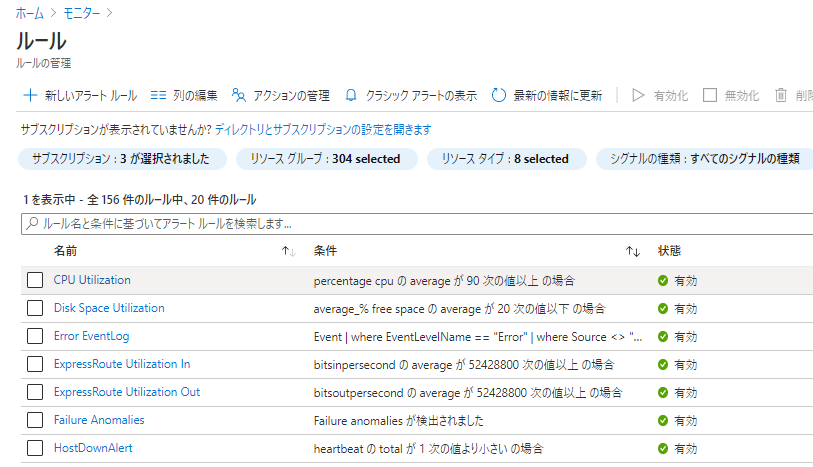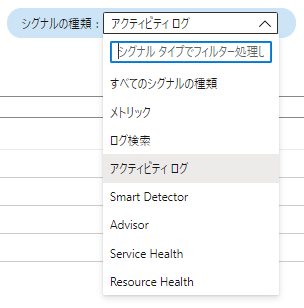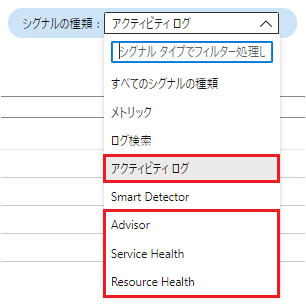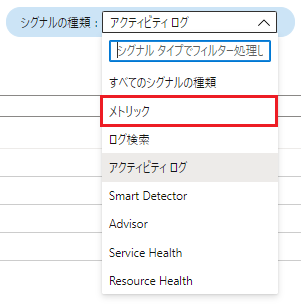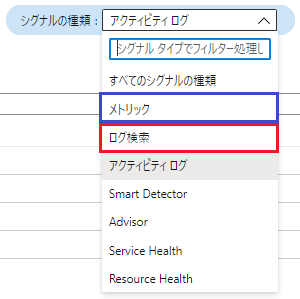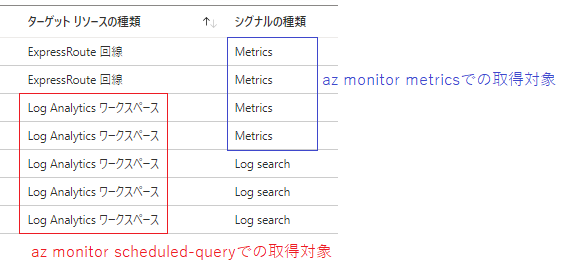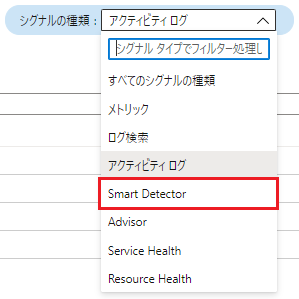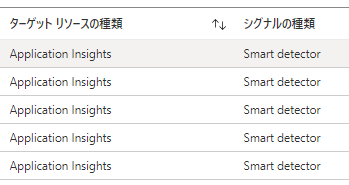アラートはAzureの監視機能の一つで、メトリック等の条件によって通知(メール、SMS等)を送信する機能です。障害発生時の通知が代表的な使い方になります。
Azureポータルでは、モニターのメニューからアラート設定を参照することができます。
「アラートルールの管理」を選択すると設定済みルール一覧が表示されますが、今回はこの設定をCLIで取得する方法を調査しました。
通知は様々なデータソースに対して設定できるため、その設定は一つのCLI/APIで取得することはできませんでした。以降、シグナルの種類ごとに取得する方法を順に記載します。
1) CLI: az monitor activity-log alert で取得(アクティビティログ, Advisor, Service Health, Resource Health)
シグナル種別がアクティビティログ, Advisor, Service Health, Resource Healthのものは CLI: az monitor activity-log alert で取得できます。
$ az monitor activity-log alert list
必要に応じて取得項目を絞り込みます。
$ az monitor activity-log alert list \
| jq -r '.[] | ( .id , .name , .actions .actionGroups[] .actionGroupId , "\n")'
/subscriptions/ccexxxxxxxxxxe23/resourceGroups/resource_group/providers/microsoft.insights/activityLogAlerts/Service-Health-Global
Service-Health-Global
/subscriptions/ccexxxxxxxxxxe23/resourcegroups/resource_group/providers/microsoft.insights/actiongroups/action_group_general
/subscriptions/ccexxxxxxxxxxe23/resourceGroups/resource_group/providers/microsoft.insights/activityLogAlerts/Service-Health-JapanEast
Service-Health-JapanEast
/subscriptions/ccexxxxxxxxxxe23/resourcegroups/resource_group/providers/microsoft.insights/actiongroups/action_group_general
取得されたidを引数にaz monitor activity-log alert showコマンドを実行すれば詳細が取得できます。
$ az monitor activity-log alert show --ids <listコマンドで取得したID>
また、取得されたactionGroup(のid)を引数にaz monitor action-group showコマンドを実行すれば、通知先の詳細が取得できます(参照頻度の低そうな項目は一部割愛しています)。
$ az monitor action-group show --ids /subscriptions/ccexxxxxxxxxxe23/resourcegroups/resource_group/providers/microsoft.insights/actiongroups/action_group_general
{
"armRoleReceivers": [],
"automationRunbookReceivers": [],
"azureAppPushReceivers": [],
"azureFunctionReceivers": [],
"emailReceivers": [
{
"emailAddress": "user_name@demo.com",
"name": "Email alert to user_name",
"status": "Enabled",
"useCommonAlertSchema": false
}
],
"enabled": true,
"identity": null,
"kind": null,
"location": "Global",
"logicAppReceivers": [],
"name": "action_group_general",
"resourceGroup": "resource_group",
"tags": {},
"type": "Microsoft.Insights/ActionGroups",
"voiceReceivers": [],
"webhookReceivers": []
}
2) CLI: az monitor metrics alertで取得(メトリック)
シグナル種別がメトリックのものは CLI: az monitor metrics alert で取得できます。
$ az monitor metrics alert list
activity-logと同様に取得項目を絞り込みます。actionGroupのjson構成が少し違っているので注意が必要です。
$ az monitor metrics alert list \
| jq -r '.[] | ( .id , .name , .actions[] .actionGroupId , "\n")'
/subscriptions/ccexxxxxxxxxxe23/resourceGroups/resource_group/providers/microsoft.insights/metricAlerts/CPU Utilization
CPU Utilization
/subscriptions/ccexxxxxxxxxxe23/resourcegroups/resource_group/providers/microsoft.insights/actiongroups/action_group_general
/subscriptions/ccexxxxxxxxxxe23/resourceGroups/resource_group/providers/microsoft.insights/metricAlerts/Memory Utilization
Memory Utilization
/subscriptions/ccexxxxxxxxxxe23/resourcegroups/resource_group/providers/microsoft.insights/actiongroups/action_group_general
取得されたidを使用してアラート詳細、通知の詳細が同様に取得できます。
アラート詳細:
$ az monitor metrics alert show --ids <listコマンドで取得したID>
通知の詳細:
$ az monitor action-group show --ids <listコマンドで取得した通知のID>
3) CLI: az monitor scheduled-queryで取得(ログ検索)
シグナル種別がログ検索のものは CLI: az monitor scheduled-query で取得できます。
$ az monitor scheduled-query list
絞り込みと詳細取得、通知の詳細取得はメトリックと同様に可能です。
$ az monitor metrics alert list \
| jq -r '.[] | ( .id , .name , .actions[] .actionGroupId , "\n")'
/subscriptions/ccexxxxxxxxxxe23/resourceGroups/resource_group/providers/microsoft.insights/scheduledqueryrules/Error EventLog
Error EventLog
/subscriptions/ccexxxxxxxxxxe23/resourcegroups/resource_group/providers/microsoft.insights/actiongroups/action_group_general
/subscriptions/ccexxxxxxxxxxe23/resourceGroups/resource_group/providers/microsoft.insights/scheduledqueryrules/Memory Utilization
Memory Utilization
/subscriptions/ccexxxxxxxxxxe23/resourcegroups/resource_group/providers/microsoft.insights/actiongroups/action_group_general
アラート詳細:
$ az monitor scheduled-query show --ids <listコマンドで取得したID>
通知の詳細:
$ az monitor action-group show --ids <listコマンドで取得した通知のID>
一点注意点としては、正確にはこのコマンドのみシグナルの種類:ログ検索ではなく「ターゲットリソースの種類がLog Analyticsワークスペース」のものが出力対象となっています。そのため、下図のように設定されている場合は、2) と 3)で取得される設定に一部重複が発生します。アラート一覧を作成する場合は、その重複を取り除く必要があります。
4) REST APIで取得(以前のログ検索)
- でログ検索の取得方法を確認しましたが、2019年6月1日より前に作成されたLog Analyticsワークスペースのアラート設定は対象外となっており、別の方法(REST API)で取得する必要があります。
その詳細は こちらのページ に記載されています。事前に armclient をインストールしておく必要があります。
検索条件の取得:
$ ./armclient get "<Log AnalyticsワークスペースのID>"/savedSearches?api-version=2015-03-20
実行例:
$ ./armclient get /subscriptions/ccexxxxxxxxxxe23/resourceGroups/resource_group/providers/Microsoft.OperationalInsights/workspaces/log_analytics_workspace_name/savedSearches?api-version=2015-03-20 | jq -r '.value[] .id'
subscriptions/ccexxxxxxxxxxe23/resourceGroups/resource_group/providers/Microsoft.OperationalInsights/workspaces/log_analytics_workspace_name/savedSearches/02dfde9f-xxxxxxxxxxxxx-ac839e9da8b4
subscriptions/ccexxxxxxxxxxe23/resourceGroups/resource_group/providers/Microsoft.OperationalInsights/workspaces/log_analytics_workspace_name/savedSearches/0566bc87-xxxxxxxxxxxxx-b31c0be0a993
subscriptions/ccexxxxxxxxxxe23/resourceGroups/resource_group/providers/Microsoft.OperationalInsights/workspaces/log_analytics_workspace_name/savedSearches/10f8f280-xxxxxxxxxxxxx-a3550550358b
続いて、取得したidからスケジュールを取得します。idは実行例にあるように先頭の"/"が無くなっているので補完してください。
$ ./armclient get /"<取得した検索条件のID>"/schedules?api-version=2015-03-20
実行例:
$ ./armclient get /subscriptions/ccexxxxxxxxxxe23/resourceGroups/resource_group/providers/Microsoft.OperationalInsights/workspaces/log_analytics_workspace_name/savedSearches/02dfde9f-xxxxxxxxxxxxx-ac839e9da8b4/schedules?api-version=2015-03-20 | jq -r '.value[] .id'
subscriptions/ccexxxxxxxxxxe23/resourceGroups/resource_group/providers/Microsoft.OperationalInsights/workspaces/log_analytics_workspace_name/savedSearches/02dfde9f-xxxxxxxxxxxxx-ac839e9da8b4/schedules/3fb7d1a2-xxxxxxxxxxxxx-813b37fded3c
最後に、取得したスケジュールのidからactionGroupのidが取得できます。id先頭の"/"は同様に補完します。
$ ./armclient get /"<取得したスケジュールのID>"/actions?api-version=2015-03-20
実行例:
$ ./armclient get /subscriptions/ccexxxxxxxxxxe23/resourceGroups/resource_group/providers/Microsoft.OperationalInsights/workspaces/log_analytics_workspace_name/savedSearches/02dfde9f-xxxxxxxxxxxxx-ac839e9da8b4/schedules/3fb7d1a2-xxxxxxxxxxxxx-813b37fded3c/actions?api-version=2015-03-20 | jq -r '.value[] .properties .AzNsNotification .GroupIds[]'
/subscriptions/ccexxxxxxxxxxe23/resourcegroups/resource_group/providers/microsoft.insights/actiongroups/action_group_general
この後のアクショングループの取得はこれまで同様にaz monitor action-group showコマンドで可能です。
$ az monitor action-group show --ids <APIで取得したactionGroupのid>
5) CLI: az rest --method で取得(Smart Detector)
最後に、シグナル種別がSmart Detectorの設定についてです。これは現在専用のAPIは無いようでしたので、次のように CLI: az rest --method で取得します。
種別がSmart Detectorのものは多くの場合Application Insightで設定したものが該当するかと思います。
$ az rest --method GET --uri https://management.azure.com/subscriptions/<サブスクリプションID>/providers/microsoft.alertsmanagement/smartDetectorAlertRules?api-version=2019-06-01
実行例:
$ az rest --method GET --uri https://management.azure.com/subscriptions/633xxxxxxxxxxa81/providers/microsoft.alertsmanagement/smartDetectorAlertRules?api-version=2019-06-01 \
| jq -r '.value[] | ( .id , .resourceGroup , .name , .properties .actionGroups .groupIds[] , "\n")'
/subscriptions/633xxxxxxxxxxa81/resourcegroups/resource_group/providers/microsoft.alertsmanagement/smartdetectoralertrules/failure anomalies
resource_group
Failure Anomalies
/subscriptions/633xxxxxxxxxxa81/resourcegroups/resource_group/providers/microsoft.insights/actiongroups/action_group_general
取得された情報を使用してアラート詳細が取得できます。
アラート詳細の取得:
$ az rest --method GET --uri https://management.azure.com/subscriptions/<サブスクリプションID>/resourcegroups/<リソースグループID>/providers/microsoft.alertsmanagement/smartDetectorAlertRules/<アラートルール名>?api-version=2019-06-01
ここでは一覧の取得と
- パスにリソースグループが入っている
- アラートルール名はIDではなく名前なので、スペース等が入っているとエスケープの必要がある
の2点違いがあるので注意が必要です。
実行例(参照頻度の低そうな項目は一部割愛しています):
$ az rest --method GET --uri https://management.azure.com/subscriptions/633xxxxxxxxxxa81/resourcegroups/resource_group/providers/microsoft.alertsmanagement/smartDetectorAlertRules/failure%20anomalies?api-version=2019-06-01
{
"id": "/subscriptions/633xxxxxxxxxxa81/resourcegroups/resource_group/providers/microsoft.alertsmanagement/smartdetectoralertrules/failure anomalies",
"location": "global",
"name": "Failure Anomalies",
"properties": {
"actionGroups": {
"groupIds": [
"/subscriptions/633xxxxxxxxxxa81/resourcegroups/resource_group/providers/microsoft.insights/actiongroups/action_group_general"
]
},
"description": "Failure Anomalies notifies",
"detector": {
"description": "Failure Anomalies notifies",
"id": "FailureAnomaliesDetector",
"name": "Failure Anomalies"
},
"severity": "Sev3",
"state": "Enabled"
},
"resourceGroup": "resource_group",
"tags": {},
"type": "Microsoft.AlertsManagement/smartDetectorAlertRules"
}
通知の詳細はこれまで同様にaz monitor action-group showコマンドで可能です。
$ az monitor action-group show --ids <listコマンドで取得した通知のID>
以上で一通りのアラート設定が取得できました。
参考資料
- Microsoft Azure のアラートの概要
- az monitor activity-log alert | Microsoft Docs
- az monitor metrics alert | Microsoft Docs
- az monitor scheduled-query | Microsoft Docs
- REST API を使用して Log Analytics でアラートのルールを作成および管理する
- yangl900 / armclient-go | Github
- Available extensions for the Azure CLI
- Smart Detector Alert Rules | Microsoft Docs