前提
環境
- Xcode 7.2.1 (7C1002)
言語 - Swift2.1
Table Viewのセルにアニメーション
まずは映像サンプル
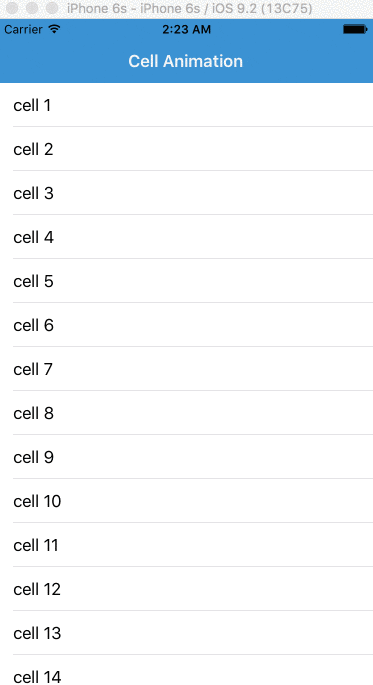
Gifだとちょっと見にくいかもしれないが、映像の左下に注目してください(左からスライドイン)
メソッドの呼び出し
セルにアニメーションをつけるにはtableViewメソッドのwillDisplayCellを呼び出す。
swift
func tableView(tableView: UITableView, willDisplayCell cell: UITableViewCell, forRowAtIndexPath indexPath: NSIndexPath) {
//ここにアニメーションを実装
}
サンプルコード
今後はサンプルを増やす方針
フェードイン
swift
func tableView(tableView: UITableView, willDisplayCell cell: UITableViewCell, forRowAtIndexPath indexPath: NSIndexPath) {
cell.alpha = 0.2
UIView.animateWithDuration(1.0) { () -> Void in
cell.alpha = 1.0
}
}
横からスライドイン
swift
func tableView(tableView: UITableView, willDisplayCell cell: UITableViewCell, forRowAtIndexPath indexPath: NSIndexPath) {
let slideInTransform = CATransform3DTranslate(CATransform3DIdentity, -510, 15, 0)
cell.layer.transform = slideInTransform
UIView.animateWithDuration(0.7) { () -> Void in
cell.layer.transform = CATransform3DIdentity
}
}
コードを全体的に見る
まずは以下の手順でXcode Projectを作成
- 「cmd + shift + 1」(Welcome to Xcode)からSingle View Applicationのプロジェクトを作成
- Main.storyboardでTable Viewオブジェクトを置く
-
@IBOutlet weak var animationTableView: UITableView!でtableviewとリンクさせる -
viewDidLoad()内でTable ViewのDelegateとdataSourceをselfにする - 以下のコードの必須メッソドを参照
viewController.Swift
import UIKit
class ViewController: UIViewController, UITableViewDataSource, UITableViewDelegate {
@IBOutlet weak var animationTableView: UITableView!
var dataArray = [String]()
override func viewWillAppear(animated: Bool) {
for i in 1...100 {
dataArray.append("cell \(i)")
}
print(dataArray)
}
override func viewDidLoad() {
super.viewDidLoad()
animationTableView.delegate = self
animationTableView.dataSource = self
}
// 必須
func numberOfSectionsInTableView(tableView: UITableView) -> Int {
return 1
}
// 必須
func tableView(tableView: UITableView, numberOfRowsInSection section: Int) -> Int {
return dataArray.count
}
// 必須
func tableView(tableView: UITableView, cellForRowAtIndexPath indexPath: NSIndexPath) -> UITableViewCell {
let cell: UITableViewCell = UITableViewCell(style: UITableViewCellStyle.Subtitle, reuseIdentifier: "Cell")
cell.textLabel?.text = dataArray[indexPath.row]
return cell
}
// セルのアニメーション
func tableView(tableView: UITableView, willDisplayCell cell: UITableViewCell, forRowAtIndexPath indexPath: NSIndexPath) {
let slideInTransform = CATransform3DTranslate(CATransform3DIdentity, -500, 15, 0)
cell.layer.transform = slideInTransform
UIView.animateWithDuration(0.3) { () -> Void in
cell.layer.transform = CATransform3DIdentity
}
}
override func didReceiveMemoryWarning() {
super.didReceiveMemoryWarning()
}
}
追記
アニメーション中でユーザーの入力イベントなどを行う場合は、animateWithDurationでオプションをAllowUserInteractionに指定する。
swift
UIView.animateWithDuration(0.7, delay: 0, options: UIViewAnimationOptions.AllowUserInteraction, animations: { () -> Void in
// アニメーションを実装
// cell.layer.transform = CATransform3DIdentity
}, completion: nil)
noppefoxwolfさんご指摘ありがとうございました。