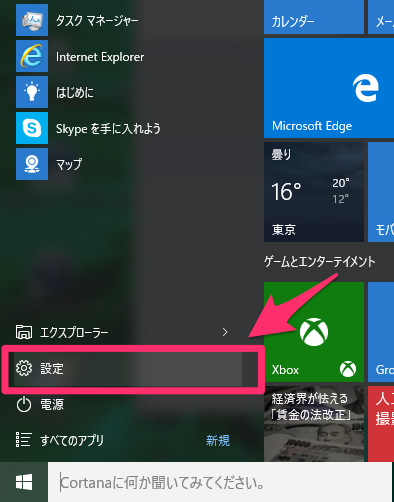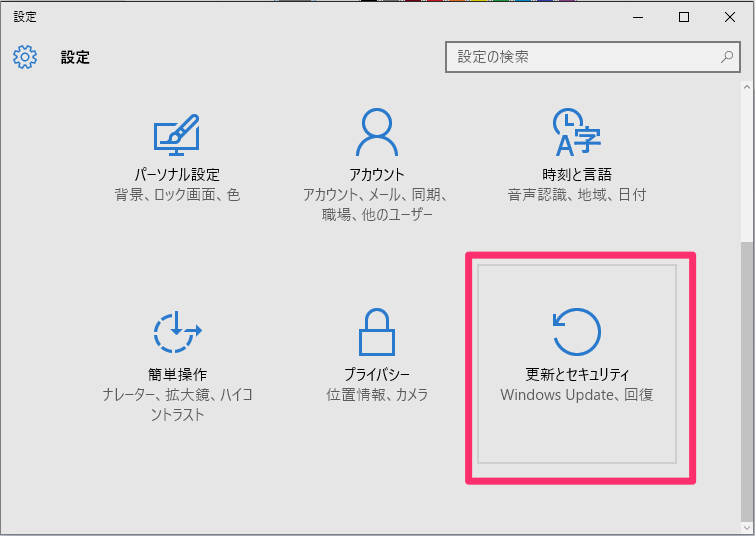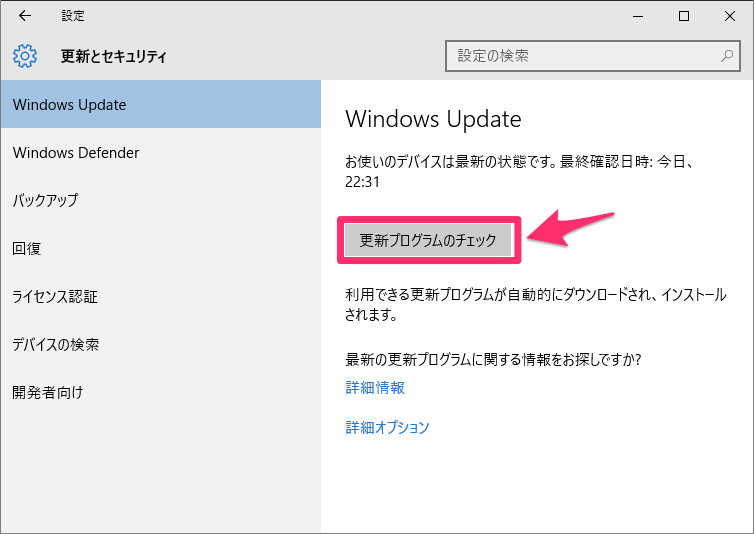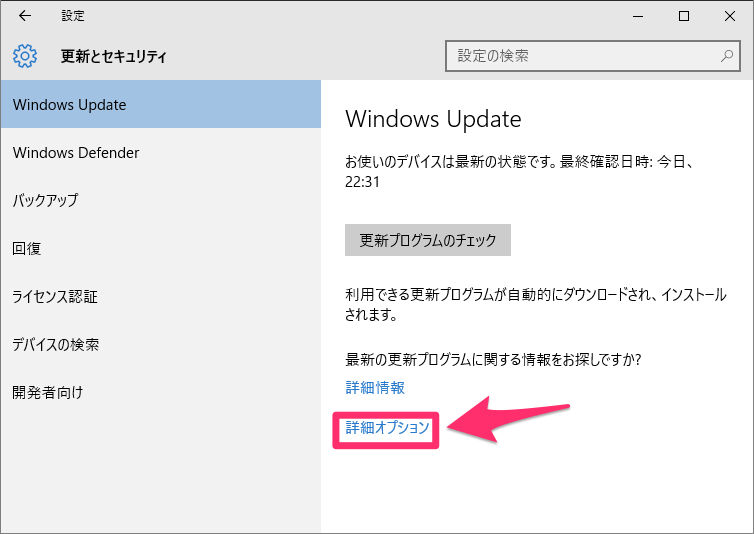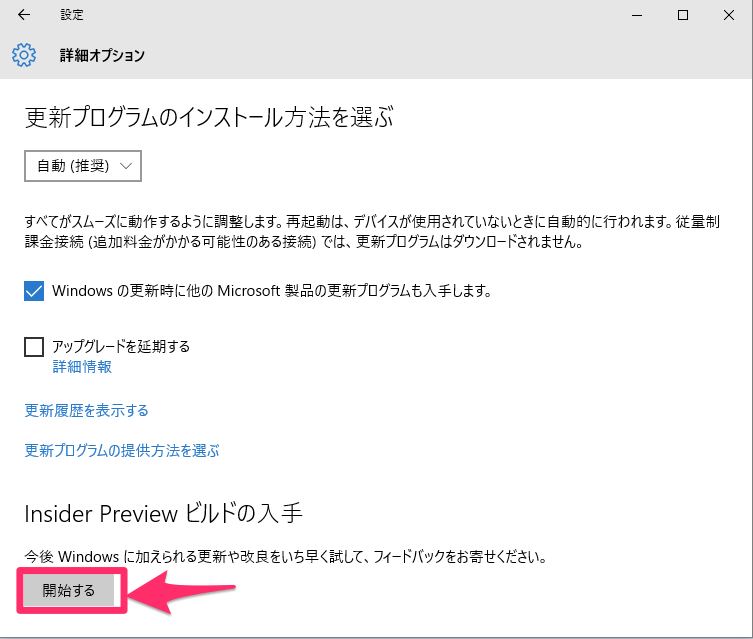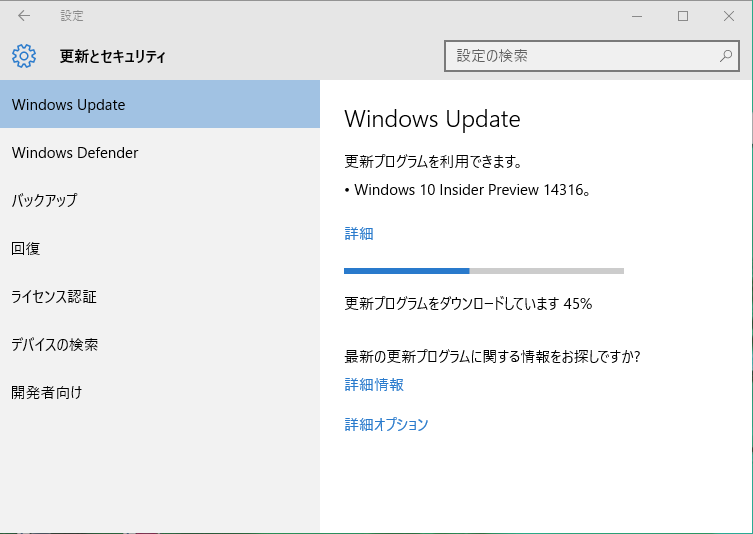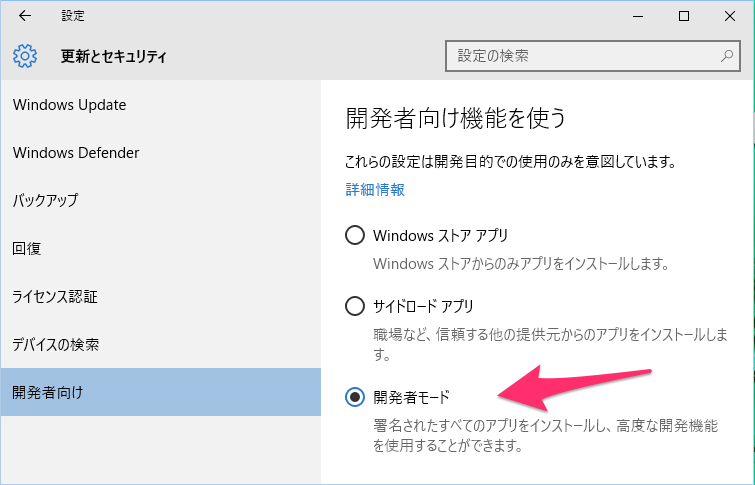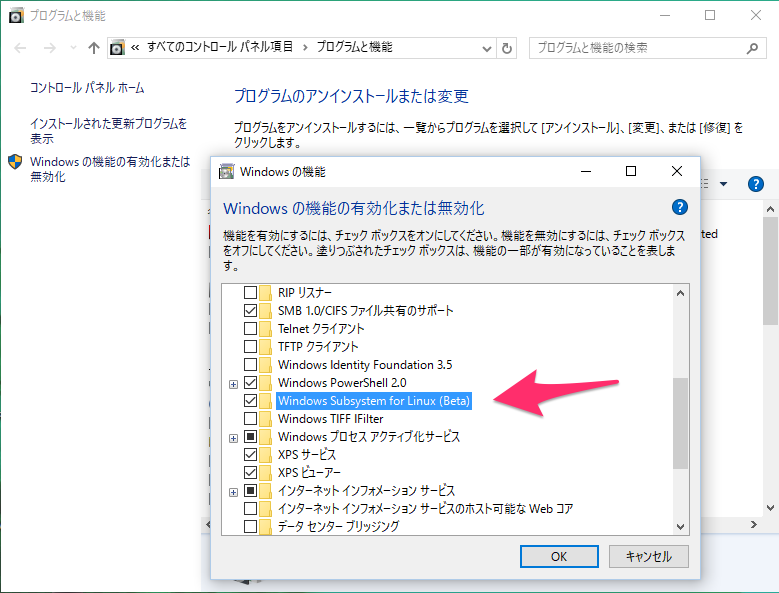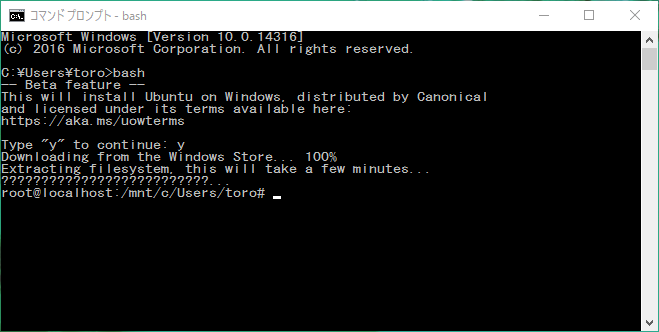注意
この記事は2016年4月6日公開のbuild 14316環境の話になります。
build 14316は現時点(2016年4月10日)では"Fast Ring"での公開ですので、不具合を含んでいる可能性があります。インストールは自己責任でお願いします。
インストール方法
1.「スタートメニュー」→「設定」→「更新とセキュリティ」→「Windows Update」→「更新プログラムのチェック」を選択してWindows Updateをしておきます。
2.Windows Updateの詳細オプションで「Insider Previewビルドの入手」を開始します。
「開始する」を選ぶと、Insiderに登録済みか聞かれMicrosoftアカウントを求められます。(私は登録していなかったので、画面に従って登録しました)
3.再起動を求められるため再起動します。
4.Windows Updateの詳細オプションの「Insider Previewビルドの入手」の設定でInsiderのレベルを「ファースト」にします。
5.1日〜2日ほど待つとWindows UpdateでInsider Preview 14316がインストールできるようになるので1日〜2日ほど待ってWindows Updateをします。
6.再起動を求められるため再起動します。
7.「スタートメニュー」→「設定」→「更新とセキュリティ」→「開発者向け」を選択し、"開発者モード"を選択する。
8.bashを使用するために「スタートメニュー」右クリック→「プログラムと機能」→「Windowsの機能の有効化または無効化」から「Windows Subsystem for Linux(Beta)」の機能を有効にします。
9.再起動を求められるため再起動します。
10.コマンドプロンプトを開いて、bash実行すると、インストールされます。
以上!