はじめに
この記事は、はんなりPythonアドベントカレンダーの7日目の記事です。
海外で有名な数学を紹介するYouTubeチャンネル「3Blue1Brown(YouTube)」に使われているアニメーションツールを見つけました。
名前を、「Manim」(Mathematical Animation Engineの略)といいます。
日本での知名度はまだ低いですが、開発は活発に行われていて、MITライセンスなのでこれから有名になりそうです。
このようなアニメーションをPythonで簡単に作れます。
インストール
今回は、3Blue1Brownに使われているバージョンを含む github.com/3b1b/manim ではなく、メンテナンスが活発なコミュニティーエディション github.com/ManimCommunity/manim をインストールします。
環境構築
ManimはクロスプラットフォームなのでMac、GNU/Linux、Windowsにインストールできます。
インストールの詳細はこちら!↓
Installation
WSL(Ubuntu 18.04)の場合、
まずは、更新。
sudo apt update
sudo apt upgrade
pycairoをインストールします。
pycairoは、2Dのベクターイメージを描画するライブラリcairoのPythonラッパーです。
sudo apt install libcairo2-dev
ffmpegは、動画と音声を記録・変換・再生するライブラリです。
sudo apt install ffmpeg
Latexをインストール
sudo apt install texlive texlive-latex-extra texlive-fonts-extra \
texlive-latex-recommended texlive-science texlive-fonts-extra tipa
python3-pipがない場合、
sudo apt install python3-pip
pip3 install manim
動かしてみる
適当なプロジェクトディレクトリを作り、そのなかで作業します。
mkdir project
cd project
試しにscene.pyというファイルを作って、以下のプログラムを書き込みます。
Manimに含まれるモジュール、関数、および変数についての詳細はこちら↓
Reference
from manim import *
class HelloWorld(Scene):
def construct(self):
#######Code#######
# テキストを定義
first_text = Text("Hello, World!")
# テキストを表示
self.wait(1)
self.play(Write(first_text))
self.wait(1)
# テキスト2つ分アップ
self.play(ApplyMethod(first_text.shift,2*UP))
self.wait(1)
math_text=MathTex(
"\\frac{d}{dx}f(x)g(x)=","f(x)\\frac{d}{dx}g(x)","+",
"g(x)\\frac{d}{dx}f(x)"
)
# 数式を表示
self.play(Write(math_text))
framebox1 = SurroundingRectangle(math_text[1], buff = .1)
framebox2 = SurroundingRectangle(math_text[3], buff = .1)
self.play(
ShowCreation(framebox1),
)
self.wait()
# manim.animation.transform
self.play(
ReplacementTransform(framebox1,framebox2),
)
self.wait()
scene.pyのHelloWorldクラス名を指定、低品質レンダリング、gif形式で保存します。
manim scene.py HelloWorld -ql -i
[12/15/20 13:21:22] INFO Text now uses Pango for rendering. In case of text_mobject.py:719
problems, the old implementation is available as
CairoText.
[12/15/20 13:21:24] INFO Animation 0 : Partial movie file written in {'/mn scene_file_writer.py:393
t/c/Users/tonoy/Dev/manim/project/media/videos/sc
ene/480p15/partial_movie_files/HelloWorld/3070002
022_3972803965_223132457.mp4'}
...
コマンドの構成
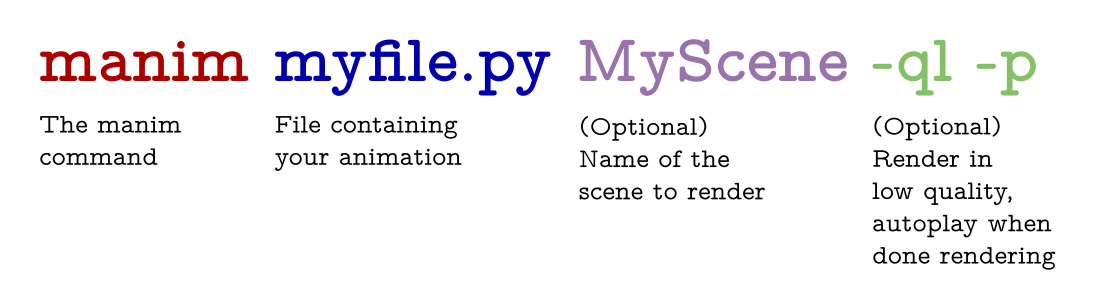
https://github.com/ManimCommunity/manim/#command-line-arguments より引用
コマンドの詳細についてはこちら↓
A list of all CLI flags
-ql:低品質レンダリング、480p 15fps
-qe:高品質レンダリング、1080p 60fps
-qk:4Kレンダリング、4K 60fps
-p:シーンがレンダリングされたら動画を再生するようにmanimに指示する
-s:シーンの最後のフレームを出力する。静止画もとりたい場合に使います。
-i:gif形式で保存
-a:複数の(Scene)をまとめてレンダリングできる。
遊んでみる
2Dグラフ
活性化関数をアニメーションしてみます。
from manim import *
import math
class Graphing(GraphScene):
CONFIG = {
"x_min": -4,
"x_max": 4,
"y_min": -2,
"y_max": 2,
"graph_origin": ORIGIN,
"function_color": WHITE,
"axes_color": BLUE
}
def construct(self):
#Make graph
self.setup_axes(animate=True)
func_graph = self.get_graph(lambda x: 1 / (1 + np.exp(-x)), color=WHITE)
graph_title = Tex("sigmoid function")
graph_title.scale(1.5)
graph_title.to_corner(UP + LEFT)
func_graph_2 = self.get_graph(lambda x: np.tanh(x), color=GREEN)
graph_title_2 = Tex("tanh function")
graph_title_2.scale(1.5)
graph_title_2.to_corner(UP + LEFT)
func_graph_3 = self.get_graph(lambda x: np.maximum(0, x), color=YELLOW)
graph_title_3 = Tex("ReLU function")
graph_title_3.scale(1.5)
graph_title_3.to_corner(UP + LEFT)
#Display graph
self.play(ShowCreation(func_graph))
self.add(graph_title)
self.wait(1)
self.play(FadeOut(graph_title))
self.play(ShowCreation(func_graph_2))
self.add(graph_title_2)
self.wait(1)
self.play(FadeOut(graph_title_2))
self.play(ShowCreation(func_graph_3))
self.add(graph_title_3)
self.wait(2)
3Dグラフ
ニューラルネットワークの学習でよくでる偏微分をグラフにしてみます。
3Dなのでそれなりに時間かかります。
from manim import *
class ThreeDSurface(ParametricSurface):
def __init__(self, **kwargs):
kwargs = {
"u_min": -1.5,
"u_max": 1.5,
"v_min": -1.5,
"v_max": 1.5,
"checkerboard_colors": [GREEN, BLUE],
"checkerboard_opacity": 0.5
}
ParametricSurface.__init__(self, self.func, **kwargs)
def func(self, x, y):
return np.array([x,y,x**2 + y**2])
class Test(ThreeDScene):
def construct(self):
self.set_camera_orientation(phi=75 * DEGREES, theta=30 * DEGREES)
axes = ThreeDAxes()
self.add(axes)
surface = ThreeDSurface()
self.play(ShowCreation(surface))
d = Dot(np.array([0,0,0]), color = YELLOW)
self.play(ShowCreation(d))
self.wait()
self.move_camera(phi=45 * DEGREES, theta=30 * DEGREES)
self.begin_ambient_camera_rotation()
self.wait(9)
最後に
matplotlibでは難しいアニメーションがこんなに簡単にできるとは思いませんでした。これからどんどん使っていこうと思います。