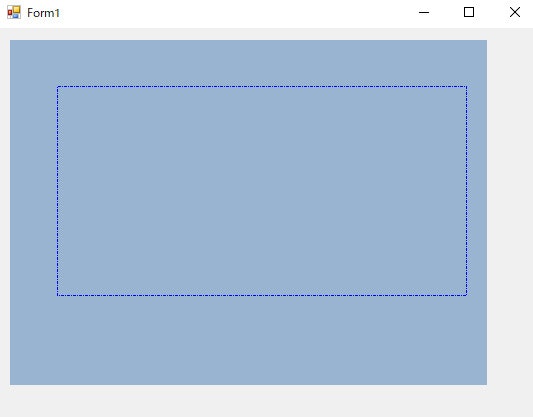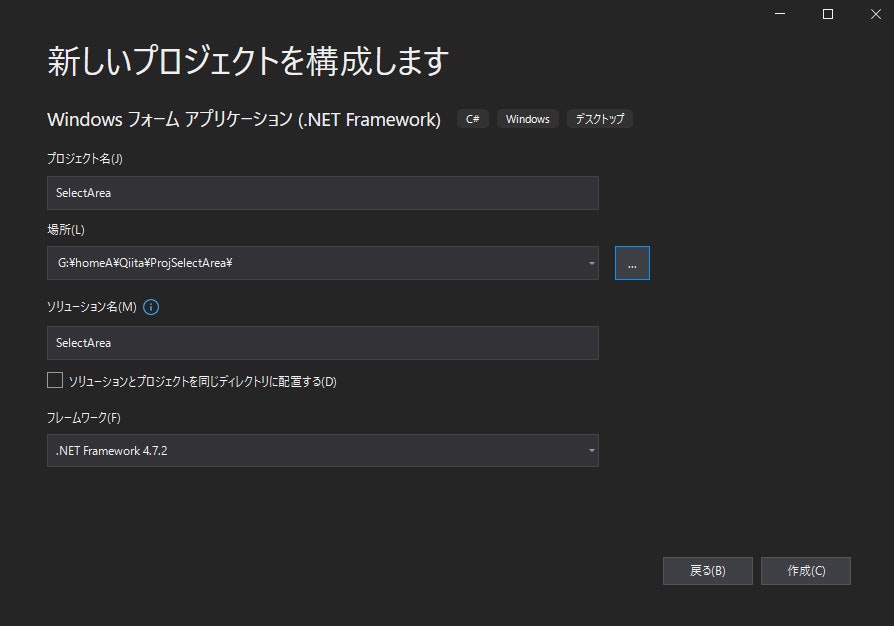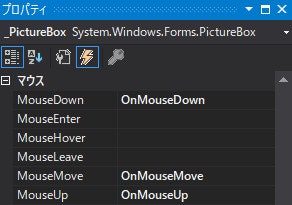概要
作業手順
①新規プロジェクト作成
②pictureBoxを作成
・Name:_Picture
・BackColorを設定:pictureBoxの範囲を見える化
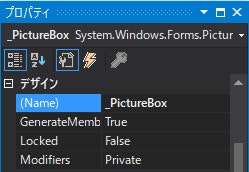
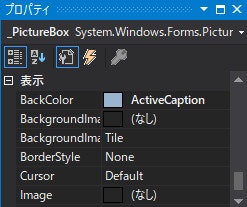
③Form1.cssに下記のように記述
using System;
using System.Drawing;
using System.Windows.Forms;
namespace SelectArea
{
public partial class Form1 : Form
{
Rectangle _Rect;
Point _PosStart;
bool _IsSelect = false;
public Form1()
{
InitializeComponent();
}
/// <summary>
/// マウスボタンが押された時のイベント
/// </summary>
/// <param name="sender"></param>
/// <param name="e"></param>
void OnMouseDown(object sender, MouseEventArgs e)
{
if (e.Button == MouseButtons.Left)
{
// 範囲選択開始
_IsSelect = true;
// 開始位置をセットする
_PosStart.X = e.X;
_PosStart.Y = e.Y;
}
}
/// <summary>
/// マウスポインターが移動した時のイベント
/// </summary>
/// <param name="sender"></param>
/// <param name="e"></param>
void OnMouseMove(object sender, MouseEventArgs e)
{
if (e.Button == MouseButtons.Left && _IsSelect)
{
// 四角形を描く
DrawRect(e.X, e.Y);
}
}
/// <summary>
/// マウスボタンが離された時のイベント
/// </summary>
/// <param name="sender"></param>
/// <param name="e"></param>
void OnMouseUp(object sender, MouseEventArgs e)
{
if ((e.Button == MouseButtons.Left) && (_IsSelect == true))
{
//四角形を描く
DrawRect(e.X, e.Y);
// 範囲選択終了
_IsSelect = false;
}
}
/// <summary>
/// 四角形の描画
/// </summary>
/// <param name="clickX"></param>
/// <param name="clickY"></param>
void DrawRect(int clickX, int clickY)
{
// PictureBoxの範囲内に収める
if (clickX < 0) clickX = 0;
else if (clickX >= _PictureBox.Width) clickX = _PictureBox.Width - 1;
if (clickY < 0) clickY = 0;
else if (clickY >= _PictureBox.Height) clickY = _PictureBox.Height - 1;
// サイズをセットする
_Rect.Width = Math.Abs(clickX - _PosStart.X);
_Rect.Height = Math.Abs(clickY - _PosStart.Y);
// 開始位置より小さい場合は座標を入れ替える
_Rect.X = (clickX >= _PosStart.X) ? _PosStart.X : clickX;
_Rect.Y = (clickY >= _PosStart.Y) ? _PosStart.Y : clickY;
// 青の破線に設定する
Pen pen = new Pen(Color.Blue, 1);
pen.DashStyle = System.Drawing.Drawing2D.DashStyle.DashDot;
// 描画領域をリフレッシュする
_PictureBox.Refresh();
// 選択範囲を描画する
Graphics g = _PictureBox.CreateGraphics();
g.DrawRectangle(pen, _Rect);
g.Dispose();
}
}
}