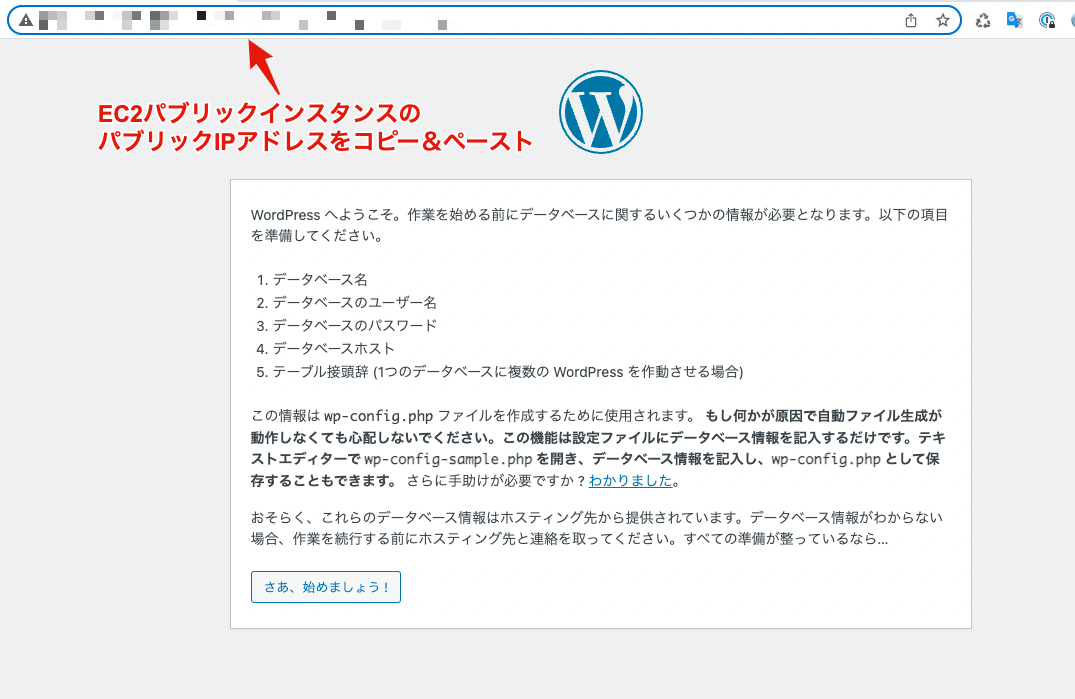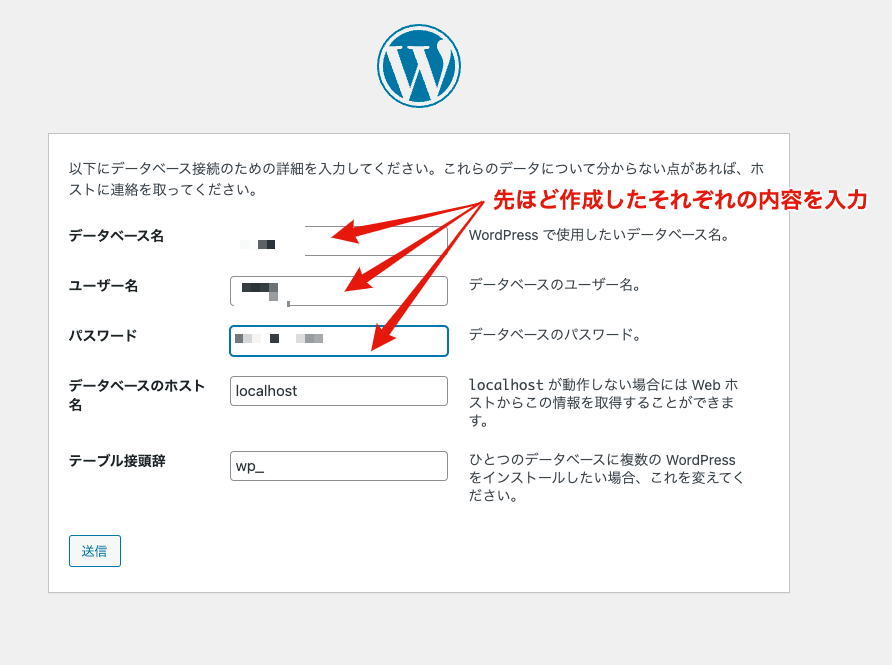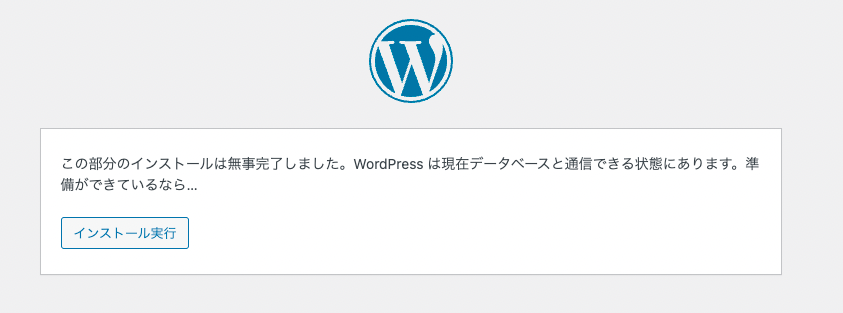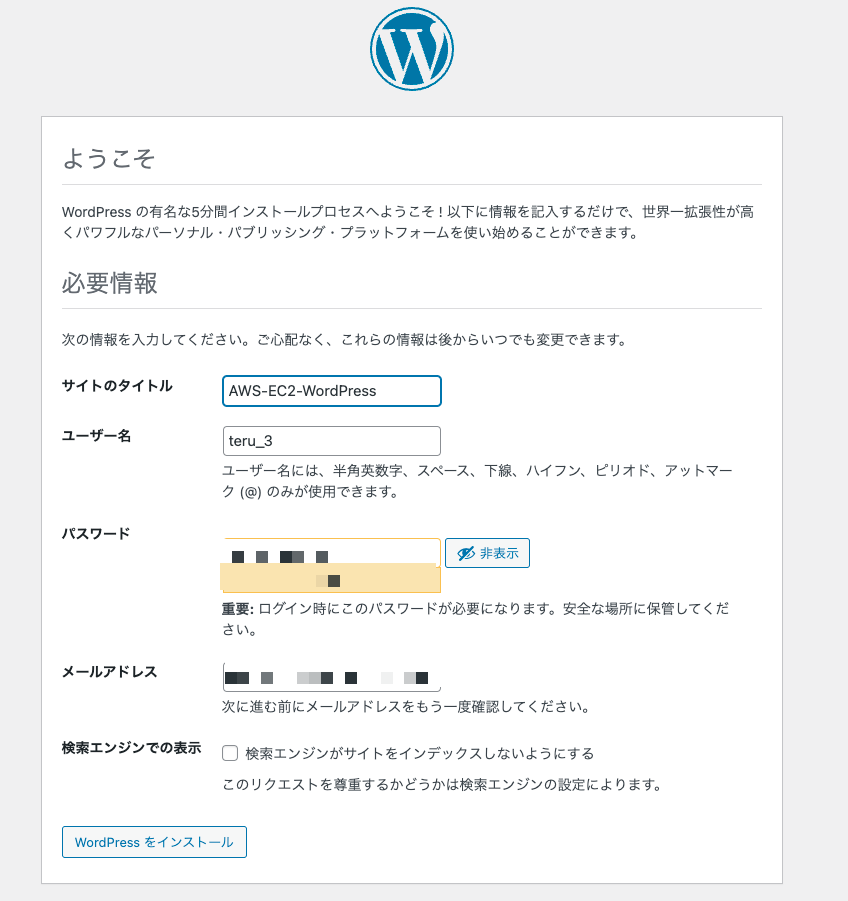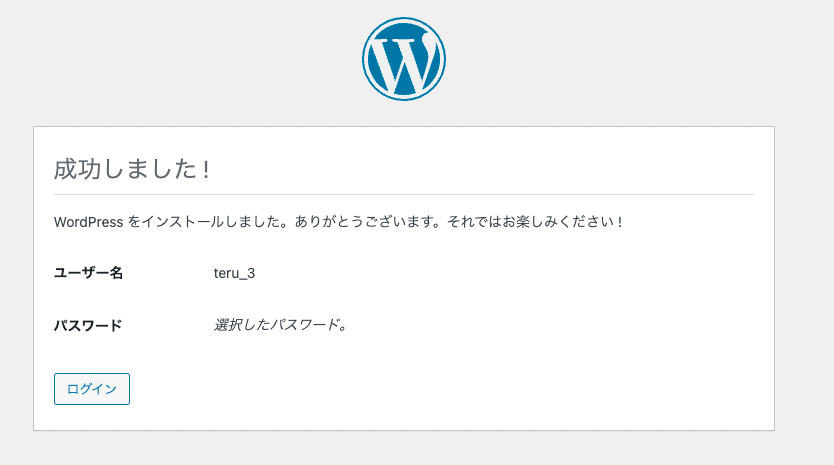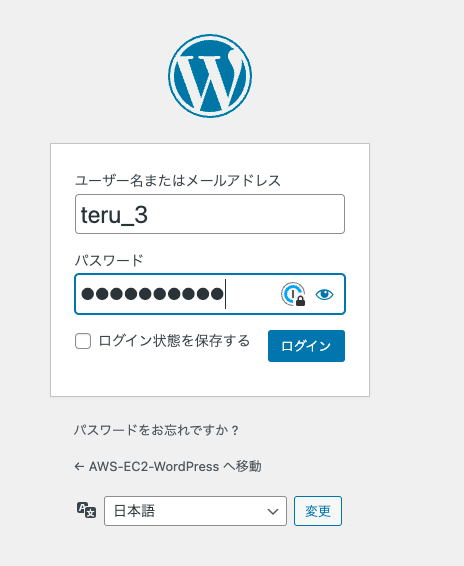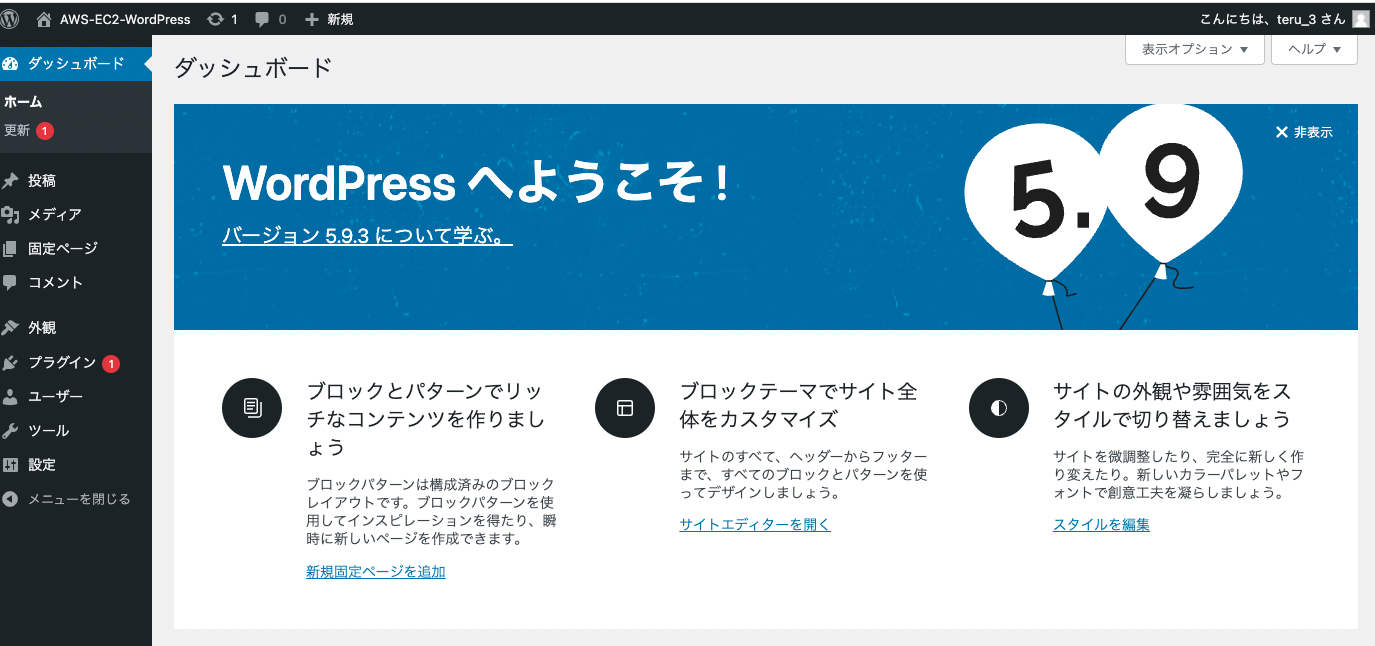EC2インスタンス内にApacheサーバーとMySQLサーバーを設置する
//Apacheサーバーの起動
$ systemctl start httpd
//インスタンス軌道とともにApacheサーバーが起動する設定
$ systemctl enable httpd
//phpサーバーの設定
$ amazon-linux-extras install php7.2
$ yum install -y php
//MySQLサーバーの設定
$ yum localinstall https://dev.mysql.com/get/mysql80-community-release-el7-5.noarch.rpm -y
$ yum install -y mysql-community-server
//MySQLサーバーの起動
$ systemctl start mysqld
//インスタンス軌道とともにMySQLサーバーが起動する設定
$ systemctl enable mysqld
MySQLDBの作成
//ログインの初期パスワードを取得
$ cat /var/log/mysqld.log | grep localhost
//先ほどの新規パスワードでログイン後に、ルートユーザーに新規パスワードで作成
$ mysql -u root -p
$ alter user root@localhost identified by 'パスワード入力';
//新規データベースを作成し確認
$ create database [データベース名];
$ show databases;
//新規ユーザーを作成しパスワードを設定
$ create user [ユーザー名]@localhost identified with mysql_native_password by 'パスワードを入力';
//作成した新規ユーザーのデータベースを利用する権限を付与
$ grant all privileges on [ユーザー名].* to [ユーザー名]@localhost;
$ flush privileges;
WordPressのインストール
//WordPressをDLし解凍後にhtmlディレクトリに移動
$ wget http://ja.wordpress.org/latest-ja.tar.gz
$ tar -xzvf latest-ja.tar.gz
$ cp -r wordpress/* /var/www/html
//ApacheサーバーがWordPressを読み取れるように設定し再起動
$ chown apache:apache /var/www/html/ -R
$ systemctl restart httpd.service
WordPressの設定
関連記事
AWSプライベートサブネット内のインスタンスにMySQLサーバーを設置(備忘録)
AWSのEC2にApacheサーバーを設定してWebサーバーを立ち上げる(備忘録)
AWS SSH 認証のメモ(備忘録)