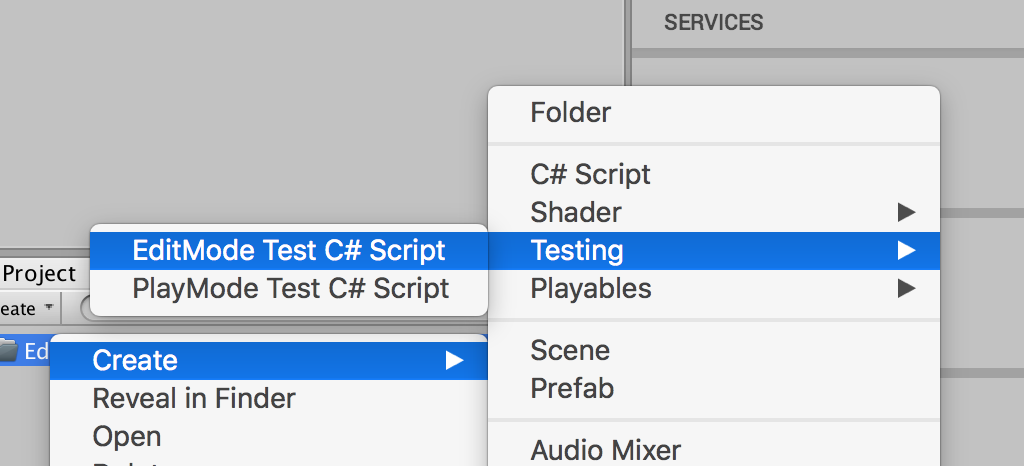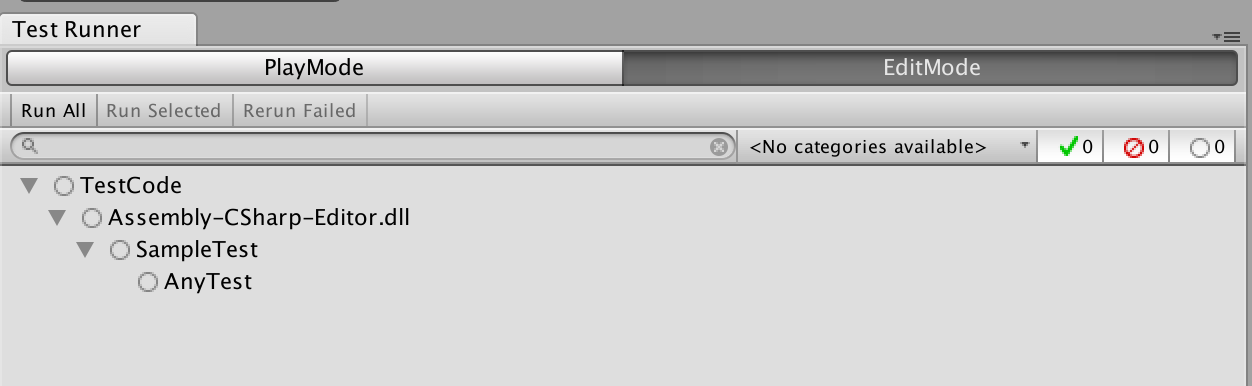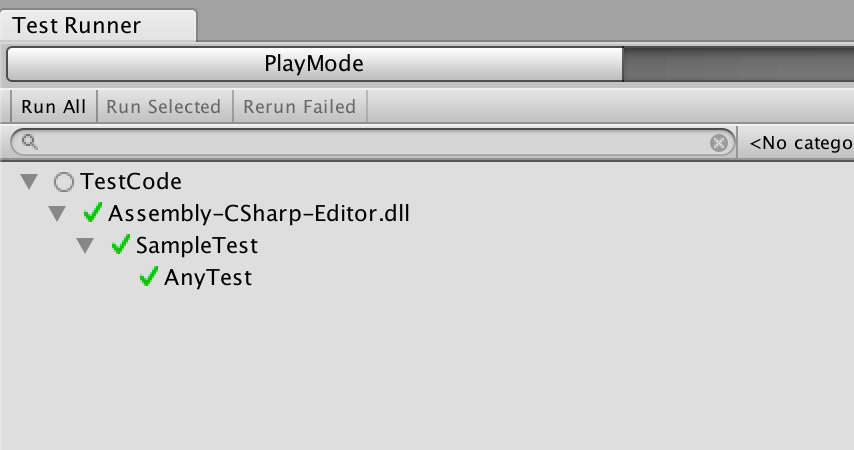準備
- Editorという名前のフォルダを作る
- 以下の画像のようにスクリプト作成
ここではSampleTestと名付けました.
すると以下のようなスクリプトが生成されます.
SampleTest.cs
using UnityEngine;
using UnityEditor;
using UnityEngine.TestTools;
using NUnit.Framework;
using System.Collections;
public class SampleTest {
[Test]
public void SampleTestSimplePasses() {
// Use the Assert class to test conditions.
}
// A UnityTest behaves like a coroutine in PlayMode
// and allows you to yield null to skip a frame in EditMode
[UnityTest]
public IEnumerator SampleTestWithEnumeratorPasses() {
// Use the Assert class to test conditions.
// yield to skip a frame
yield return null;
}
}
クラスの中身は一度全部消してしまいましょう.
そして以下のように書きます.
using UnityEngine;
using UnityEditor;
using UnityEngine.TestTools;
using NUnit.Framework;
using System.Collections;
public class SampleTest {
[Test]
public void AnyTest(){
int a = 5, b = 4;
int ans = a * b;
Assert.AreEqual (ans, 20);
}
}
Unityエディタに戻り,
Window => Test Runnerを押す.
するとこんなWindowが出てくるはずです.
左上のRun Allボタンを押すとテスト開始
ポイント
using NUnit.Framework
必要です.
[Test]
テストアトリビュート.
このアトリビュートがついた関数がテストの対象になります.
Asset.AreEqual(val1, val2)
val1とval2が等しいときにテストを通す.