前回はPythonプログラムを使ってローカル環境からNCBIのAPI(E-Utils)にアクセスし、PMIDからDOIを取得しました。
今回は、Google Apps Script(GAS)を使用して、同じ作業を行えるwebアプリを作成したいと思います。
記載時:2021/9/13
環境:Google Apps Script(GAS) (Safari 14.1.2で編集)
#1. 完成イメージ図
このように、テキストボックスに数値を入力することで、DOIを返すページを表示します。
(現在時刻もついでに表示しています)
 ↓
↓
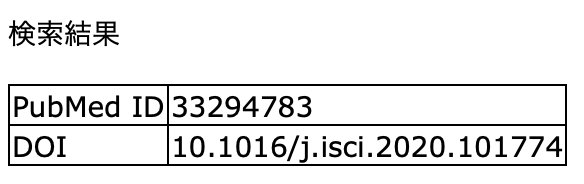
css用のページも作成していますが、説明では省略します。
#2. GASでindexページを作成する。
まずはindexページを作成しておきます。
<!DOCTYPE html>
<html>
<head>
<meta charset="UTF-8">
<base target="_top">
</head>
<body>
<header>
</header>
<main>
<section>
<p></p>
<p>今日の日付は<?= new Date(); ?>です。</p>
<form method="post" action="https://script.google.com/macros/s/xxxxxxxx/exec"> //アプリのURLを指定します
<label>PubMed ID <input type="text" name="pmid"></label>
<input type="submit" value="DOIを調べる">
</form>
</section>
</main>
</body>
</html>
formはpostで、nameに"pmid"を付与します。actionにはデプロイ後にアプリURLを指定します。
#3. 結果を出力するresultページも作成しておく。
<!DOCTYPE html>
<html>
<head>
<base target="_top">
</head>
<body>
<header>
</header>
<main>
<section>
<p>検索結果</p>
<table>
<tbody>
<tr>
<td>PubMed ID</td>
<td><?=pmid ?></td>
</tr>
<tr>
<td>DOI</td>
<td><?=doi ?></td>
</tr>
</tbody>
</table>
</section>
</main>
</body>
</html>
検索結果には入力したPMIDと、APIの返すDOIをtable形式で表示させます。
それぞれpmid、doiという名前のオブジェクトで返すことにします。
#4. code本体を作成する。
// index.htmlを呼び出すコード
function doGet() {
var template = "index";
return HtmlService.createTemplateFromFile(template).evaluate();
}
function doPost(e) {
let pmid = e.parameter.pmid; // 入力された値を取得
// ベースとなるURLを指定
let url1 = "https://eutils.ncbi.nlm.nih.gov/entrez/eutils/esummary.fcgi";
// 入力値(PMID)を用いてクエリパラメータを作成 出力はJSON
let param = "db=pubmed&id=" + pmid + "&rettype=null&retmode=json"
// 結果のjsonデータを取得し、parseする
let json = UrlFetchApp.fetch(url1+"?"+param);
let jsonData = JSON.parse(json);
htmlTemplate = HtmlService.createTemplateFromFile("result"); //result.htmlを指定
htmlTemplate.pmid = pmid; //pmidにはpmidパラメータを用いる
htmlTemplate.doi = jsonData["result"][pmid]["articleids"][1]["value"]; //jsonDataの中からDOIの箇所を取得
// 結果を表示
return htmlTemplate.evaluate();
}
まず、お決まりのdoGet関数でindex.htmlを表示。
次に入力されたpmidパラメータを受け取って、UrlFetchAppでAPIからデータを取得して、JSON.parseでJavaScriptオブジェクトに変換します。クエリパラメータに"retmode=json"を入力しておき、JSONで取得するのがポイントです。
htmlTemplateにresult.htmlを代入し、そのpmidパラメータに引数のpmidを、doiパラメータに取得したデータの中からdoiに該当する部分を抽出して渡します。まとめてreturnで表示すれば完成です。
最後に、アプリをデプロイした後、アプリURLをindex.htmlのactionの"https://script.google.com/macros/s/xxxxxxxx/exec"に書き加えると完成です。
#参考にした資料
GASからのhtml表示方法
JSONデータをJavaScriptオブジェクトにして処理する方法