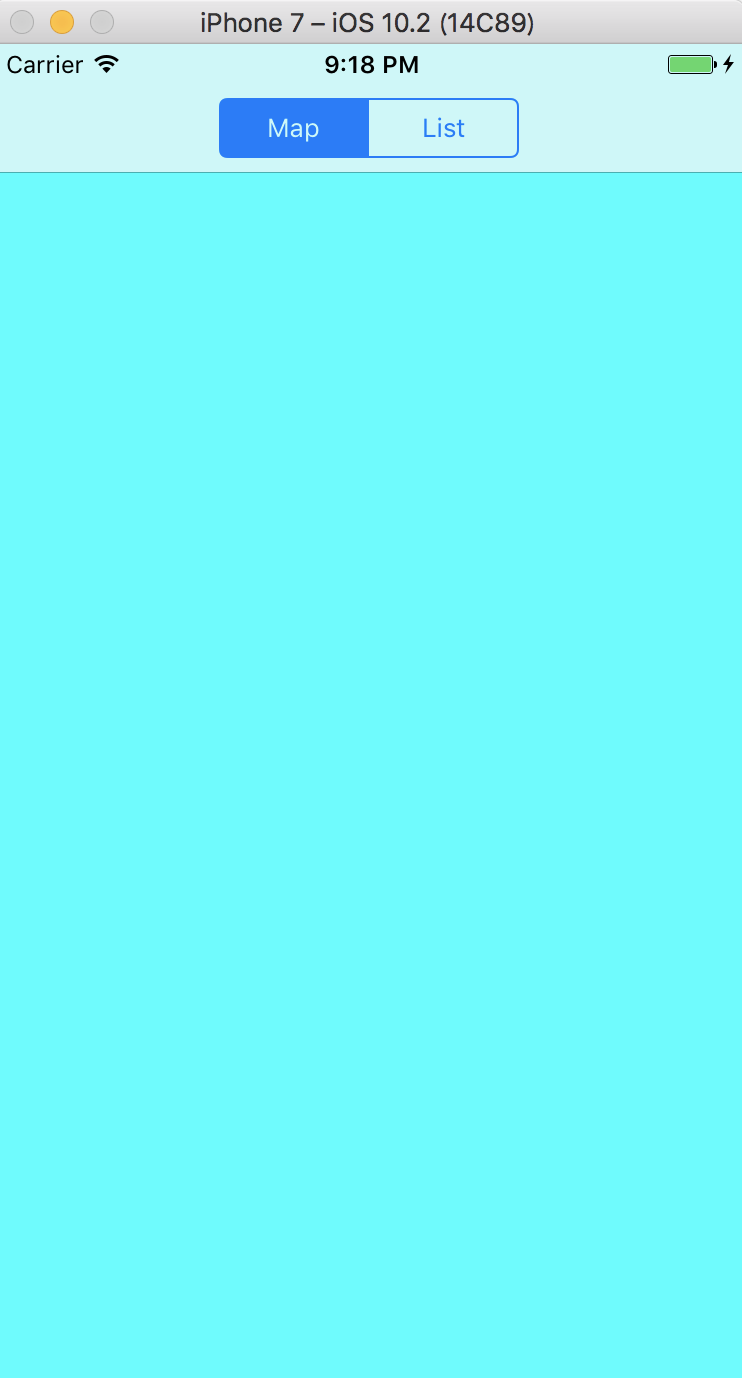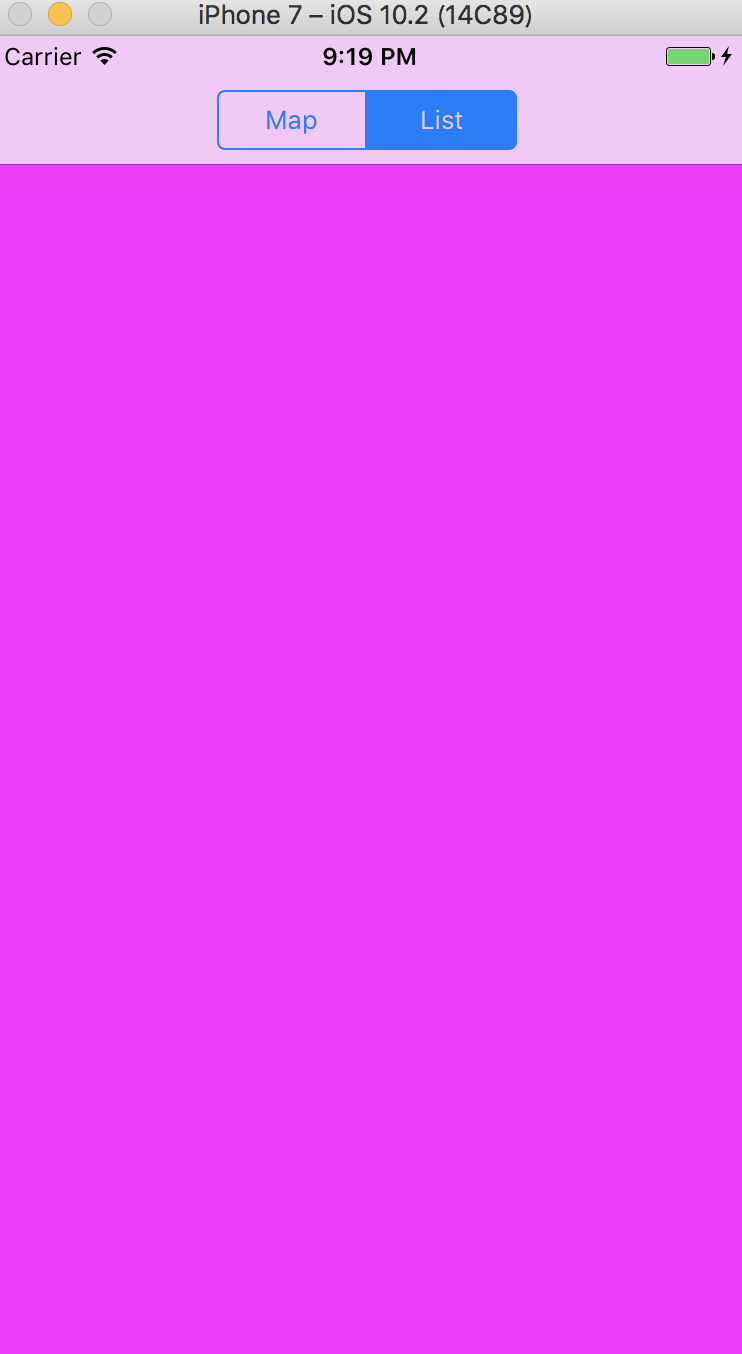やりたいこと
SegmentedControlで複数のViewを切り替えたい場面はよくあると思うので、忘備録として書き残しておきます。
画面の用意
最初に、以下のようにStoryBoardでNavigationControllerを追加します。
NavigationControllerを追加したらViewControllerにSegmentedControlを設置しましょう。
また、今回切り替える子ViewControllerはコード上で作成することにします。

SegmentedControlの準備
SegmentedControlのSegueをViewControllerに作成しましょう。IBActionを作成するときはTypeをAnyではなくUISegmentedControlに設定することでダウンキャストせずに受け取ることができます。
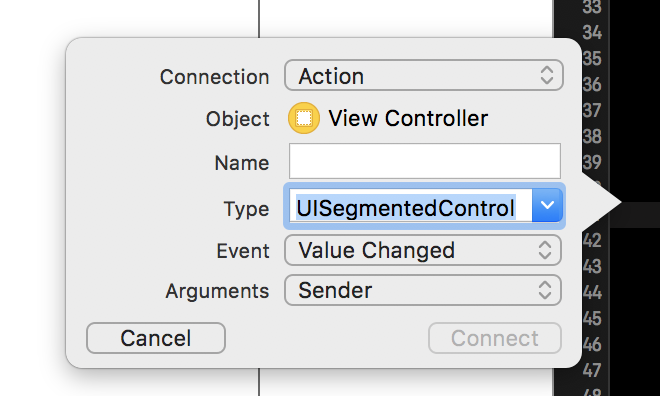
ViewController
ソースは以下になります。今回の例ではMapViewController,ListViewControllerという2つのVCを作成し、setupでそれらのviewを追加しています。
SegmentedControlがタップされると、引数であるsenderからselectedSegmentIndexでタップした項目を取得することができます。Indexは左から順に振られています。
switch文で項目に応じたviewを最前面に移動させて画面切り替えを行っています。
import UIKit
class ViewController: UIViewController {
var MapVC:MapViewController = MapViewController()
var ListVC:ListViewController = ListViewController()
@IBOutlet weak var segmentButton: UISegmentedControl!
override func viewDidLoad() {
super.viewDidLoad()
setup()
}
func setup(){
segmentButton.setTitle("Map", forSegmentAt: 0)
segmentButton.setTitle("List", forSegmentAt: 1)
MapVC.view.backgroundColor = UIColor.cyan
ListVC.view.backgroundColor = UIColor.magenta
self.view.addSubview(ListVC.view)
self.view.addSubview(MapVC.view)
}
override func didReceiveMemoryWarning() {
super.didReceiveMemoryWarning()
// Dispose of any resources that can be recreated.
}
@IBAction func segmentButton(_ sender: UISegmentedControl) {
switch sender.selectedSegmentIndex {
case 0:
self.view.bringSubview(toFront: MapVC.view)
case 1:
self.view.bringSubview(toFront: ListVC.view)
default:
print("")
}
}
}
実行すると以下のようにシアンの画面が表示され、SegmentedControlをタップするとマゼンタの画面を表示することができます。