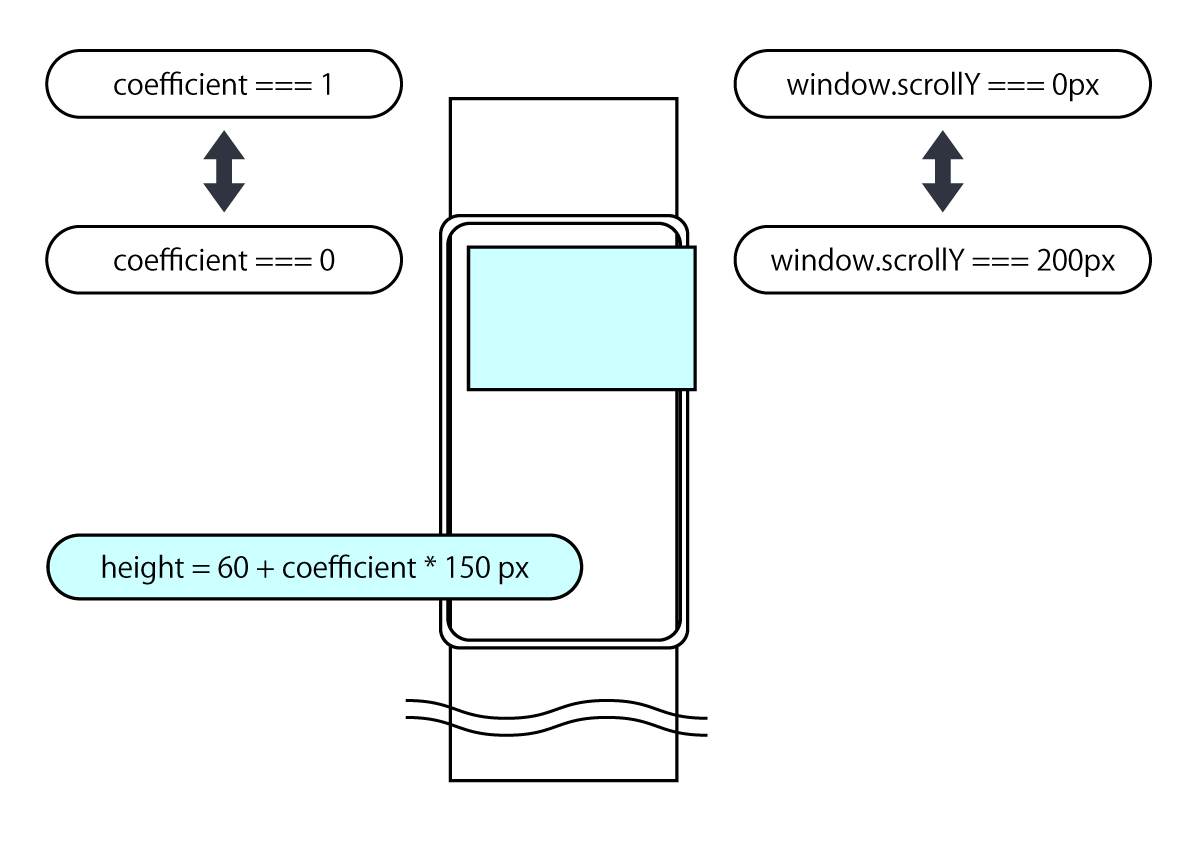先日のサンプルは画面内判定で toggle class を発火するだけのものでした。本日は Hero image を header に変形させるサンプルの紹介です。スクロール 1px 単位で要素矩形を変形させます。
code: github / $ yarn 1208
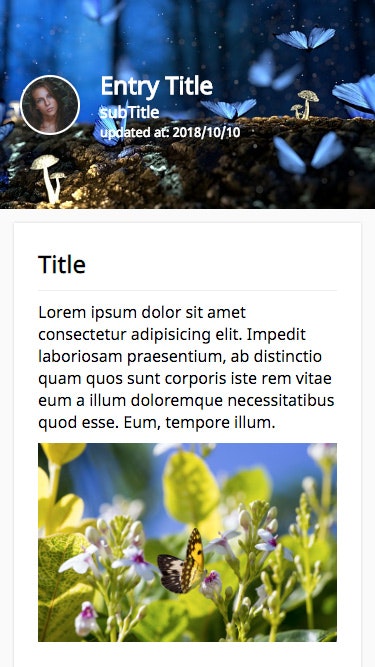 |
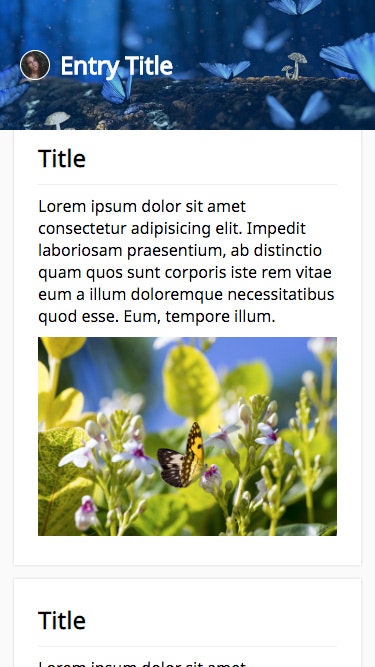 |
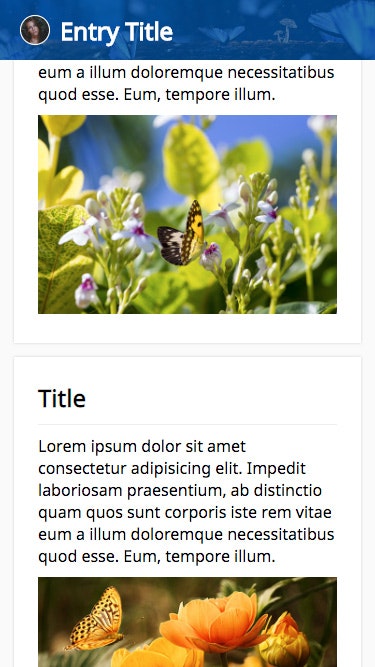 |
|---|
Component 概要図
ある要素は、所定始点から終点までの間を 0〜1 の係数として、プロパティに変化を与えられます。今回の例では、window.scrollY = 0px〜200px の間を 1〜0 とし、150px 加算の係数としています。
0〜1 の値が得られるので、係数利用で様々な inline-style を構築することが出来ます。Hero image 以外の要素にも適用出来るので遊んでみてください。
なお、ランディングページなどでは派手な演出効果として有効かもしれませんが、アプリケーションを作っている場合、この効果の多様は鬱陶しいだけのものになり兼ねません。目的を明確にし、機能と連動する有益な効果にしましょう。
Context API / Provider 構成
今日はこのカレンダーサンプル集で、初めて Context API を利用します。まず始めに、createContext で空の Context を作成します。サンプルでは TypeScript を利用しているので、assertion を付与します。最新の@types/react で既に hooks の型定義が入っているので、そちらを利用します。(この箇所はカレンダー公開時から変更が入っていますので、現行のリポジトリを参照ください。)
export const CTX = createContext({} as {
coefficient: number
updateCoefficient: Dispatch<SetStateAction<number>>
})
次に、useState の戻り値を Provider の初期値として注入します。
export default (props: Props) => {
const [coefficient, updateCoefficient] = useState(1)
return (
<Provider value={{ coefficient, updateCoefficient }}>
{props.children}
</Provider>
)
}
今回は Custom Hooks を用意せず、Wrapper Component に記述しています。今までと同様に、lodash.throttle と lodash.merge を利用します。
export default (props: Props) => {
const { updateCoefficient } = useContext(CTX)
const options = useMemo(
(): Options =>
merge(defaultOptions(), {
threthold: props.threthold,
throttleInterval: props.throttleInterval
}),
[props.threthold, props.throttleInterval]
)
const handleScroll = useCallback(
throttle(() => {
const diff = options.threthold - window.scrollY
const offset = diff > 0 ? diff : 0
const coefficient = offset / options.threthold
updateCoefficient(coefficient)
}, options.throttleInterval),
[options.threthold, options.throttleInterval]
)
useEffect(() => {
handleScroll()
window.addEventListener('scroll', handleScroll)
return () =>
window.removeEventListener('scroll', handleScroll)
}, [])
return (
<div className={props.className}>{props.children}</div>
)
}
ここまでで用意したものを組み立てると以下の構成になります。(Head Component に指定している props は、Hooks や Context API とは無関係)
const View = (props: Props) => (
<>
<Provider>
<Wrapper className={props.className}>
<Head
title={'Entry Title'}
subTitle={'subTitle'}
avatorImgSrc={require('../assets/avator.jpg')}
bgImgSrc={require('../assets/hero.jpg')}
bgColor={'#004c94'}
/>
</Wrapper>
</Provider>
<Body />
<Footer />
</>
)
Container Component
ContextAPI では createContext で同時に Consumer が得られますが、useContext を利用する場合はそれは不要になります。useContext する層は、Redux の connect 相当の働きをするため Container と呼んでいます。接続する context に変化がある度この層は再実行対象になります。下層コンポーネントへの不要な伝搬をブロックするため、ここで memoize します。
export default (props: ContainerProps) => {
const { coefficient } = useContext(CTX)
const isHide = useMemo(() => coefficient < 0.5, [
coefficient
]) // 表示エリアが半分になったらヘッダーに変形させるフラグ
const nodeStyle = useMemo(
() => ({ height: 60 + coefficient * 150 }),
[coefficient]
)
const bgStyle = useMemo(
() => ({
opacity: coefficient + 0.2,
transform: `scale(${1 + coefficient * 0.2})`
}),
[coefficient]
)
return useMemo(
() => (
<StyledView
isHide={isHide}
bgStyle={bgStyle}
nodeStyle={nodeStyle}
{...props}
/>
),
[isHide, nodeStyle, bgStyle]
)
}
変化が必要なタイミングで props が styled-components を経由し、子コンポーネントへ伝播します。
const StyledView = styled(View)`...`
const View = (props: Props) => (
<div className={props.className}>
<div className="bg" style={props.bgStyle} />
<div className="wrapper" style={props.nodeStyle}>
<Photo
isHide={props.isHide}
imgSrc={props.avatorImgSrc}
/>
<Description
title={props.title}
subTitle={props.subTitle}
isHide={props.isHide}
/>
</div>
</div>
)
Child Component
子コンポーネントにあたるサムネイル画像です。description が隠れている状態フラグを「isHide」として受領します。ここでも、styled-components の高階コンポーネントで memoize します。
export default (props: ContainerProps) => {
const nodeStyle = useMemo(
() => {
return props.isHide
? {
transform: `scale(.5) translateX(-30px)`
}
: { transform: `scale(1) translateX(0px)` }
},
[props.isHide]
)
return useMemo(
() => (
<StyledView
nodeStyle={nodeStyle}
imgSrc={props.imgSrc}
/>
),
[nodeStyle]
)
}
算出した props は StyledView を経由し、FC に到達します。
const StyledView = styled(View)`...`
const View = (props: Props) => (
<p className={props.className} style={props.nodeStyle} />
)