マシン内蔵のカメラを起動し、画像キャプチャを撮るミニアプリです。startボタンでカメラ起動、カメラアイコンでシャッターを押します。画像ファイル名を指定し保存が出来ます。MacBook Pro/Google Chrome のみで動作確認をしています。
code: github / $ yarn 1221
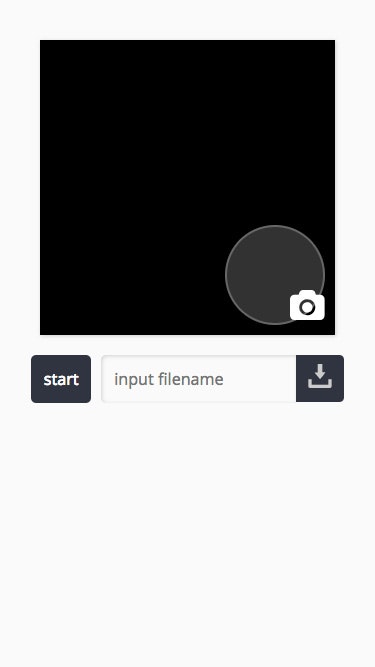 |
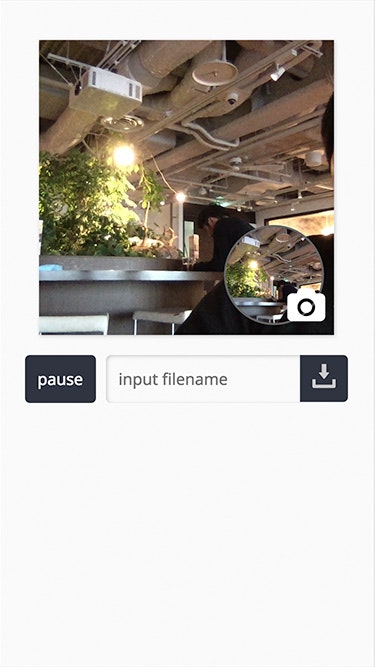 |
|---|
2つの Context Hooks
今回は2つの Custom Hooks を利用します。video element を扱う Custom Hooks と、キャプチャを行う Custom Hooks です。
import { createContext } from 'react'
import { useVideo } from './useVideo'
import { useCapture } from './useCapture'
export const VideoContext = createContext(
{} as ReturnType<typeof useVideo>
)
export const CaptureContext = createContext(
{} as ReturnType<typeof useCapture>
)
useVideo
video element を扱う Custom Hooks 内訳です。Provider マウント時、video element callback に状態更新関数をバインドします。useEffect にある mediaDevices.getUserMedia は、ユーザーにカメラアクセス許可を求め、カメラの準備が整ったらカメラ越しの映像がvideo タグに写り始めます。
function useVideo(props: Props) {
const [state, update] = useState<State>(
merge(defaultState(), {})
)
const options = useMemo(
(): Options =>
merge(defaultOptions(), {
width: props.width,
height: props.height
}),
[props.width, props.height]
)
useEffect(() => {
;(async () => {
const { mediaDevices } = navigator
const video = props.videoRef.current
if (mediaDevices && video !== null) {
const stream = await mediaDevices.getUserMedia({
video: {
width: options.width,
height: options.height
},
audio: false
})
video.srcObject = stream
video.oncanplay = () => {
update(_state => ({ ..._state, canplay: true }))
}
video.onplay = () => {
update(_state => ({
..._state,
playing: true,
pause: false
}))
}
video.onpause = () => {
update(_state => ({
..._state,
playing: false,
pause: true
}))
}
}
})()
}, [])
const handlePlay = useCallback(
() => {
const video = props.videoRef.current
if (video === null) return
video.play()
},
[props.videoRef]
)
const handlePause = useCallback(
() => {
const video = props.videoRef.current
if (video === null) return
video.pause()
},
[props.videoRef]
)
return {
state,
handlePlay,
handlePause
}
}
useCapture
video 画像を canvas に描画し、保存する Custom Hooks です。画像名を状態保持し、form submit にバインドするハンドラーを送出します。canvas 画像を保存する saveCanvas ユーティリティ は昨日のものと同じです。
function useCapture(props: Props) {
const [state, update] = useState<State>({
fileName: props.fileName || ''
})
const handleSetFileName = useCallback(
(event: ChangeEvent<HTMLInputElement>) => {
const { value } = event.target
update(_state => ({ ..._state, fileName: value }))
},
[state.fileName]
)
const handleCapture = useCallback(
() => {
const canvas = props.canvasRef.current
const video = props.videoRef.current
if (canvas === null || video === null) return
const context = canvas.getContext('2d')
if (context === null) return
context.drawImage(
video,
0,
0,
props.width,
props.height
)
},
[
props.canvasRef,
props.videoRef,
props.width,
props.height
]
)
const handleSave = useCallback(
() => {
const canvas = props.canvasRef.current
if (canvas === null) return
saveCanvas({
canvas,
fileName: state.fileName
})
},
[props.canvasRef, state.fileName]
)
return {
state,
canvasRef: props.canvasRef,
videoRef: props.videoRef,
width: props.width,
height: props.height,
handleSetFileName,
handleCapture,
handleSave
}
}
Context の参照
Context から得られる状態・ハンドラーを、必要なコンポーネントで利用します。
const View = (props: Props) => {
const {
state,
handleSetFileName,
handleSave
} = useContext(CaptureContext)
return (
<div className={props.className}>
<VideoController className="videoController" />
<CaptureController
className="captureController"
fileName={state.fileName}
handleSetFileName={handleSetFileName}
handleSave={handleSave}
/>
</div>
)
}
映像と、キャプチャした画像を表示するコンポーネントです。
const View = (props: Props) => {
const {
canvasRef,
videoRef,
width,
height,
handleCapture
} = useContext(CaptureContext)
return (
<div className={props.className}>
<VideoView
className="videoView"
videoRef={videoRef}
width={width}
height={height}
/>
<CaptureView
className="captureView"
canvasRef={canvasRef}
width={width}
height={height}
/>
<CaptureShutter
className="captureShutter"
handleCapture={handleCapture}
/>
</div>
)
}