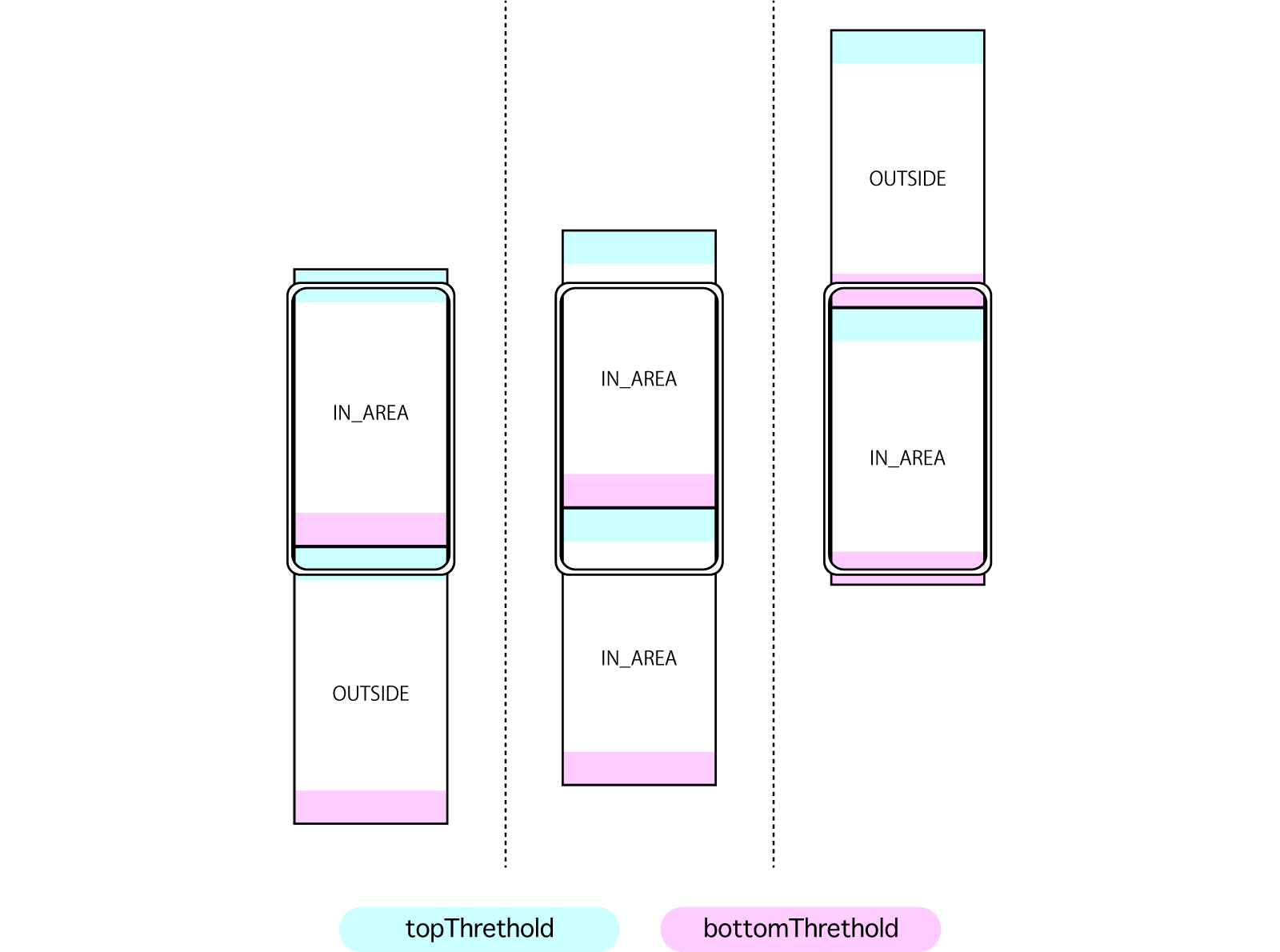最近では好んで実装されていないかも?Pallax Section です。視覚効果以外に「画面内判定トリガー」が後日サンプルの役に立つので紹介します。まずは一番簡単な toggle class で実現する pallax 視覚効果で仕組みを理解します。
code: github / $ yarn 1207
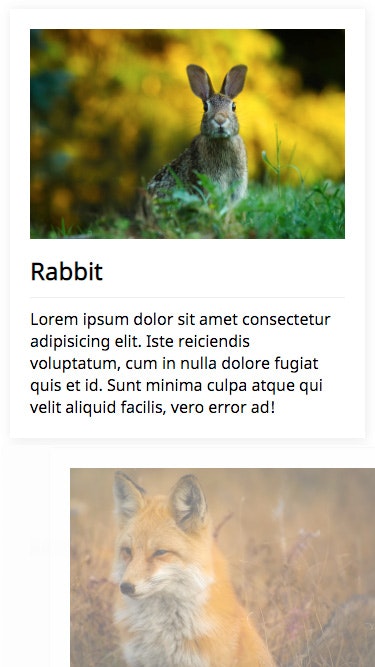 |
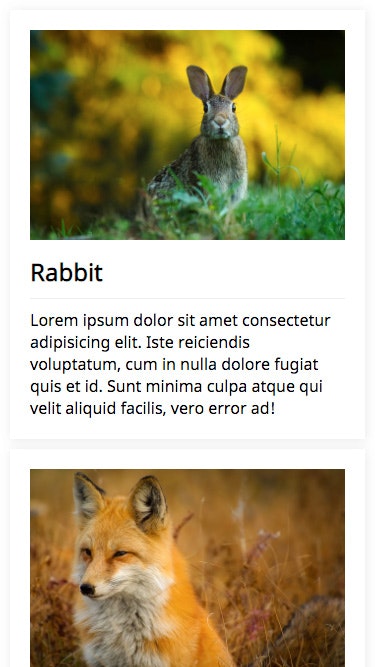 |
|---|
以下の様に、wrapper 内部は動きのロジックに関与することなく、自由にコンテンツを配備出来る様に実装します。
const View = (props: Props) => (
<PallalaxSection
className={props.className}
toggleClassName={'inArea'}
topThrethold={100}
>
<img src={require('./assets/1.jpg')} width="100%" />
<h2>Rabbit</h2>
<p>
Lorem ipsum dolor sit amet consectetur adipisicing
elit. Iste reiciendis voluptatum, cum in nulla dolore
fugiat quis et id. Sunt minima culpa atque qui velit
aliquid facilis, vero error ad!
</p>
</PallalaxSection>
)
Component 概要図
Wrapper は包含要素が画面内に入っているか否かを保持しています。画面内ににセクションが入ったかどうかの判定は、セクションの上辺と下辺の座標から算出します。この時、座標ピッタリで class を toggle してしまうと、動いている様子があまり見えません。任意の閾値分だけ、画面内判定の距離を狭くします。topThrethold と bottomThrethold がその設定値です。
usePallalaxSection
今回定義した Custom Hooks です。画面判定処理が混み入っているだけで、他は単純です。
const usePallalaxSection = (props: Props) => {
const [state, setCurrent] = useState<State>(...)
const options = useMemo(...)
useEffect(...) // 画面内判定
useEffect(...) // 判定後処理
}
以下の State を保持しています。
type State = 'OUTSIDE' | 'IN_AREA' | null
画面内判定
画面内判定ロジックです。負荷を軽減するために、lodash.throttle でスクロール処理を間引きします。この throttleInterval も Optional Injection で調整出来る様にしておきます。
useEffect(
() => {
const handleWindowScroll = throttle(() => {
if (props.ref.current === null) return
const {
top,
height
} = props.ref.current.getBoundingClientRect()
const topThrethold = options.topThrethold
const bottomThrethold = options.bottomThrethold
const offsetBottom = window.innerHeight - top
const offsetTop = top + height
const isOutOfBottom = offsetBottom < 0
const isOutOfTop = offsetTop < 0
const isInArea =
!isOutOfBottom &&
!isOutOfTop &&
offsetBottom > bottomThrethold &&
offsetTop > topThrethold
if (isInArea) {
setCurrent('IN_AREA')
} else {
setCurrent('OUTSIDE')
}
}, options.throttleInterval) // here
handleWindowScroll()
window.addEventListener('scroll', handleWindowScroll)
return () =>
window.removeEventListener(
'scroll',
handleWindowScroll
)
},
[
props.ref,
options.topThrethold,
options.bottomThrethold,
options.throttleInterval
]
)
判定後処理
このサンプルでは、出入りの度に toggle class していますが、判定後処理を props callback に委ねることも出来ます。
useEffect(
() => {
if (props.ref.current === null) return
if (state === 'IN_AREA') {
props.ref.current.classList.add(
props.toggleClassName
)
} else {
props.ref.current.classList.remove(
props.toggleClassName
)
}
},
[props.ref, state]
)
Wrapper Component へ適用
冒頭の画面内判定閾値などを Optional Injection で注入します。この様に Wrapper とコンテンツを分離することで rerender を抑止します。
export default (props: Props) => {
const ref = useRef({} as HTMLDivElement)
usePallalaxSection({
ref,
toggleClassName: props.toggleClassName,
topThrethold: props.topThrethold, // here
bottomThrethold: props.bottomThrethold, // here
throttleInterval: props.throttleInterval
})
return (
<section ref={ref} className={props.className}>
{props.children}
</section>
)
}