svg chart 3日目は Line Chart です。レコード数や上限値に制約を設けない様に実装します。Chart にマウスオーバーすると、該当レコード内訳のツールチップが点座標に表示されます。
code: github / $ yarn 1217
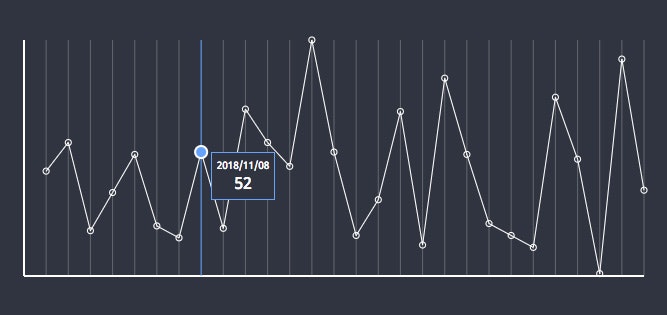 |
|---|
Record
まずは Record 定義です。サンプルでは mock 生成関数を利用しています。
type Record = {
dateLabel: string
amount: number
}
点座標算出関数
Records と描画領域を突合し、点座標を算出します。daily record を表す chart なので、日付け毎の点座標・情報を確保。列幅は統一なので、別で確保します。
const getChartSrc = (records: Record[], bound: Bound) => {
const count = records.length
const max = Math.max.apply(
Math,
records.map(record => record.amount)
)
const startY = bound.height + bound.y
const paths: string[] = []
const chartPoints = records.map((record, index) => {
const i = index + 1
const x = (bound.width / count) * i + bound.x
const y = startY - (bound.height * record.amount) / max
paths.push(`${x},${y}`)
return {
x,
y,
amount: record.amount,
dateLabel: record.dateLabel,
current: false
}
})
return {
chartPoints,
chartPath: paths.join(' '),
chartColumnWidth: bound.width / count
}
}
useLineChart
今回の Custom Hooks です。先に用意した純関数を、useState で利用します。
const useLineChart = (props: Props) => {
const padding = useMemo(...)
const svgRect = useMemo(...)
const chartBound = useMemo(...)
const [{ chartPoints, chartPath, chartColumnWidth }, updateChart] = useState(getChartSrc(props.records, chartBound)) // here
const [currentPoint, updateCurrentPoint] = useState<null | Point>(null)
const handleEnterHitarea = useCallback(...)
const handleLeaveHitarea = useCallback(...)
return {
records: props.records,
svgRect,
chartPoints,
chartPath,
chartBound,
chartColumnWidth,
currentPoint,
handleEnterHitarea,
handleLeaveHitarea
}
}
Context Hooks
先に定義した Custom Hooks をもって Provider を作ります。
import { createContext } from 'react'
import { useLineChart } from './useLineChart'
export const LineChartContext = createContext(
{} as ReturnType<typeof useLineChart>
)
export default (props: Props) => {
const value = useLineChart({
records: props.records,
width: props.width,
height: props.height
})
return (
<LineChartContext.Provider value={value}>
{props.children}
</LineChartContext.Provider>
)
}
要素への分配
Chart コンポーネントが svg タグを含む wrapper です。RecordsHitArea は透明な矩形を横一列に配置しています。これがマウスイベントを listen するので、マウスを横に移動させると、ツールチップがカーソルに追従する様な動きを得ることができます。
const View = (props: Props) => {
const columnCount = 28
const max = 100
const width = 640
const height = 256
const records = mockRecords(columnCount, max)
return (
<Provider
width={width}
height={height}
records={records}
>
<div className={props.className}>
<Chart>
<BgBaseLines />
<BgColumnLines />
<RecordsLine />
<RecordsCircles />
<RecordsHitArea />
</Chart>
<Info />
</div>
</Provider>
)
}
日付け毎の点を表示するコンポーネントです。
export default () => {
const { chartPoints } = useContext(LineChartContext)
return useMemo(
() => <StyledView chartPoints={chartPoints} />,
[chartPoints]
)
}
折れ線を描くコンポーネントです。
export default () => {
const { chartBound, chartPath } = useContext(
LineChartContext
)
return useMemo(
() => (
<View
d={`M${chartBound.x},${chartBound.y} M${chartPath}`}
/>
),
[chartBound, chartPath]
)
}
Infoコンポーネント(ツールチップ)は SVG ではありません。SVG の上に重ねた DOM で、position: absolute の要素に座標を適用して重ねています。表現するものによっては、SVG よりも DOM で描いた方が目的に適していることがあります。
export default () => {
const { currentPoint } = useContext(LineChartContext)
return useMemo(
() => {
if (currentPoint === null) return <div />
const { dateLabel, amount } = currentPoint
const top = currentPoint.y
const left = currentPoint.x + 10
return (
<StyledView
dateLabel={dateLabel}
amount={amount}
top={top}
left={left}
/>
)
},
[currentPoint]
)
}