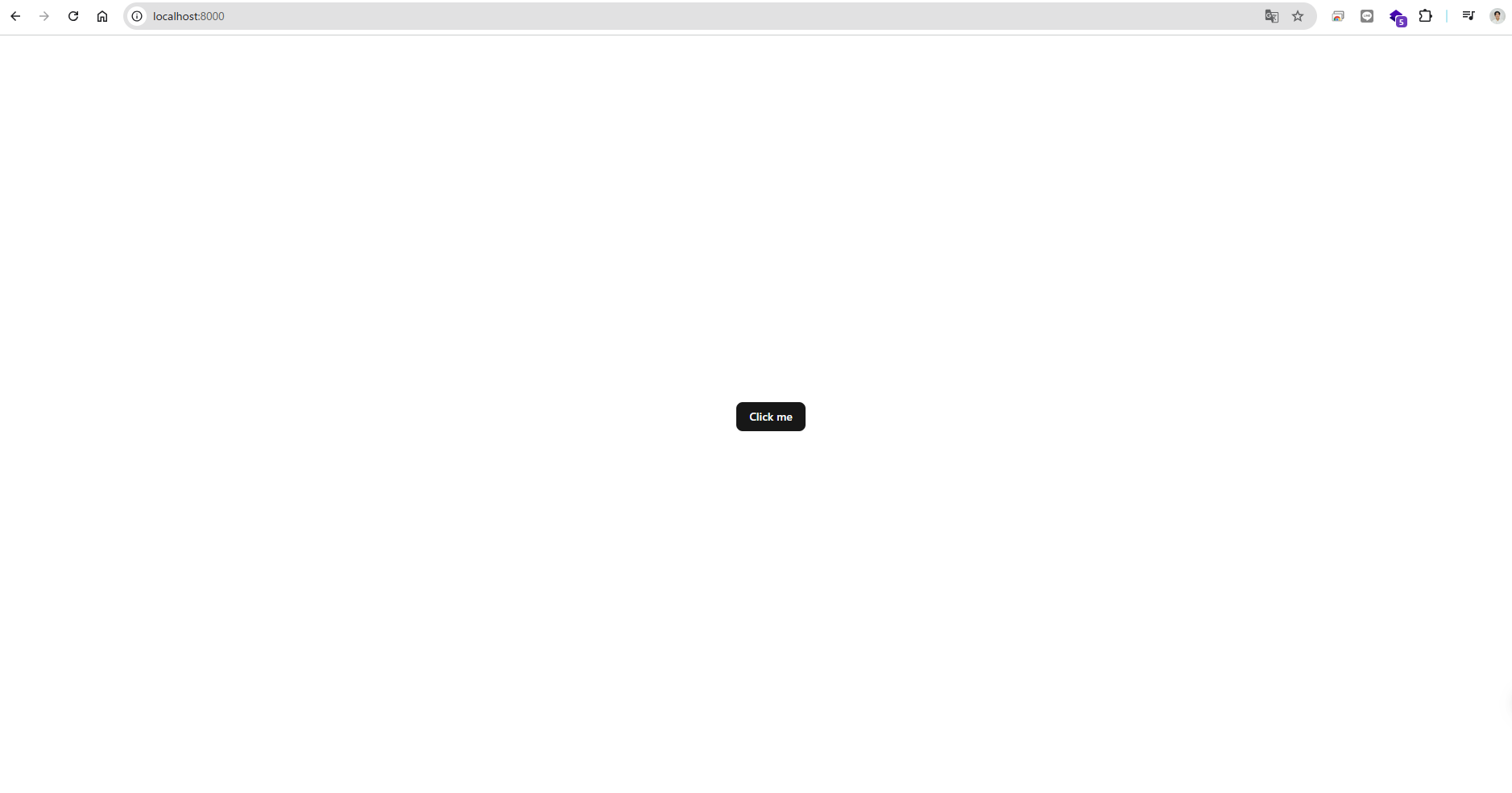1. 背景
Reactを利用してフロントエンドの開発をすることを決め、開発効率を上げるライブラリーについて調べていたところ、Tailwindcssをベースに作られたUIコンポーネント shadcn/ui(シャドシーエヌ・ユーアイ)に出会いました。shadcn/ui の公式ドキュメントに従いインストールを進めようと試みましたが、ドキュメントにはTypeScriptのプロジェクトが前提で記されていまいした。私と同様にReactで shadcn/ui を利用したいという方に向けて、JavaScriptの環境下でのインストール方法について調べて分かった方法を以下に記します。
※ 以下の手順は、Vite+React のプロジェクトが既に出来上がっていることを前提にしております。
2. 導入手順
2.1. Tailwind CSS をインスール
ターミナルを立ち上げ、以下のコマンドを実行して Tailwind CSS をインストールします。
yarn add tailwindcss @tailwindcss/vite
2.2. index.css を編集
index.cssの内容を全て削除し、以下に置き換えます。
@import "tailwindcss";
2.3. jsconfig.json を作成
プロジェクトフォルダの直下にjsconfig.jsonを作成して、以下の様に記述します。
{
"compilerOptions": {
"baseUrl": ".",
"paths": {
"@/*": ["./src/*"]
}
},
"include": ["src"]
}
2.4. vite.config.js を編集
vite.config.js を編集する前に、以下のコマンドを実行します。
yarn add -D @types/node
vite.config.js を以下に置き換えます。
import path from "path"
import tailwindcss from "@tailwindcss/vite"
import react from "@vitejs/plugin-react"
import { defineConfig } from "vite"
// https://vite.dev/config/
export default defineConfig({
plugins: [react(), tailwindcss()],
resolve: {
alias: {
"@": path.resolve(__dirname, "./src"),
},
},
})
2.5. CLIの実行
以下のコマンドを実行して、shadcnプロジェクトをセットアップします。実行するとベースカラーを尋ねられるので、適切なものを選択します。
※ 特にこだわりのない人はNeutural を選択
npx shadcn@latest init
2.6. コンポーネントの追加
使用するUIコンポーネントを追加します。以後、必要なコンポネントがあれば shadcn/ui のドキュメントからコマンドを参照して追加します。
※ ここでは、Buttonのコンポーネントを追加します。
npx shadcn@latest add button
import { Button } from "@/components/ui/button"
function App() {
return (
<div className="flex flex-col items-center justify-center min-h-svh">
<Button>Click me</Button>
</div>
)
}
export default App
上記のようにAppファイルを書き換えると、以下の様に追加したボタンが表示されます。
3. 参考文献
-
【shadcn/ui】Install and configure shadcn/ui for Vite.(2025/05/18)
https://ui.shadcn.com/docs/installation/vite -
【Youtube】React、Javascript、Vite を使用して Shadcn UI をインストールする方法 | 2025(2025/05/18)
https://www.youtube.com/watch?v=aMX_DYK5LAk