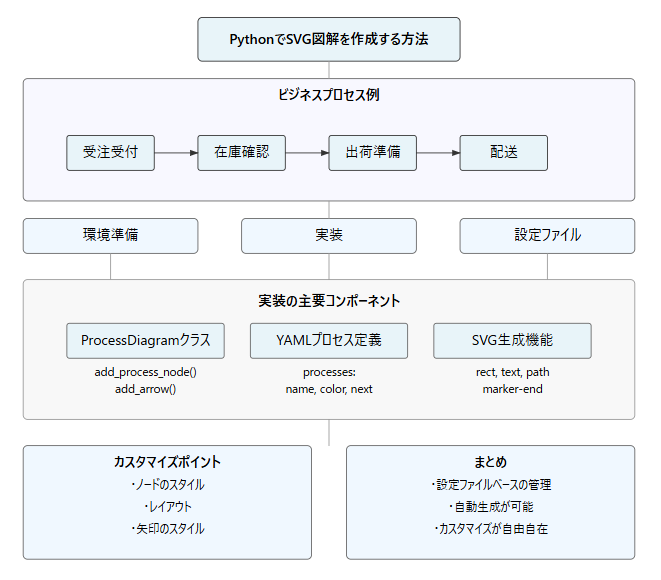はじめに
ビジネスプロセスを図解する際、PlantUMLやMermaidなどの既存ツールを使うことが多いですが、より柔軟なカスタマイズや自動生成が必要な場合は、Pythonを使ってSVGを直接生成する方法が有効です。
環境準備
必要なライブラリをインストールします:
pip install svgwrite pyyaml
実装
プロセス図を生成するクラスと、設定ファイルからの生成スクリプトを実装します:
import svgwrite
from typing import List, Dict
import yaml
class ProcessDiagram:
def __init__(self, width: int = 1200, height: int = 600):
self.dwg = svgwrite.Drawing(size=(width, height))
self.node_width = 120
self.node_height = 60
self.spacing = 100
self.current_x = 50
self.current_y = 50
def add_process_node(self, text: str, fill: str = "#E8F4F9") -> tuple:
"""プロセスノードを追加"""
group = self.dwg.g()
# 長方形を描画
rect = self.dwg.rect(
insert=(self.current_x, self.current_y),
size=(self.node_width, self.node_height),
fill=fill,
stroke="black",
rx=5, ry=5
)
group.add(rect)
# テキストを追加(中央揃え)
text_element = self.dwg.text(
text,
insert=(self.current_x + self.node_width/2,
self.current_y + self.node_height/2),
text_anchor="middle",
dominant_baseline="middle"
)
group.add(text_element)
self.dwg.add(group)
# 現在の座標を返す(矢印描画用)
return (self.current_x, self.current_y)
def add_arrow(self, start: tuple, end: tuple):
"""ノード間の矢印を追加"""
# 始点と終点の調整(ノードの端から開始)
start_x = start[0] + self.node_width
start_y = start[1] + self.node_height/2
end_x = end[0]
end_y = end[1] + self.node_height/2
# 矢印を描画
arrow = self.dwg.path(
d=f"M {start_x},{start_y} L {end_x},{end_y}",
stroke="black",
fill="none",
marker_end=self.arrow_marker()
)
self.dwg.add(arrow)
def arrow_marker(self):
"""矢印マーカーの定義"""
marker = self.dwg.marker(
insert=(10,5), size=(10,10),
orient="auto",
markerUnits="strokeWidth"
)
marker.add(self.dwg.path(
d="M 0,0 L 10,5 L 0,10 L 4,5 Z",
fill="black"
))
self.dwg.defs.add(marker)
return marker.get_funciri()
def save(self, filename: str):
"""SVGファイルを保存"""
self.dwg.save()
def generate_process_diagram(config_file: str, output_file: str):
# 設定ファイルの読み込み
with open(config_file, 'r', encoding='utf-8') as f:
config = yaml.safe_load(f)
# 図の初期化
diagram = ProcessDiagram()
# ノードの位置を記録
node_positions = {}
# プロセスノードの追加
for i, process in enumerate(config['processes']):
# ノードを追加し、位置を記録
pos = diagram.add_process_node(process['name'], process.get('color', '#E8F4F9'))
node_positions[process['name']] = pos
# 次のノードの位置を設定
diagram.current_x += diagram.node_width + diagram.spacing
# 矢印の追加
for process in config['processes']:
if 'next' in process:
start_pos = node_positions[process['name']]
end_pos = node_positions[process['next']]
diagram.add_arrow(start_pos, end_pos)
# SVGファイルの保存
diagram.save(output_file)
設定ファイルの作成
プロセスの定義をYAMLファイルで管理します:
# process_config.yaml
processes:
- name: 受注受付
color: "#E8F4F9"
next: 在庫確認
- name: 在庫確認
color: "#E8F4F9"
next: 出荷準備
- name: 出荷準備
color: "#E8F4F9"
next: 配送
- name: 配送
color: "#E8F4F9"
使用例
if __name__ == "__main__":
generate_process_diagram('process_config.yaml', 'business_process.svg')
出力結果
カスタマイズのポイント
-
ノードのスタイル
-
node_width、node_heightでサイズを調整 -
fillパラメータで背景色を変更 -
rx、ryで角の丸みを調整
-
-
レイアウト
-
spacingでノード間の距離を調整 -
current_x、current_yで開始位置を設定
-
-
矢印のスタイル
-
strokeで線の色を変更 -
marker-endで矢印の形状をカスタマイズ
-
まとめ
- 設定ファイルベースの管理で保守性が向上
- プログラムによる自動生成が可能
- 細かいカスタマイズが自由自在
- バージョン管理が容易