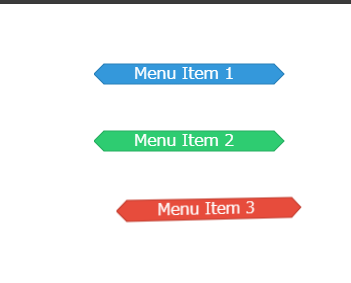はじめに
SVGは2次元のベクターグラフィックスを描画するための規格ですが、適切な技術を組み合わせることで、3Dライクな表現を実現することができます。この記事では、SVGを使って簡単な3D表現を実装する方法を紹介します。
1. シンプルな3Dボックスを作る
まずは一番基本的な3Dの表現として、立方体を作成してみましょう。
<svg xmlns="http://www.w3.org/2000/svg" width="200" height="200" viewBox="0 0 200 200">
<!-- 上面 -->
<path d="M50 50 L100 25 L150 50 L100 75 Z"
fill="#e74c3c" stroke="#c0392b"/>
<!-- 前面 -->
<path d="M50 50 L50 100 L100 125 L100 75 Z"
fill="#e67e22" stroke="#d35400"/>
<!-- 右面 -->
<path d="M100 75 L150 50 L150 100 L100 125 Z"
fill="#f1c40f" stroke="#f39c12"/>
</svg>
このコードのポイント:
- 3つの
path要素で立方体の面を表現 -
fillとstrokeで面と輪郭の色を指定 -
viewBoxで描画領域を適切に設定
2. SVGアニメーションを使う
SVGのネイティブアニメーション機能を使うこともできます。
<svg xmlns="http://www.w3.org/2000/svg" width="200" height="200" viewBox="0 0 200 200">
<g>
<!-- 上面 -->
<path d="M50 50 L100 25 L150 50 L100 75 Z"
fill="#e74c3c" stroke="#c0392b">
<animateTransform
attributeName="transform"
type="rotate"
from="0 100 75"
to="360 100 75"
dur="4s"
repeatCount="indefinite"/>
</path>
<!-- 前面 -->
<path d="M50 50 L50 100 L100 125 L100 75 Z"
fill="#e67e22" stroke="#d35400">
<animateTransform
attributeName="transform"
type="rotate"
from="0 100 75"
to="360 100 75"
dur="4s"
repeatCount="indefinite"/>
</path>
<!-- 右面 -->
<path d="M100 75 L150 50 L150 100 L100 125 Z"
fill="#f1c40f" stroke="#f39c12">
<animateTransform
attributeName="transform"
type="rotate"
from="0 100 75"
to="360 100 75"
dur="4s"
repeatCount="indefinite"/>
</path>
</g>
</svg>
3. 3Dバーグラフを作る
実践的な例として、3Dバーグラフを作成してみましょう。
<!DOCTYPE html>
<html>
<head>
<title>3D Bar Graph</title>
<style>
.graph-container {
margin: 50px auto;
width: 400px;
}
</style>
</head>
<body>
<div class="graph-container">
<svg xmlns="http://www.w3.org/2000/svg" width="400" height="300" viewBox="0 0 400 300">
<g transform="translate(50, 50)">
<!-- 座標軸 -->
<g stroke="black" stroke-width="1">
<!-- Y軸 -->
<line x1="0" y1="200" x2="0" y2="0"/>
<!-- X軸 -->
<line x1="0" y1="200" x2="200" y2="200"/>
<!-- Z軸 -->
<line x1="0" y1="200" x2="-50" y2="150"/>
<!-- 軸ラベル -->
<text x="-10" y="-10">Y</text>
<text x="210" y="220">X</text>
<text x="-60" y="140">Z</text>
</g>
<!-- 3D柱体 -->
<g transform="skewY(-30)">
<!-- データ1 -->
<g transform="translate(20, 0)">
<rect x="0" y="50" width="40" height="150"
fill="#3498db" opacity="0.8"/>
<!-- 側面 -->
<path d="M40 50 L50 45 L50 190 L40 200 Z"
fill="#2980b9" opacity="0.8"/>
<!-- 上面 -->
<path d="M0 50 L40 50 L50 45 L10 45 Z"
fill="#2980b9" opacity="0.8"/>
</g>
<!-- データ2 -->
<g transform="translate(80, 0)">
<rect x="0" y="100" width="40" height="100"
fill="#2ecc71" opacity="0.8"/>
<path d="M40 100 L50 95 L50 190 L40 200 Z"
fill="#27ae60" opacity="0.8"/>
<path d="M0 100 L40 100 L50 95 L10 95 Z"
fill="#27ae60" opacity="0.8"/>
</g>
<!-- データ3 -->
<g transform="translate(140, 0)">
<rect x="0" y="70" width="40" height="130"
fill="#e74c3c" opacity="0.8"/>
<path d="M40 70 L50 65 L50 190 L40 200 Z"
fill="#c0392b" opacity="0.8"/>
<path d="M0 70 L40 70 L50 65 L10 65 Z"
fill="#c0392b" opacity="0.8"/>
</g>
</g>
</g>
</svg>
</div>
</body>
</html>
4. インタラクティブな3Dメニュー
最後に、ホバーエフェクトのある3Dメニューを作成してみましょう。
<!DOCTYPE html>
<html>
<head>
<title>3D Interactive Menu</title>
<style>
.menu-container {
perspective: 1000px;
width: 300px;
margin: 50px auto;
}
.menu-item {
margin: 10px 0;
transform-style: preserve-3d;
transition: transform 0.3s ease;
}
.menu-item:hover {
transform: translateX(20px) rotateY(20deg);
}
</style>
</head>
<body>
<div class="menu-container">
<div class="menu-item">
<svg xmlns="http://www.w3.org/2000/svg" width="200" height="50" viewBox="0 0 200 50">
<!-- メニュー項目の背景 -->
<path d="M10 10 L180 10 L190 20 L180 30 L10 30 L0 20 Z"
fill="#3498db" stroke="#2980b9"/>
<!-- テキスト -->
<text x="40" y="25" fill="white">Menu Item 1</text>
</svg>
</div>
<div class="menu-item">
<svg xmlns="http://www.w3.org/2000/svg" width="200" height="50" viewBox="0 0 200 50">
<path d="M10 10 L180 10 L190 20 L180 30 L10 30 L0 20 Z"
fill="#2ecc71" stroke="#27ae60"/>
<text x="40" y="25" fill="white">Menu Item 2</text>
</svg>
</div>
<div class="menu-item">
<svg xmlns="http://www.w3.org/2000/svg" width="200" height="50" viewBox="0 0 200 50">
<path d="M10 10 L180 10 L190 20 L180 30 L10 30 L0 20 Z"
fill="#e74c3c" stroke="#c0392b"/>
<text x="40" y="25" fill="white">Menu Item 3</text>
</svg>
</div>
</div>
</body>
</html>
実装時の注意点
-
ブラウザの互換性
- SVG名前空間(xmlns属性)の指定を忘れずに
- CSS transformsの対応状況を確認
- 必要に応じてプレフィックスを追加
-
パフォーマンス最適化
- 複雑な形状は
path要素を使用 - アニメーションは必要最小限に
-
requestAnimationFrameの活用を検討
- 複雑な形状は
-
アクセシビリティ
- SVG要素に適切な
aria-labelを設定 -
title要素でツールチップを提供 - キーボード操作への対応
- SVG要素に適切な
以上のコードをベースに、さらに発展させた3D表現を試してみてください。より複雑な3D表現が必要な場合は、Three.jsなどの3Dライブラリの使用も検討することをお勧めします。